User interface in online mode, L-force | plc designer – Lenze PLC Designer PLC Designer (R3-1) User Manual
Page 157
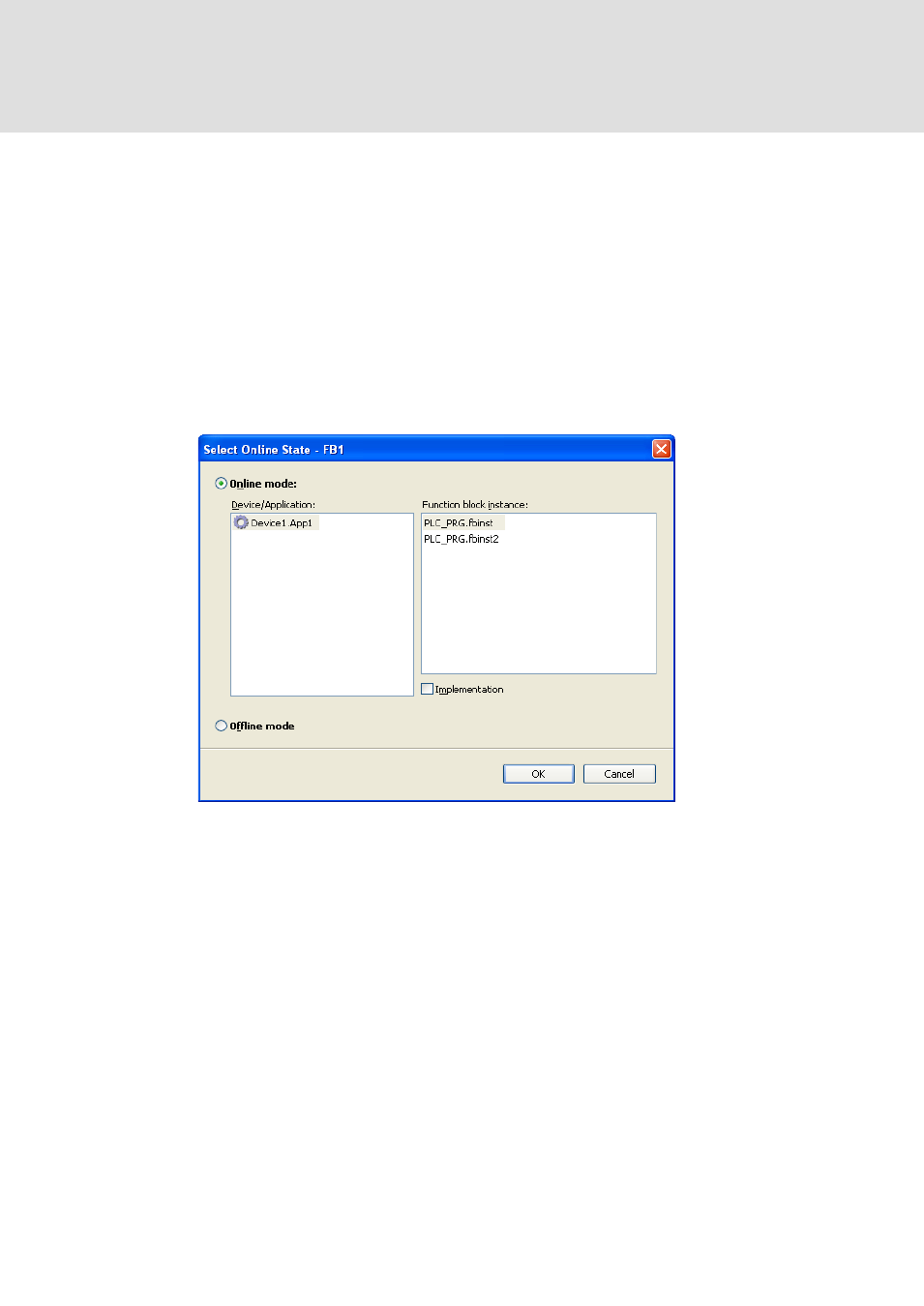
L-force | PLC Designer
User Interface
DMS 4.1 EN 03/2011 TD29
155
5.2
User Interface in online mode
As soon as you log in with the project, all objects which have been opened already in
offline mode, automatically will be viewed in online mode.
To open an object in online mode which had not been opened already in offline mode,
perform a doubleclick on the object entry in the POUs or Devices window or use
command 'Edit Object'.
If your choice is unambiguous, the object will be opened in online mode. Otherwise, for
example if there are several instances of the selected object (function blocks etc.)
contained in the project, a dialog named 'Select Online State ' will
appear, where you can choose whether an instance or the base implementation of the
object should be viewed and whether the object should be displayed in online or
offline mode:
Abb. 40
Select Online State Dialog
In the Device/Application field see the Device and Application to which the respective
object is associated.
To open the online view of the object activate option Online mode and press OK. To
see the offline view activate option Offline mode.
If the object is a function block, in the Function block instance field you will find listed
all instances currently used in the application. In this case you can
• either select one of the instances and activate Online or Offline mode, or
• select option Implementation which - independently of the selected instance - will
open the base implementation view of the function block. The Implementation
option is of no effect for non-instantiated objects.
For more information on the online views of the particular editors refer to the
respective editor descriptions.
The status bar will provide information on the current status of the application.
