10 managing a system, Locating and viewing system resources, Monitoring a system – HP Integrity NonStop J-Series User Manual
Page 83: Performing actions on a system, Updating firmware, Action
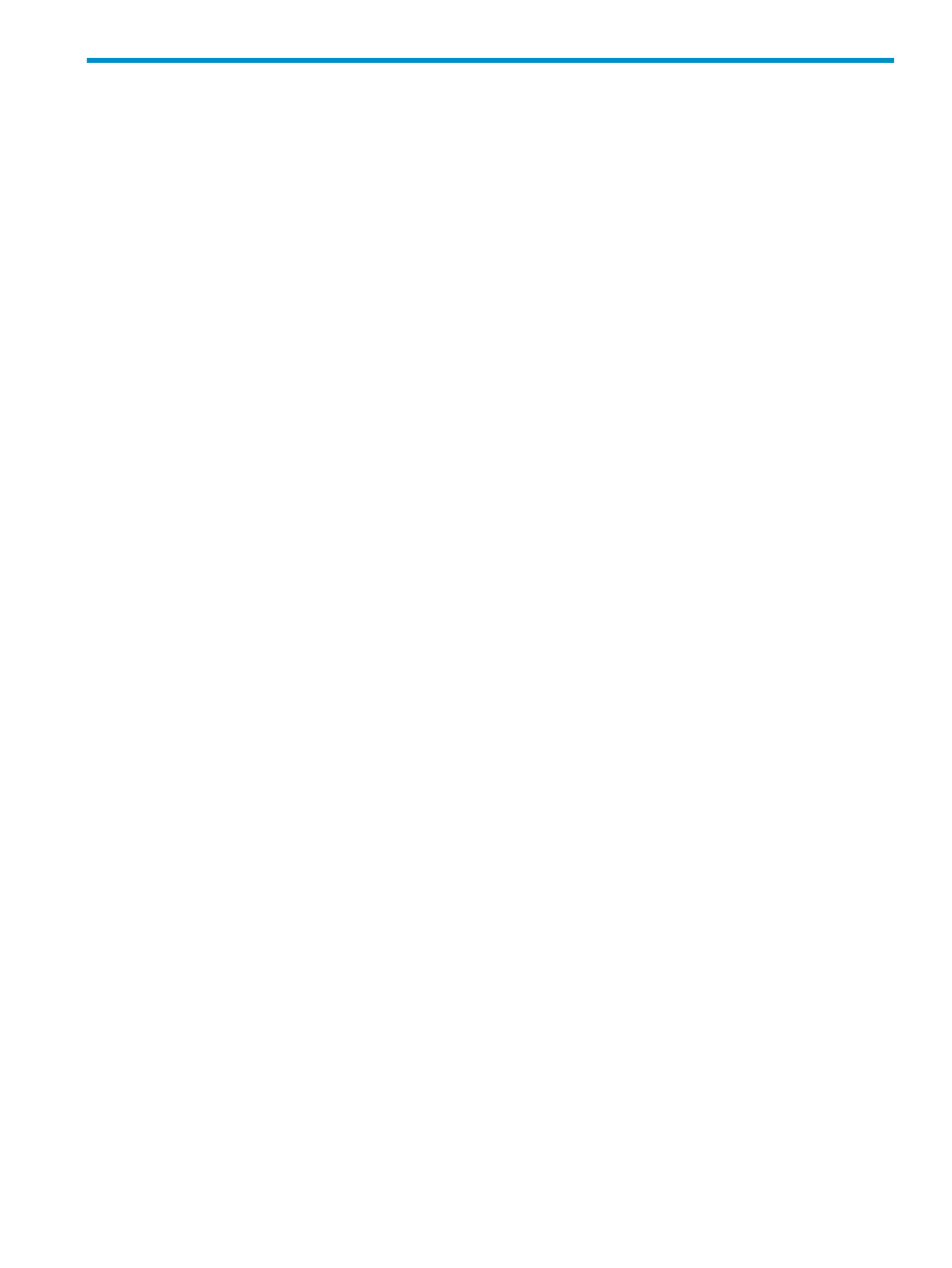
10 Managing a System
A system consists of all the hardware components, software, and firmware that are managed by
a single operating system.
Using the OSM applications, you can monitor and maintain your local server to check the status
of all system components and to watch for indications of potential system problems. You can also
to resolve many system problems. For details about the resources that make
up a system, see
.
Locating and Viewing System Resources
1.
Expand the system resource in the tree pane to see its resources.
2.
In the View drop-down menu, you can select different views of the system:
•
The Physical view depicts the resources within the system.
•
The Inventory view lists the resources within the system in tabular format.
Monitoring a System
System monitoring tasks include:
•
Viewing alarms for resources in the system. Look for alarm bell icons and red and yellow
triangle icons. These icons appear in the Management window and Alarm dialog box
identifying which resources need operator attention or some other type of service. See
.
•
Viewing the attributes of a selected resource in the system. If you suspect that a resource is
having problems, you can check the attributes of the resource in the Attributes dialog box.
Attributes identify information such as the name of the resource, type of resource, and state
of the resource. See
•
Checking for incident reports in the
. The OSM Notification Director
generates problem incident reports when critical changes occur to a resource on the system.
•
Checking the
for events. The OSM Event Viewer displays events from
EMS-formatted log files such as $0 and $ZLOG.
•
Checking the internal X and Y fabrics to examine the system’s connections between its groups.
Use the
Group Connectivity ServerNet Path Test
action for the Internal ServerNet Fabric
resource.
•
Checking for status messages or error messages that occur during your OSM service connection.
These messages are logged in the Microsoft Windows Event Viewer Log.
Performing Actions on a System
With System selected in the tree pane drop-down list, you can access and perform actions on
resources within a system. To perform an action on a system, select System in the tree pane and
then navigate to the system resource on which you want to perform an action. See
.
Updating Firmware
You can update firmware for many resources, including the service processor, selected resources,
and the cluster switch. See
Locating and Viewing System Resources
83
