Interpreting icons and color, State indicators – HP Integrity NonStop J-Series User Manual
Page 64
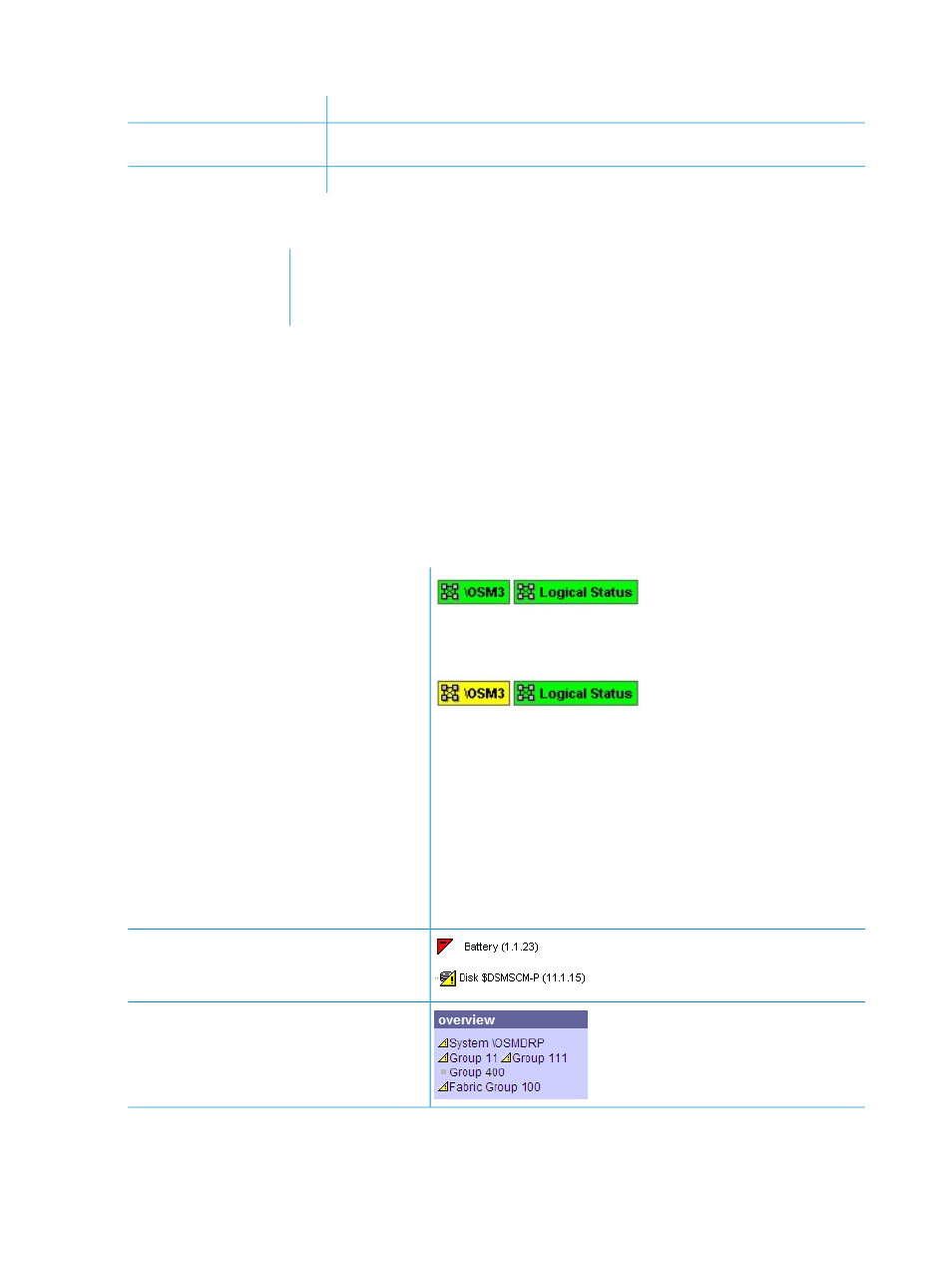
The shortcut menu for all resources contains these choices:
brings up the
dialog box for that resource.
Attributes
brings up the
dialog box for that resource. The Alarm menu item is unavailable
if there are no alarms on the resource.
Alarms
brings up the
dialog box for that resource.
Actions
All system resources also contain this choice:
causes OSM to refresh and reanalyze the object and all subcomponents. Refresh refers to
OSM updating the attribute values displayed in the OSM Service Connection interface.
Reanalyze refers to the running of OSM incident analysis, which checks EMS event messages
and creates alarms in OSM if certain conditions exist.
Rediscover
The only cluster resources that have the Rediscover action are the ServerNet Cluster and External
ServerNet Fabric.
Interpreting Icons and Color
The OSM Service Connection uses different icons and colors to indicate a change from normal
status in a group or resource in the Management window.
The states are indicated as green (normal), yellow (warning), and red (critical). See
State Indicators
Green icons indicate that no problems exist within the system or the
Logical Status components (the System Status icon can also be green
if all problem conditions are suppressed).
A yellow System Status icon indicates that problem conditions exist
somewhere within the system (although, in this example, not within
the objects represented by the Logical Status icon).
To locate the source of any problems, expand the System or ServerNet
Cluster object in the tree pane (whichever is displaying a yellow arrow
over its icon) and drill down (expanding icons displaying yellow
arrows) until you locate the component displaying an alarm or problem
attribute.
If the Logical Status icon is yellow, select
from the Tools
menu on the OSM menu bar to learn which of those components is
reporting a problem.
The color of System Status icon (the left icon in
each example) and Logical Status icon (the right
icon in each example) in the view pane indicates
the overall state of the system and
objects.
While you can suppress
and
to acknowledge problems on the
System Status icon (thus keeping the icon green
unless other problems occur that you have not
suppressed), suppression has no effect on the
Logical Status icon. It remains yellow even if
problem conditions within those components are
suppressed.
A red or yellow icon displayed over a resource
indicates that it requires service or operational
intervention.
Icons in the overview pane show the state of
various resources.
64
Using the Management Window
