8 performing actions, Controlling access to actions, Access – HP Integrity NonStop J-Series User Manual
Page 73: Control list, Access control list
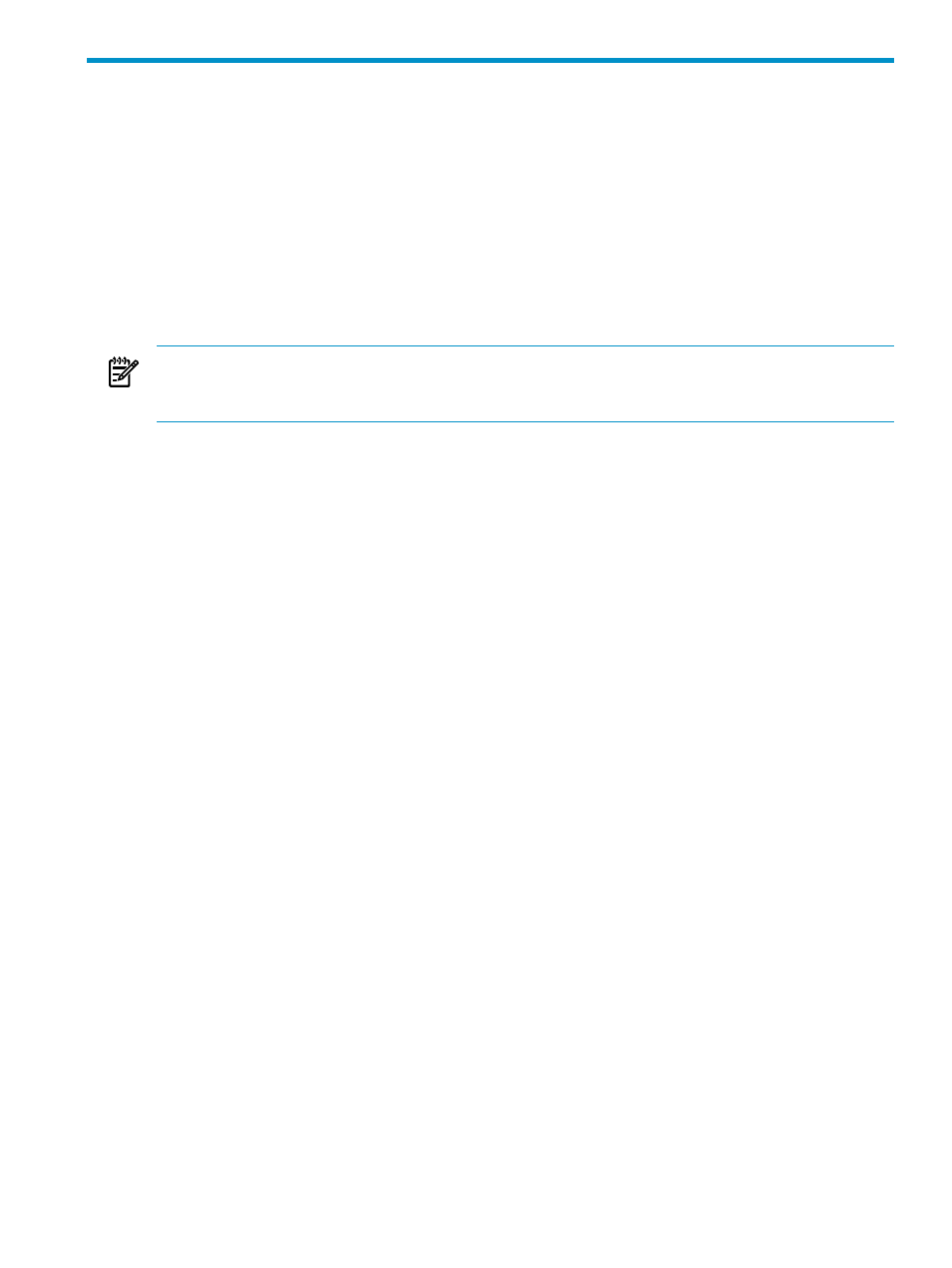
8 Performing Actions
You can perform and monitor actions as follows:
•
Perform a specific action on a selected resource:
Performing Actions on a Selected Resource
•
Perform a specific action on several resources of the same type:
Performing Actions on Multiple
.
•
Perform a firmware update on a specific resource:
•
View a summary of actions in progress and recently completed:
•
View detailed information about an actions in progress or recently completed:
.
•
(where applicable).
NOTE:
Some actions require super-group access. If you are not logged on as a super-group user
and attempt to initiate an action that requires super-group access, a message advises that you are
not authorized to perform the action.
Some key actions must (or can) be performed in the OSM Low-Level Link application. For more
information, see
Related System and Processor-Level Recovery Actions
or the OSM Low-Level Link
online help.
Controlling Access to Actions
With OSM version T0682 H02 ACJ and later, the Access Control List feature within the OSM
Service Connection provides greater flexibility for controlling access to specific OSM actions.
Previously, there were two levels of control that could not be configured: one set of actions that
could be performed by super group users only and the rest of the actions, which could be performed
by all non-super group users as well. This new Access Control List feature is applicable only to
actions tied to OSM infrastructure commands and
not those executed via the SPI and Guardian
interface, so as to not conflict with the command authorization settings already in place for SPI
subsystems.
Changes made to access control settings are system-wide, not console-specific. In other words,
any changes made apply to that NonStop system regardless of where a user logs on from. You
can leverage access control settings by migrating the settings created on one NonStop system to
other NonStop systems (see
Migrating Access Control List Settings
).
To launch the Access Control List dialog box, select Access Control List from the
on the
OSM menu bar. In the example below, the box under the Roles heading lists the three default roles
that OSM provides for each system; any additional roles that you create are displayed here also.
When you select a role, you can see the members assigned to that role, the privileges granted to
all members – that is – the names of the OSM actions that can be performed by the members of
that role, as well as a comments field for an optional description of the role.
Controlling Access to Actions
73
