Clear data, Disable drive bypass, Enable drive bypass – HP Integrity NonStop J-Series User Manual
Page 123: Firmware update, Replace, Reset backup path, Reset disk, Reset primary path, Reset volume, Responsive test
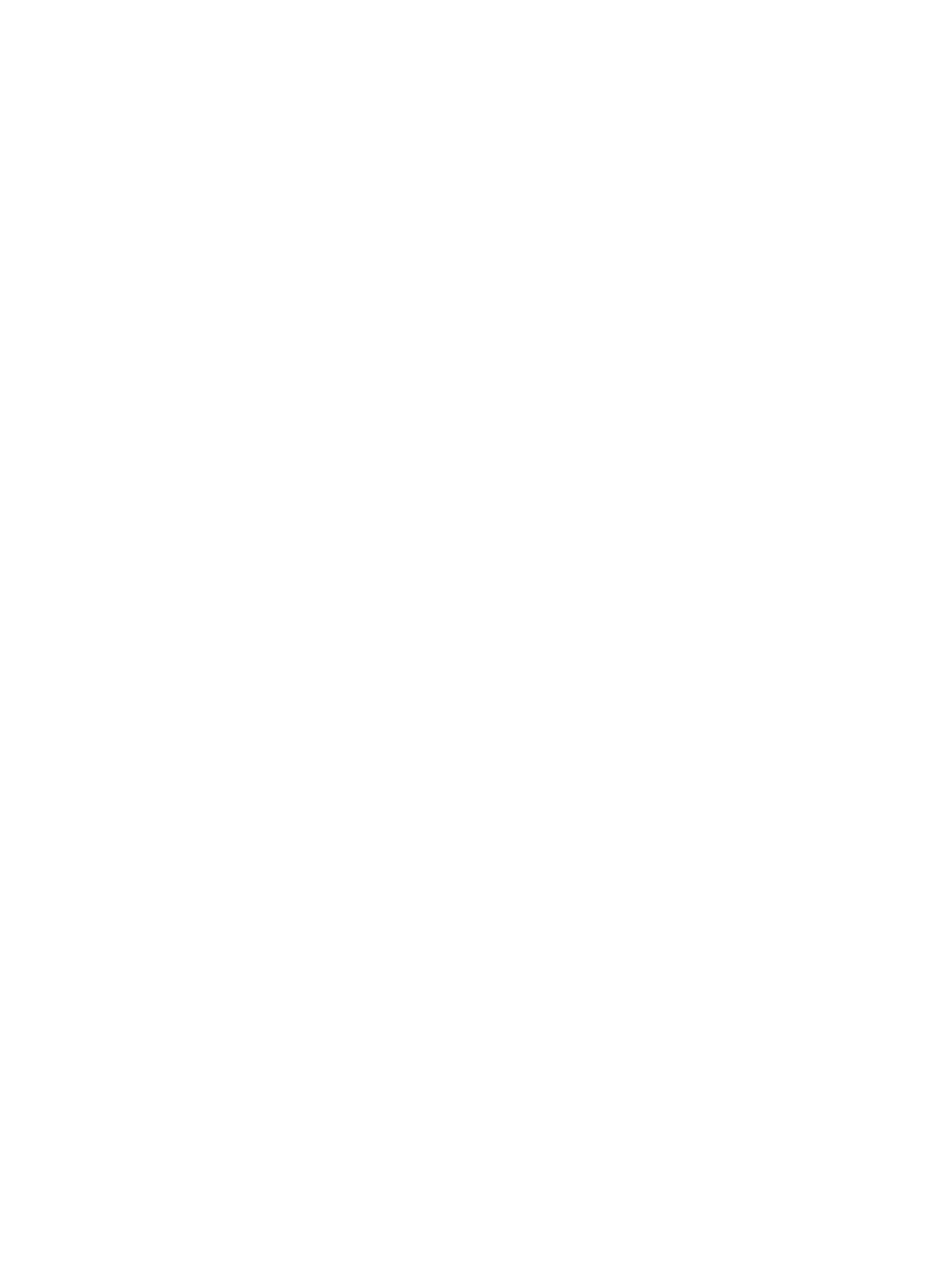
Clear Data
Erases all data on the disk but leaves the disk label intact. Clear Data does not erase the FIR data
in the CE sector, the volume label, the boot sector, or the spare tracks table. After a Clear Data
completes or is cancelled, the disk drive is not usable until you restore the file system by using the
SCF INITIALIZE DISK command.
The action prompts you to specify an optional process priority for the action. If not specified, the
current default priority is used.
Disable Drive Bypass
Opens up the specified port or ports (A and/or B) on the disk drive for use.
Enable Drive Bypass
Shuts down the specified port or ports (A and/or B) on the disk drive.
Firmware Update
Updates firmware for the Fibre Channel disk drive. This action can be performed only when both
Primary and Backup paths are in the Down state.
Replace
Displays the procedure for replacing the disk.
Reset Backup Path
Places the backup path in a state from which it can be started.
Reset Disk
Places the disk in a state from which it can be started. This action might be necessary before starting
a disk that has both paths in a Hard Down state; for example, if a hardware error has occurred,
if the disk was stopped with an Abort action, or if a Stop or Abort fails to put the disk into the
Down state.
If only one disk path is in a Hard Down state, you can use the
or
as appropriate.
Reset Primary Path
Places the primary path in a state from which it can be started.
Reset Volume
Places the volume in a state from which it can be started.
Responsive Test
Verifies that the disk drive is installed and responding.
Save as System Load Configuration
Specifies, within OSM, this disk as an alternate system load volume. For NonStop BladeSystem
NB54000c and NB56000c only, if the action passes and a valid core license file is present in
$SYSTEM, OSM offers to copy the license file copied to each new alternate system disk.
You can specify up to four such alternate system load configurations. Each one is displayed under
the system attributes in the OSM Service Connection and can be selected from within the System
Load dialog box in the OSM Low-Level Link.
Disk (Fibre Channel)
123
