Viewing alarm details, Suppressing alarms, Viewing alarm details suppressing alarms – HP Integrity NonStop J-Series User Manual
Page 68: Alarm suppression, Alarms, Viewing, Alarm details, Suppress, Unsuppress
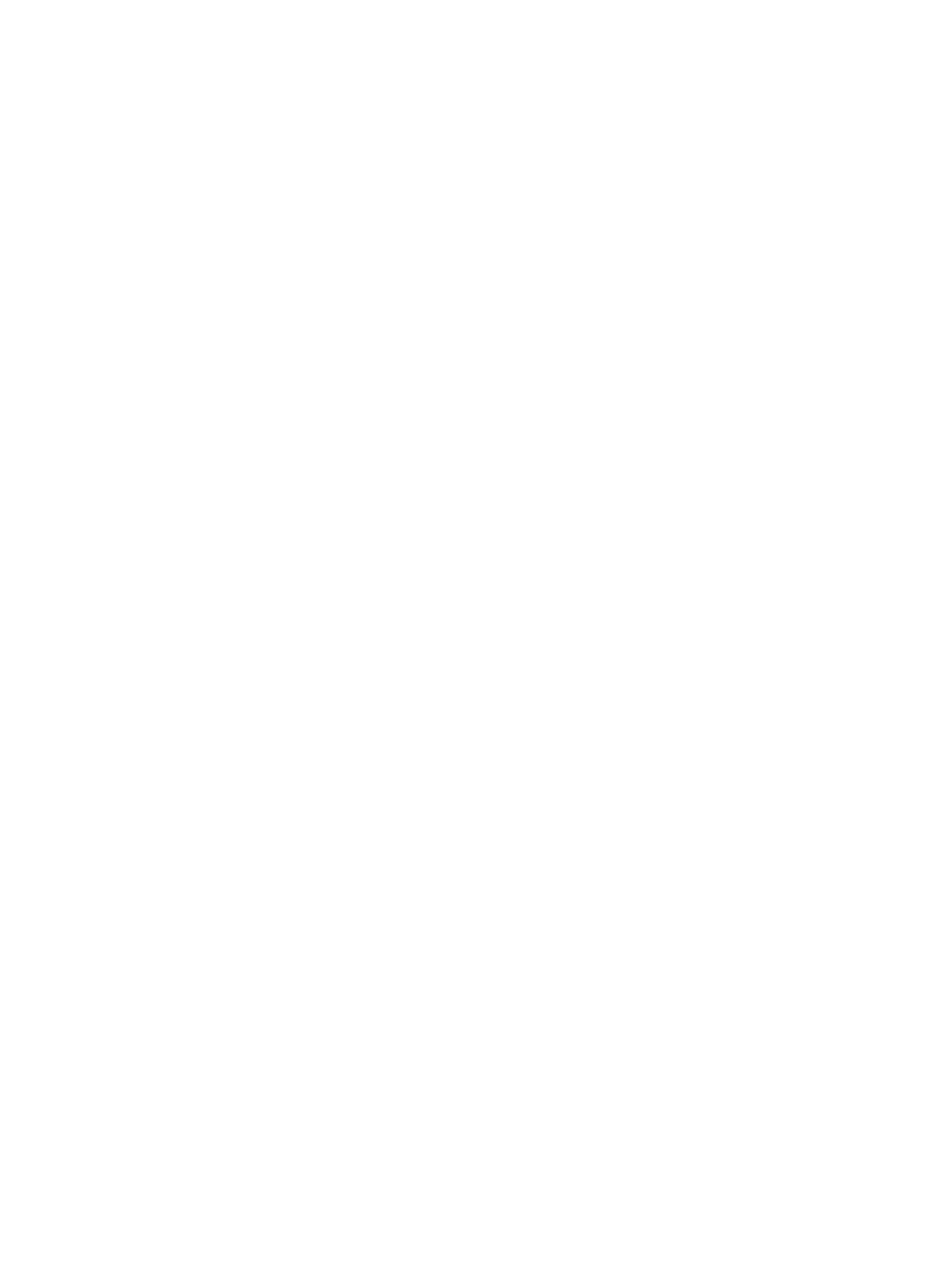
or act on those alarms. To view a summary of alarms for the entire system, see
The Alarms dialog box provides this information about the selected alarm:
•
Alarm severity
The Severity column contains a colored icon corresponding to the severity of the alarm. Red
icons represent Critical and Major alarms. Yellow icons represent Minor, Warning, and
Indeterminate alarms. See
•
Time and date the alarm occurred
•
Description of the alarm, including the probable cause
•
The type of alarm
•
Whether or not the alarm is suppressed
•
Whether the alarm is dialed out to your service provider (assuming your system console is
configured to dial out)
The Save button in the Alarms dialog box allows you to save an html file containing detailed alarm
information. This file contains detailed information for every alarm currently existing on the system,
not just those on the selected object or alarm.
You can also view alarms for a selected resource without opening the Alarms dialog box as
explained in
To display detailed information for an alarm:
Highlight the alarm and then click Detail. See also
.
To act on an alarm:
Highlight the alarm and click:
•
•
•
Viewing Alarm Details
The Alarm Detail dialog box provides this information about the selected alarm:
•
Name of the resource associated with the alarm
•
Whether the alarm is dialed out to your service provider (assuming your system console is
configured to dial out)
•
Time and date the alarm occurred
•
Alarm type and severity
•
Probable cause and description of the alarm
•
Repair actions
To save alarm detail and repair information:
Click Save. In the Save As dialog box, specify a file name and folder and click Save. The information
is saved as a text file.
To reach this dialog box:
In the Alarm dialog box or Alarm Summary dialog box, select an alarm and click Detail.
Suppressing Alarms
To stop known problems from propagating up and causing higher level object icons to indicate
problem conditions within, you can choose to suppress a particular alarm type on a specific system
resource.
To suppress an alarm:
68
Viewing Alarms
