Display menu, Summary menu, System – HP Integrity NonStop J-Series User Manual
Page 59
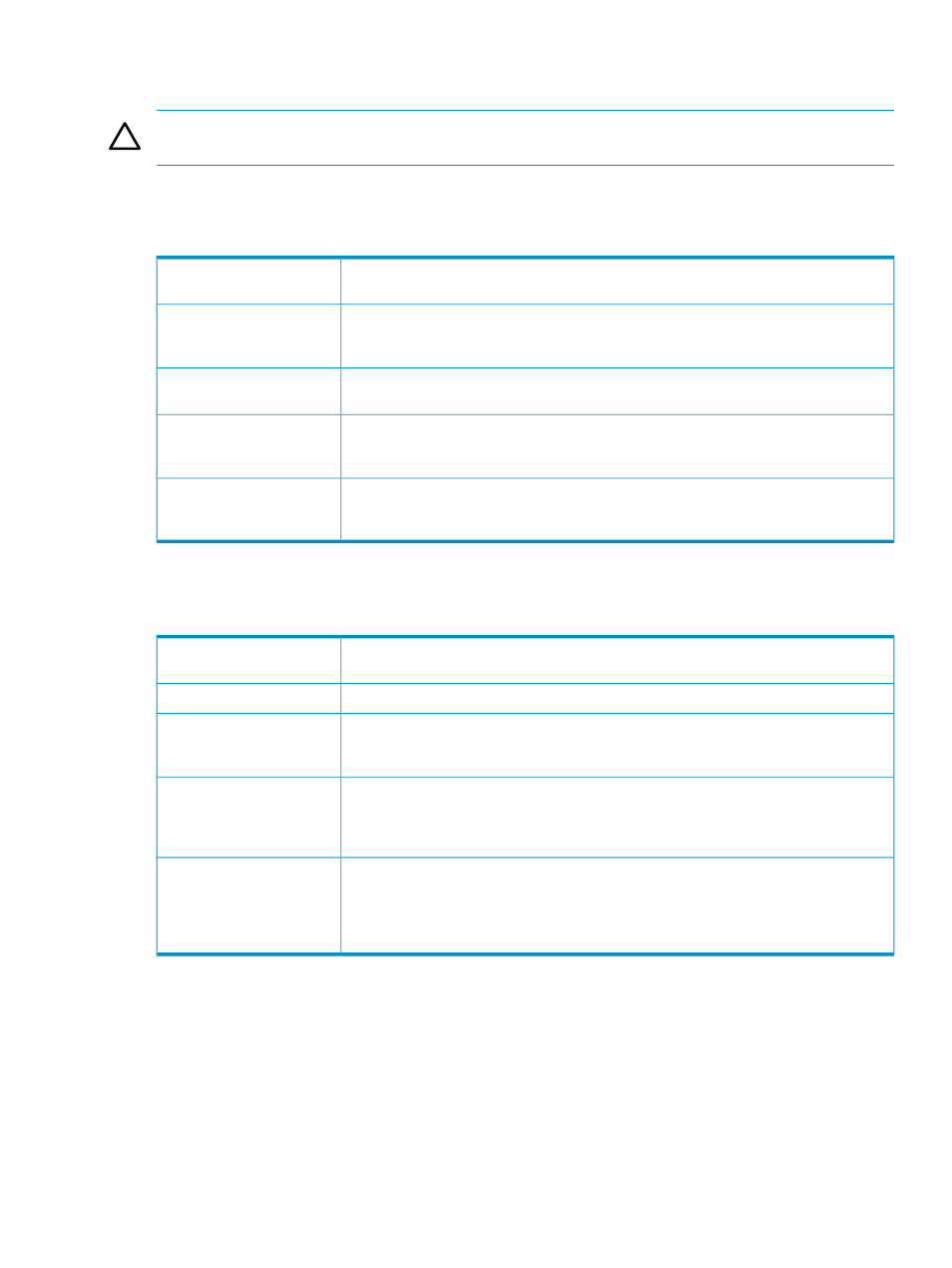
to a menu option under the
. This topic describes the options available under each
OSM menu.
CAUTION:
Do not close the Management window when any OSM dialog box is open. You will
lose your current service connection.
Display Menu
The Display menu contains the following items:
Displays the Attributes dialog box for the selected object. See
.
Attributes
Displays the Actions dialog box for the selected object, from which you can perform
available actions on selected objects, see the status and progress of ongoing actions,
and access action details. See
Performing Actions on a Selected Resource
Actions
Displays the Alarms dialog box for the selected object. If the selected object has no
alarms, this menu item is disabled. See
.
Alarms
Displays the Multi-Resource Actions dialog box, which enables you to perform actions
across multiple resources of the same type. See
Performing Actions on Multiple Resources
Multi-Resource Actions...
Displays a list of saved resource configurations. Each configuration represents a view of
resources you specified using the Multi-Resource Configuration option on the
Multi-Resource Actions dialog box. See
.
Resource Views
Summary Menu
The Summary menu contains the following items:
Displays the
dialog box, which lists all resources that have some type
of problem.
Problem
Displays the
dialog box, which lists all actions in progress.
Action
Displays the
dialog box, which lists the alarms in the current system or
ServerNet cluster and enables you to find the resource with the selected alarm in the
Management window. If no alarms are outstanding, this menu item is unavailable.
Alarm
Indicates the current state of all OSM service connection processes. Each IP address
listed is associated with a corresponding TCPIP stack configured in the OSMCONF (OSM
server configuration) file. You should have at least two connections with a status of UP
for fault-tolerance.
Connection Status
Displays a small dialog box containing a
, which changes color to
indicate problems within the system. This dialog box allows you to monitor several systems
while minimizing the Management window for each system to save screen space.
(However, closing a Management window also closes the associated System Status
window.)
System Status
OSM Menu Bar Options
59
