Specifying a cluster switch locator string, Updating cluster switches, Specifying a cluster switch locator – HP Integrity NonStop J-Series User Manual
Page 263: String
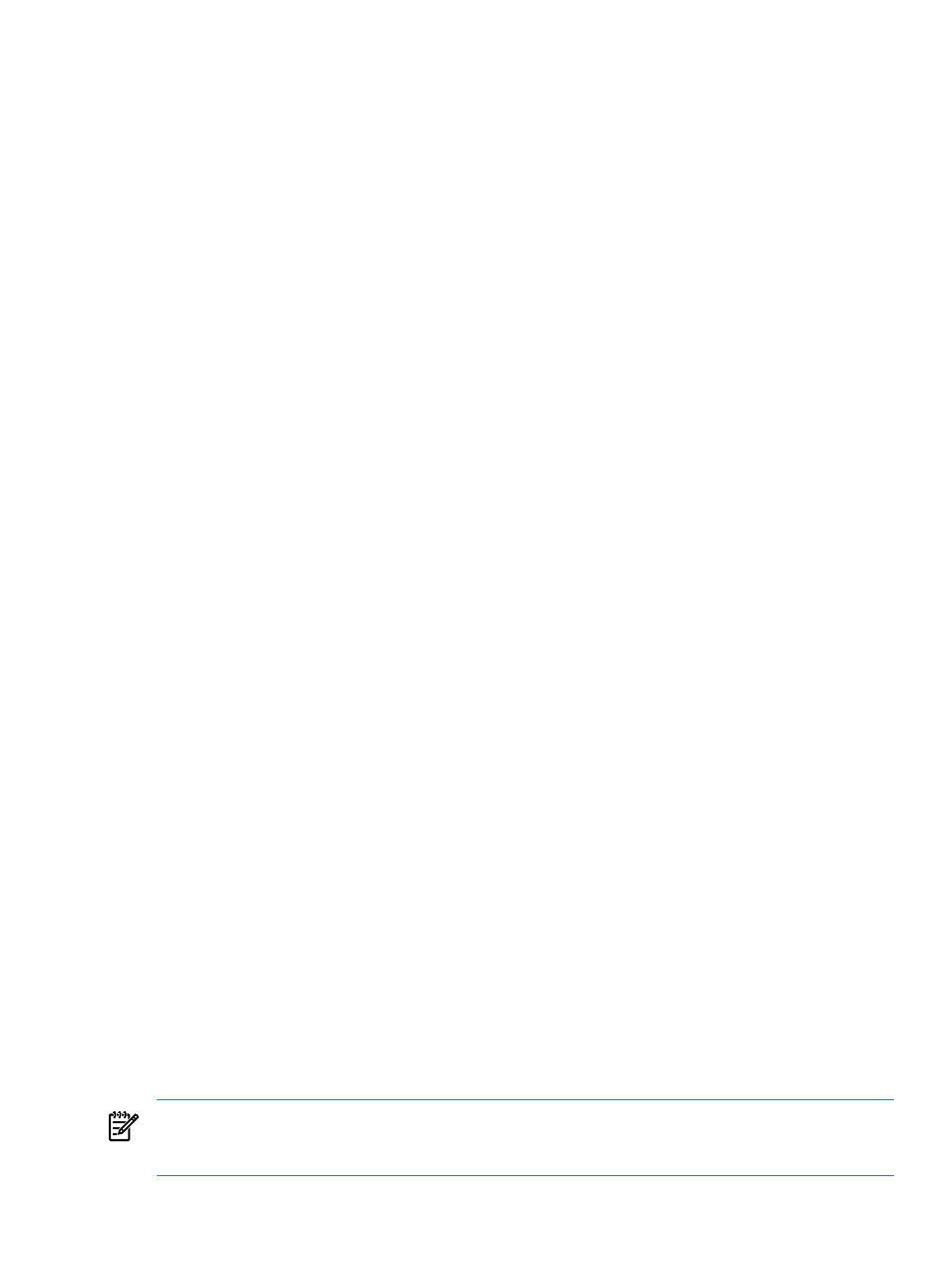
Performing actions on ServerNet cluster resources is similar to
performing actions on resources
within a server. First expand the ServerNet Cluster resource in the tree pane and then navigate to
the cluster resource on which you want to perform an action.
Specifying a Cluster Switch Locator String
The Set Locator action allows you to specify a text string to indicate the physical location of a
cluster switch. This information, which appears in the Locator attribute for the cluster switch, assists
in locating the switch when maintenance is required.
The maximum length for the text string (including spaces) is:
•
64 characters for the 6780 switch
•
32 characters for the 6770 switch
To specify the switch location:
1.
In the tree pane, expand the ServerNet Cluster.
2.
Expand the external fabric on which the switch is located.
3.
Navigate to the switch module and right-click it.
4.
From the menu, select Actions.
5.
From the Available Actions, select Set Locator.
6.
Click Perform Action.
7.
In the Locator box, type descriptive text to indicate where the switch is located (for example,
BLDG 12, ROOM 2154, SOUTH WALL).
8.
Click OK. Monitor the Action Status box for a message indicating completion of the action.
9.
Close the Actions dialog box.
The switch location text appears in the Locator attribute for the cluster switch.
Updating Cluster Switches
To update the firmware, configuration, and FPGA images for the switch logic board in a 6780
switch module, see the ServerNet Cluster 6780 Planning and Installation Guide.
Use these procedures to update firmware and configuration on the ServerNet II Switch component
of a 6770 switch module. When performing these updates:
•
Update firmware before updating the configuration.
•
Do not perform concurrent Firmware Update actions on the same ServerNet II switch.
Updating ServerNet II Switch Firmware
To update ServerNet II switch firmware:
1.
In the tree pane of the OSM management window, expand the ServerNet Cluster resource
and navigate to the switch component of the switch module.
2.
Right-click the Switch component and select Attributes. In the Firmware section, check the
value of the Compare State attribute. If it is Down-rev, continue with this procedure.
3.
Right-click the Switch component and select Actions. The Actions dialog box appears.
4.
In the Available Actions drop-down list, select the Firmware Update action and then click
Perform action. Follow the screen prompts and monitor the status of the action.
5.
When the update is complete, right-click the Switch component and then select Attributes. In
the Firmware section, confirm that the value of the Compare State attribute is Same.
Updating ServerNet II Switch Configuration
NOTE:
You can change the configuration tag as part of the Update Configuration action. However,
you normally do this only when you are changing to a different network topology for a ServerNet
cluster. See
Updating ServerNet Cluster Topology
To update ServerNet II Switch configuration:
Specifying a Cluster Switch Locator String 263
