Viewing detailed information about an action, Aborting an action, Performing an action – HP Integrity NonStop J-Series User Manual
Page 76: Performing actions on multiple resources, Of the same type, Performing actions on multiple, Resources of the same type, Abort an action
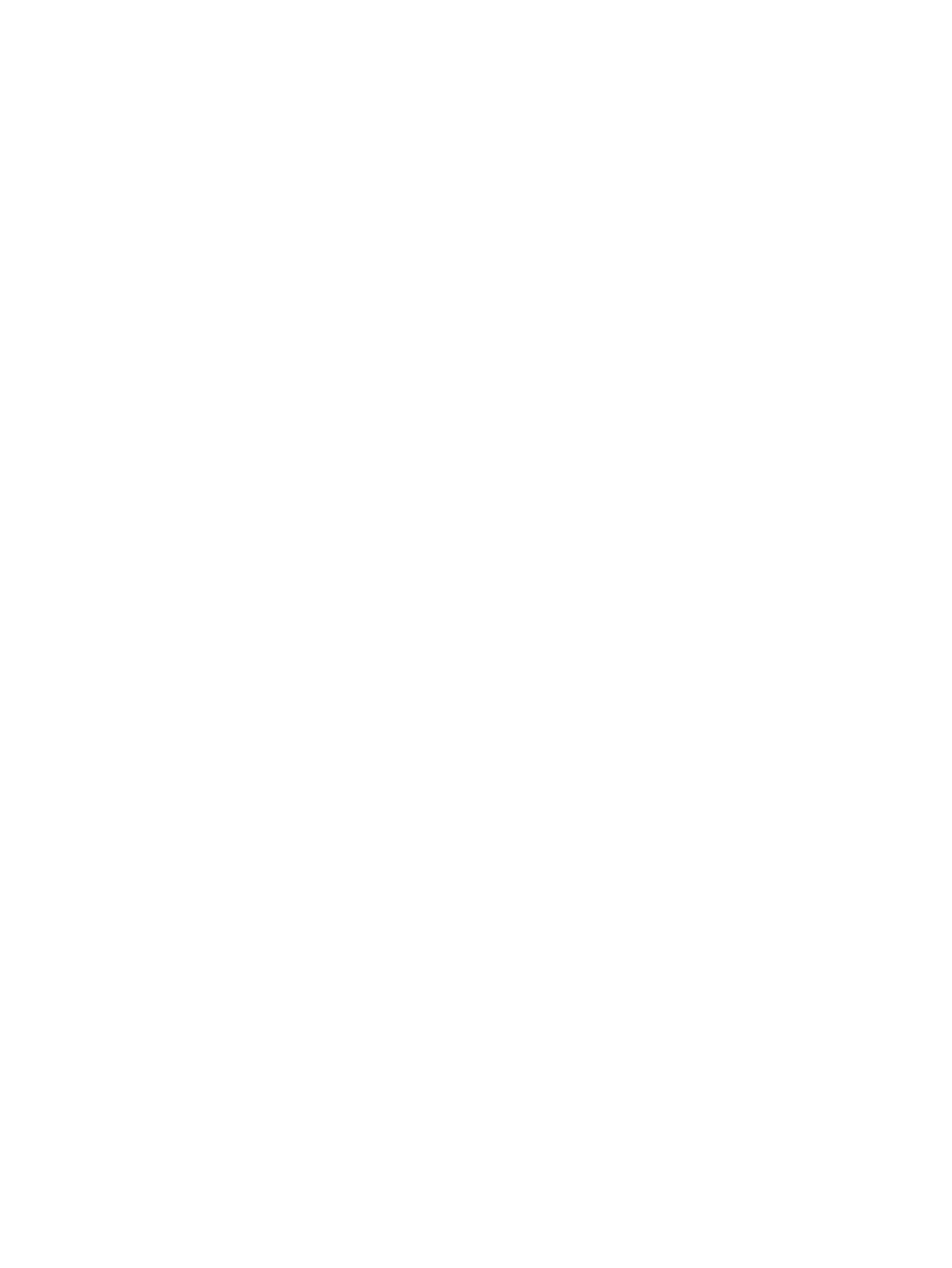
Viewing Detailed Information About an Action
1.
In the Action Status list, select the action whose details you want to view.
2.
Click Details to display the Action Detail dialog box.
The Action Detail dialog box provides a description of the action, the resource acted on, and
the action status. The detail also includes the cause, effect, and repair action for any failed
action.
Aborting an Action
In the Actions dialog box, click the Abort action button, if available, to stop an OSM action in
progress (it is not available if the button is "grayed out").
Performing Actions on Multiple Resources of the Same Type
Use the Multi-Resource Actions dialog box to perform an action on a group of resources of the
same type. The dialog box allows you to select the resource type. All resources of that type appear
in an available resources list, and actions for the selected resource type appear in the Action
drop-down menu. You can select an action and then select specific resources on which to perform
the action. Based on the selected action, you can also specify a filter category to further refine the
resource list.
The Multi-Resource Actions dialog box has been enhanced with a new look and to provide
customizable
and a default
view of your Integrity NonStop NS-series
servers.
To reach the Multi-Resource Actions dialog box:
Do one of:
•
Select Display > Multi-Resource Actions.
•
In the Action dialog box, click Multi-Resources.
Performing an Action
1.
From the Resource Type drop-down list, select the type of resource on which to perform the
action. (If you reach this dialog box from the Actions dialog box, the resource selected in the
Actions dialog box appears in the Resource Type box.)
All resources of the selected type appear in the available resources list.
2.
From the Action drop-down menu, select the action to perform. A second resources list is
displayed below the first.
a.
You can resize the panes by using the divider line above the add and remove buttons.
b.
You can sort either resources list by clicking the bottom line of the column heading.
3.
To further refine the resources on which to perform the action, select a parameter from the
Filter by drop-down menu. Only resources in the available resources list with the specified
characteristic are displayed.
Some actions, such as SP Firmware Updates should not be performed on all SPs simultaneously.
For these potentially disruptive actions, the Filter by menu forces you to choose between X-fabric
or Y-fabric SPs.
76
Performing Actions
