Help menu, Rediscover shortcut menu item, Using the physical view – HP Integrity NonStop J-Series User Manual
Page 61: Physical view of the servernet cluster, Physical view of a local system, Help menu rediscover shortcut menu item
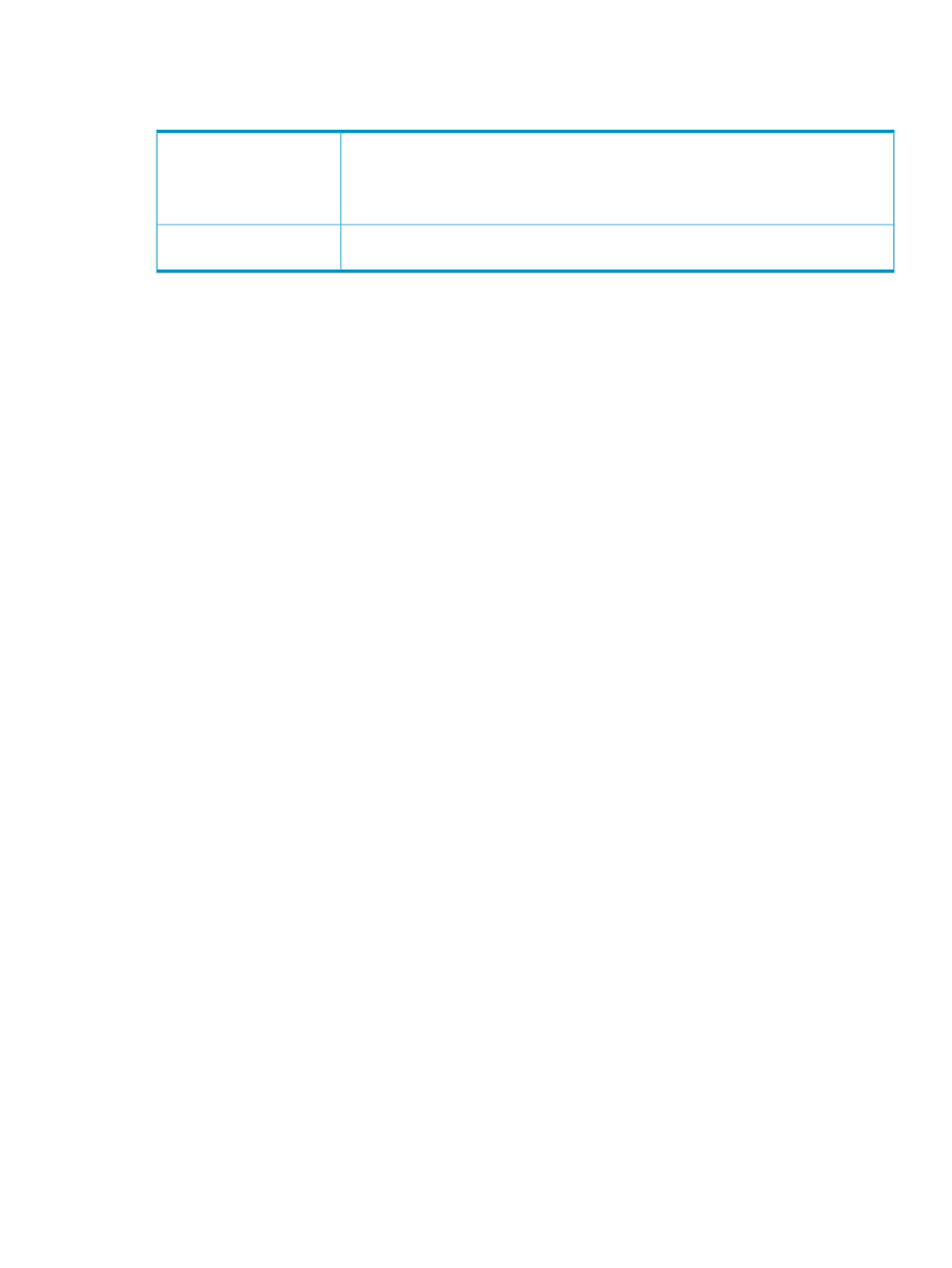
Help Menu
The Help menu contains:
Displays a JavaHelp online help interface to the OSM Service Connection User's Guide.
You can also access context-sensitive help topics (from this same JavaHelp interface)
directly from the OSM GUI by selecting objects in the GUI and pressing the F1 key, or
by clicking Help buttons where provided within GUI dialog boxes.
Help Contents
Opens the About dialog box containing OSM product information, such as version
number and trademarks.
About OSM
Rediscover Shortcut Menu Item
Rediscover is supported as an action on all system and some cluster objects. For most objects,
Rediscover is available only in the shortcut menu.
Rediscover causes OSM to refresh and reanalyze the object and all subcomponents. Refresh refers
to OSM updating the attribute values displayed in the OSM Service Connection interface. Reanalyze
refers to the running of OSM incident analysis, which checks EMS event messages and creates
alarms in OSM if certain conditions exist.
Using the Physical View
The Physical view is displayed in the view pane of the Management window. You can display the
Physical view of either:
•
A ServerNet Cluster
•
A local system or its components
When you select any resource in the Physical view, its attributes, alarms (if any), and actions are
displayed in the details pane.
If the status of a resource is abnormal, a red or yellow triangle appears over it. For more information,
see
. If an alarm is outstanding for the selected resource, a bell icon
appears on the Alarms tab in the details pane when you select the resource. For more information,
see
.
Physical View of the ServerNet Cluster
The Physical View of the ServerNet Cluster displays how your local system is connected to the
ServerNet cluster. This view shows the connections between the external X and Y fabrics, your
local system, and other remote nodes. The view displays:
•
ServerNet cluster X and Y fabrics
•
ServerNet cluster switches
•
The nodes connected to the cluster switches
To display the Physical view of a ServerNet cluster:
1.
In the tree pane, select ServerNet Cluster.
2.
From the View drop-down list, select Physical.
Physical View of a Local System
The Physical view of a local system provides a high-level view of the system configuration and
status, showing all groups and external devices such as external disks and SWAN CRUs. The
name of the system to which you are connected appears at the top of the view pane.
For more detail on items represented in the Physical view of a system, see the Physical view of an
enclosure, the Inventory view, or the details pane.
To display the Physical view of a system:
Using the Physical View
61
