Alarm severity, Using the browser's find feature, Using – HP Integrity NonStop J-Series User Manual
Page 66: The browser's find feature
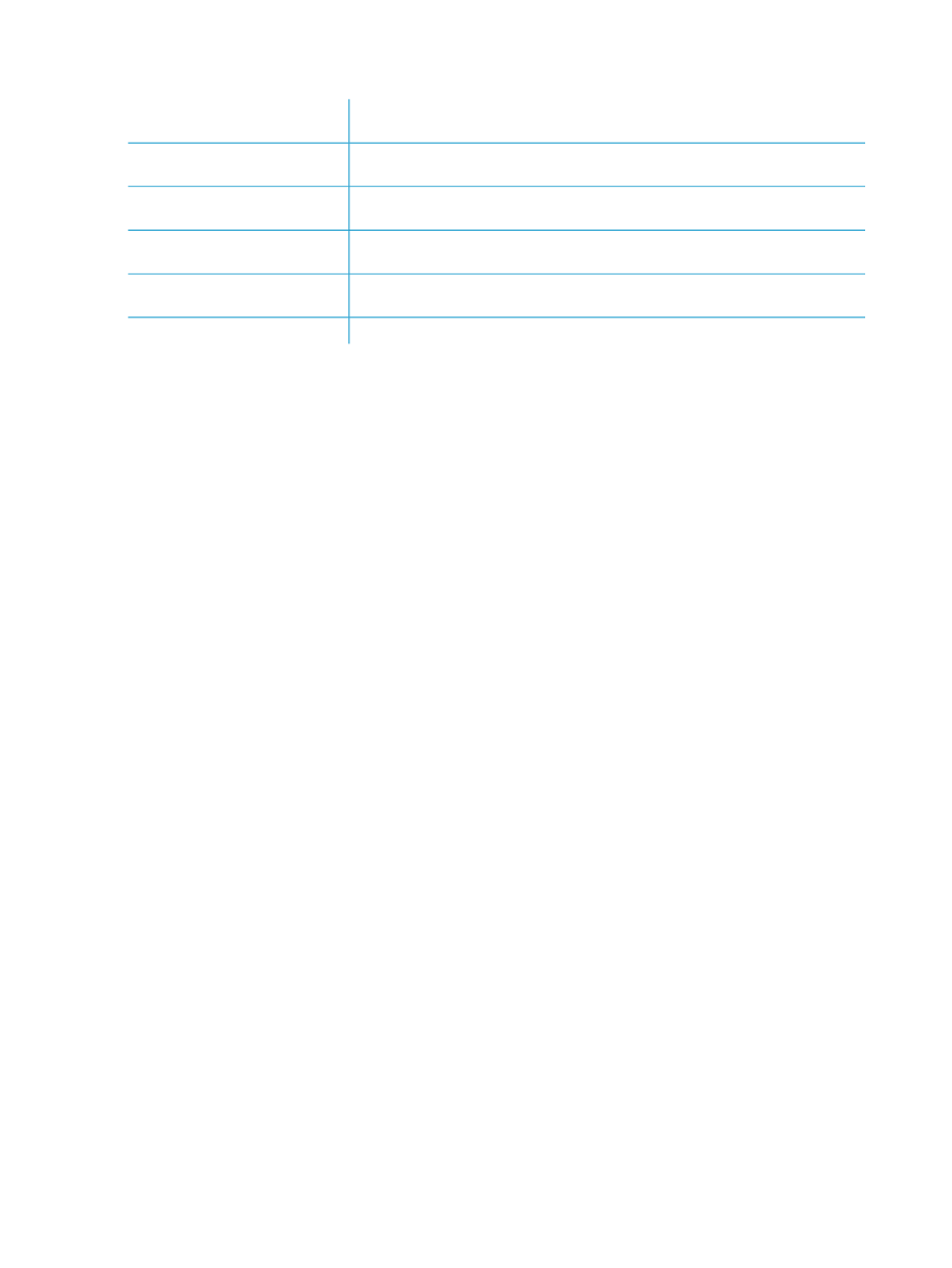
Alarm Severity
Immediate corrective action is required. A service-affecting fault occurred. For
example, a resource might have become unavailable.
Critical
Urgent corrective action is required. A service-affecting fault has developed. For
example, a resource might have lost fault tolerance.
Major
A fault exists that does not affect service. Corrective action should be taken to
prevent a more serious fault. For example, an unexpected path change occurred.
Minor
A potential or impending service-affecting fault was detected before any significant
effects are evident. For example, retriable errors exceeded a threshold.
Warning
This alarm is no longer in effect. Typically, alarms are cleared because the affected
resource has been repaired or the fault condition no longer exists.
Cleared
The severity level cannot be determined.
Indeterminate
Using the Browser's Find Feature
You can use your browser's Find feature to search the local system or ServerNet cluster for a
resource. This feature is especially useful on large systems or clusters.
To find a resource:
1.
In the tree pane, select System or ServerNet Cluster, depending on the type of resource you
want to find.
2.
From the view pane drop-down list, select Inventory. If the Inventory view is already displayed,
click one of its column headings to ensure that the view pane is active.
3.
From the browser's Edit menu, select Find [on This Page]....
4.
Type a resource name or an attribute value associated with the resource you want to find.
5.
Click Find Next. If a resource with a matching value is found, the matching text is selected in
the Inventory view.
6.
Click the matching text to select the resource. Information about the resource appears in the
details pane.
If no resources contain the specified value, a message informs you that the search text was not
found.
To search for the next occurrence of the specified value, click Find Next.
Examples
To search for a specific disk drive, enter all or part of its name, such as $DATA2, in the find text
box.
•
To search for a particular type of disk drive, enter its part number, such as 425752, in the
find text box.
•
To search for any MSEB, enter MSEB in the find text box.
66
Using the Management Window
