Saving a multi-resource view, Using customized resource views, Creating and saving a customized resource view – HP Integrity NonStop J-Series User Manual
Page 77: Selecting a saved resource view, Using resource views
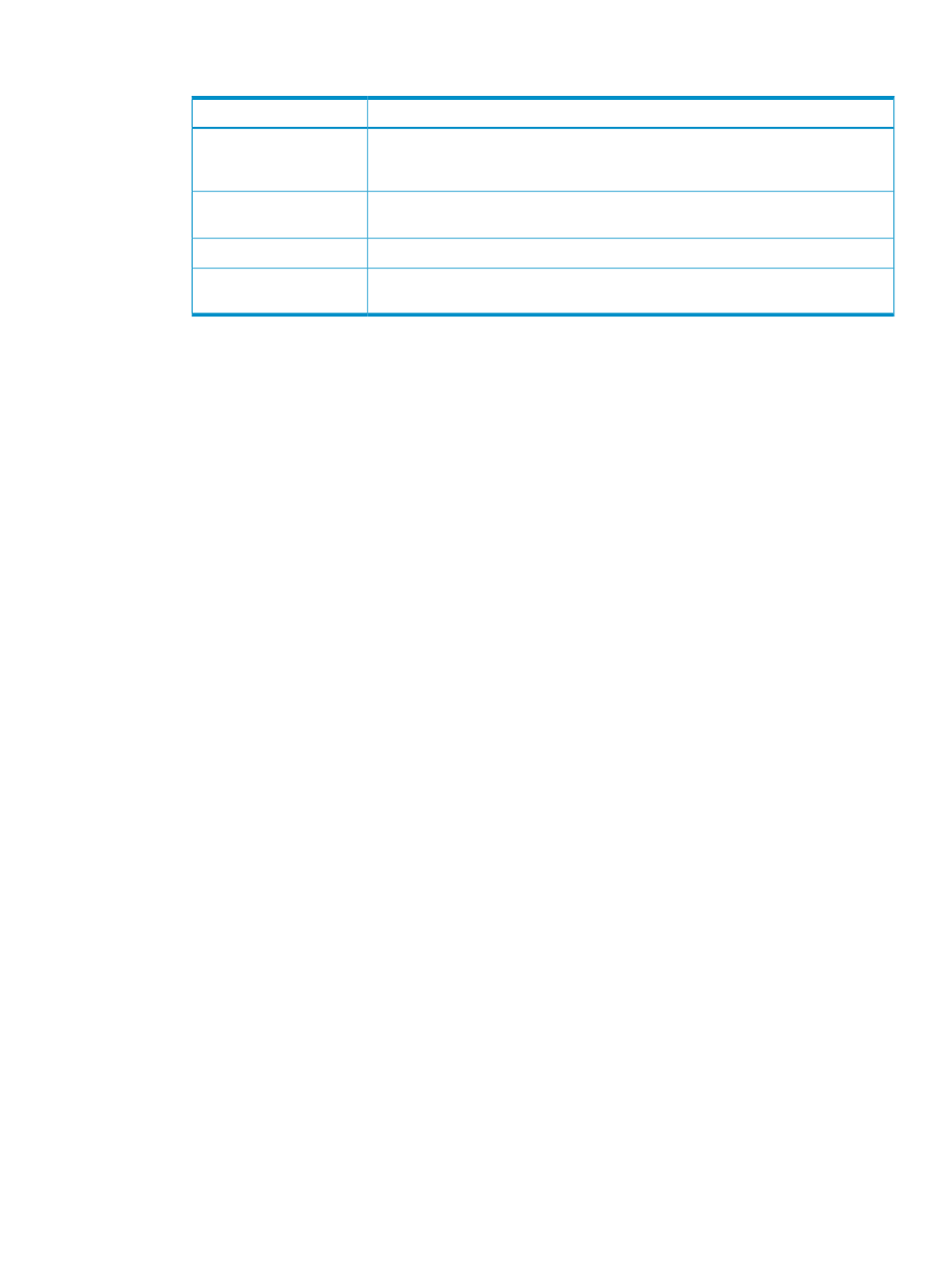
4.
Select the specific resources on which to perform the action:
To
Select
Move all resources in the available resources list to the selected resources list. (The
Add all button is enabled only when no resource in the available resource list is
highlighted.)
Add all
Move a specific resource (selected by clicking it) from the available list to the selected
list.
Add
Move all resources from the selected list back to the available list.
Remove all
Move a specific resource (selected by clicking it) from the selected list back to the
available list.
Remove
5.
Click Perform Action.
As the action is performed, its status appears to the left of the resource name in the selected
resources list.
A summary of the action progress is shown in the Progress status boxes.
6.
To view a summary of the actions, click Action Summary. (For information on action details,
see
Saving a Multi-Resource View
You can now save information (in Microsoft Excel format) displayed in the Multi-Resource Actions
dialog box, either for the selected resource or for all resources, by clicking the Save button.
Using Customized Resource Views
Creating and Saving a Customized Resource View
You can create and save your own customized resource view -- a view that only includes those
objects that you have selected. Then, in the future, you can select this resource view from Display
> Resource Views:
1.
In the Multi-Resource Actions dialog box, click Configure….
2.
In the Multi-Resource Configuration dialog box, enter a name for your customized resource
view.
3.
Use the check boxes next to the resources to select those you want saved in your view. Select
All and Deselect All help refine the list resources.
4.
You can further refine the resource view by selecting which attribute groups to save, such as
Logical or Firmware. Expand a resource and use the check boxes to select attribute groups.
5.
Click Save to save your customized resource view for future use.
Selecting a Saved Resource View
1.
From the Display menu on the OSM menu bar, select Resource Views and then the name of
the previously saved resource view you want to view. (Within the Multi-Resource Actions dialog
box, you can also select a previously saved resource view from the Configuration list.)
2.
The Multi-Resource Actions dialog box is displayed. Only the resources specified in the saved
resource view appear under Resource Types.
Performing Actions on Multiple Resources of the Same Type
77
