Osm service connection session error messages, Using osm bookmarks, Verifying the osm service connection state – HP Integrity NonStop J-Series User Manual
Page 56: Running multiple sessions, Verify the osm service connection state, Run multiple sessions, Using osm, Bookmarks
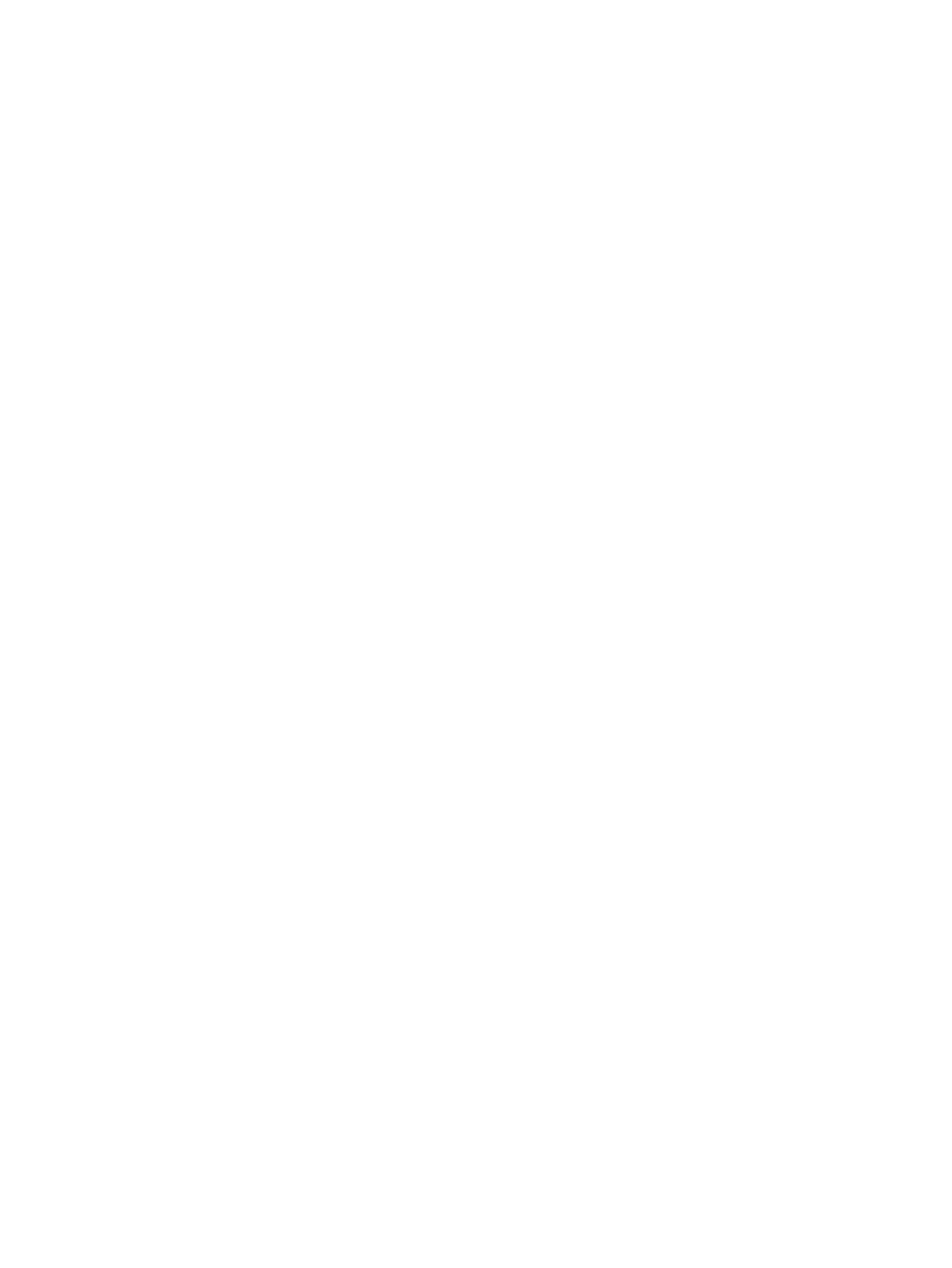
OSM Service Connection Session Error Messages
Server Undiscovered
An OSM Service Connection session cannot be established until system discovery is complete.
Close the browser session that generated the "Server Undiscovered" message, wait until discovery
is complete and then establish a new OSM Service Connection session.
Server Down
An OSM Service Connection session cannot be established. There is either a communication
problem between the console and the NonStop server, or $ZCMOM and $ZOSM processes are
not running. Check the two processes and the LAN network that connects the console and the
server. Once the problem has been resolved and system discovery is complete, open a new browser
window and establish a new OSM Service Connection session.
Using OSM Bookmarks
You can create your own bookmarks for future use from within the OSM Service Connection. Once
you are logged on to a system, select Tools > Create Bookmark. If you save the bookmark to the
OSM Service Connection folder automatically created in your IE Favorites directory, these bookmarks
also appear on the OSM Service Connection home page the next time you launch it.
Verifying the OSM Service Connection State
Select Connection Status from the
. The Connection Status dialog box indicates the
current state of all service connection processes. Each IP address listed is associated with a TCP/IP
stack configured in the OSMCONF (OSM server configuration) file. OSM runs as a process pair
for fault tolerance, which means the configuration file has two stacks configured by default. You
must have at least two connections with a status of UP for your OSM Service Connection session
to be fault tolerant.
Before bringing down either processor 0 or 1, it is important to know the state of your service
connection on the other processor, so you do not lose your OSM Service Connection session.
For more information on LAN connectivity options and configuring more TCPIP stacks in the
OSMCONF for additional fault tolerance, see the OSM Configuration Guide.
Running Multiple Sessions
You can run multiple sessions by:
Using either of the methods described in
Launching an OSM Service Connection
You cannot run multiple sessions by:
•
Reusing a browser window used for a previous OSM Service Connection session
•
Selecting File > New to open a new OSM session from within an existing session
56
Starting the OSM Service Connection
