Launching guided procedures, Using the physical configuration tool, Physical configuration tool – HP Integrity NonStop J-Series User Manual
Page 79
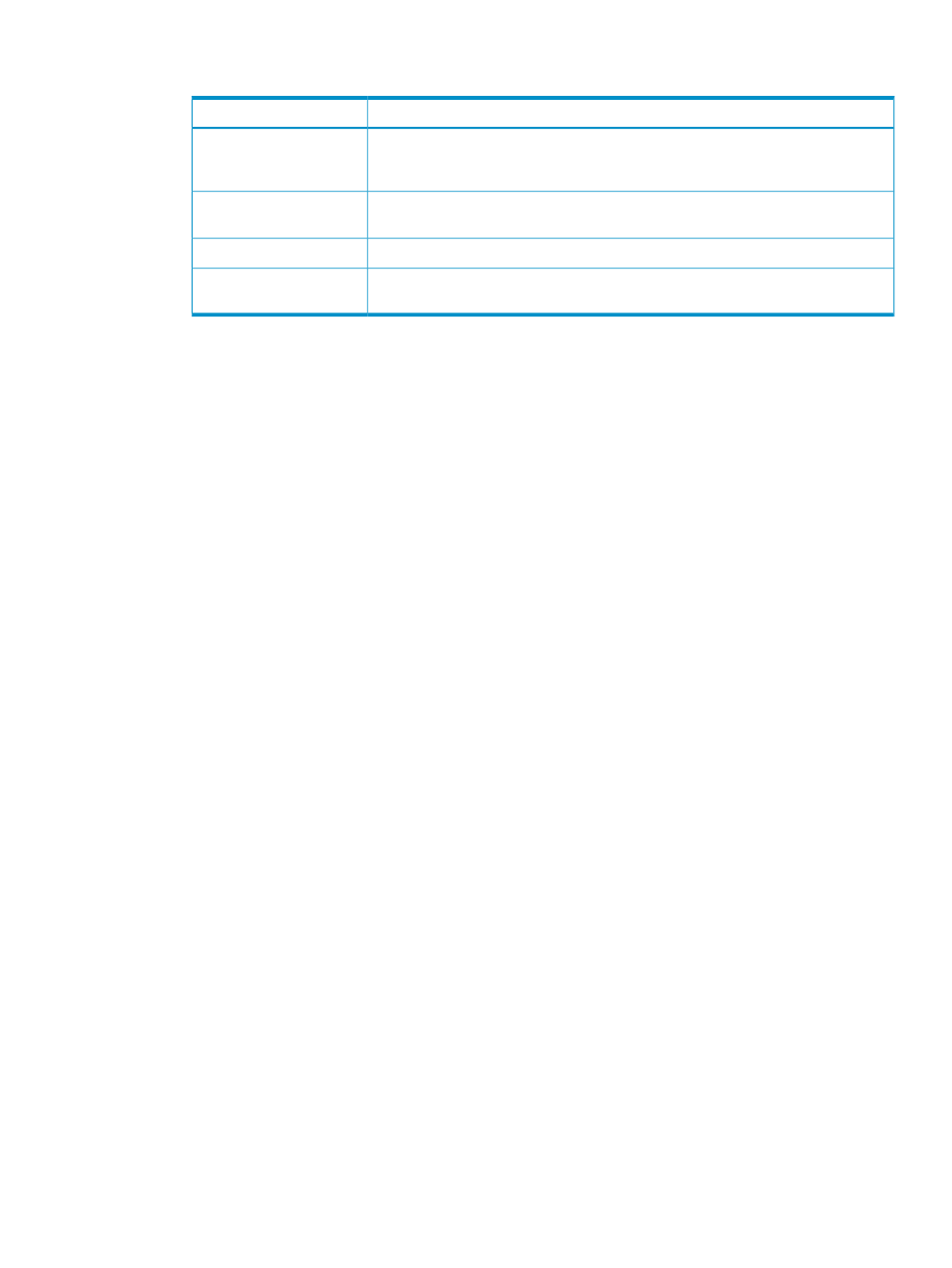
5.
Select the specific resources on which to perform the action:
To
Select
Move all resources in the available resources list to the selected resources list. (The
Add all button is enabled only when no resource in the available resource list is
highlighted.)
Add all
Move a specific resource (selected by clicking it) from the available list to the selected
list.
Add
Move all resources from the selected list back to the available list.
Remove all
Move a specific resource (selected by clicking it) from the selected list back to the
available list.
Remove
6.
Click Perform Action.
As the firmware update is performed, its status appears to the left of the resource name in the
selected resources list.
A summary of the action progress is shown in the Progress status boxes.
7.
To view a summary of the actions, click Action Summary. (For information on action details,
see
Launching Guided Procedures
For a list of available guided procedures, see
.
Using the Physical Configuration Tool
Unlike legacy NonStop S-series enclosures, modular systems can exist in countless physical
configurations spread over several different racks. With T0682H02 AAN and later, the OSM
Service Connection provides a Physical Configuration Tool that you can use to create and save a
physical display of the racks in which your modular system resides.
To launch the tool, select Physical Configuration Tool from the
of the OSM Service
Connection. Upon launching, the Physical Configuration Tool displays whatever OSM knows about
the current physical configuration of your system. This information is based solely on Rack Name
and Rack Offset values assigned by OSM users through individual Set Physical Location actions
on modular components. This action is available for Blade Elements, FCDMs, IOAM Enclosures,
Processor Switch Modules, and Processor Components (LSUs).) The problems with this information
include:
•
Components not assigned Rack Name and Rack Offset values are displayed in the
Unconfigured FRUs pane rather than in the Configured Racks pane.
•
Components given even slightly overlapping Rack Offset values are displayed in the Incorrectly
Configured FRUs pane. Their locations in the Configured Racks pane are displayed as yellow,
unlabeled areas.
•
If you moved a component but did not use the action to update it, it continues to be displayed
in the old (incorrect) location.
•
If Rack Names are not precise. For example, if one FCDM is designated as Rack 1, another
in the same rack is designated as rack 01, the Physical Configuration Tool displays those as
two separate racks.
Launching Guided Procedures
79
