Deleting a resource view, Viewing action details, Performing firmware updates – HP Integrity NonStop J-Series User Manual
Page 78: Performing a firmware update, Viewing action details performing firmware updates, Viewing action, Details
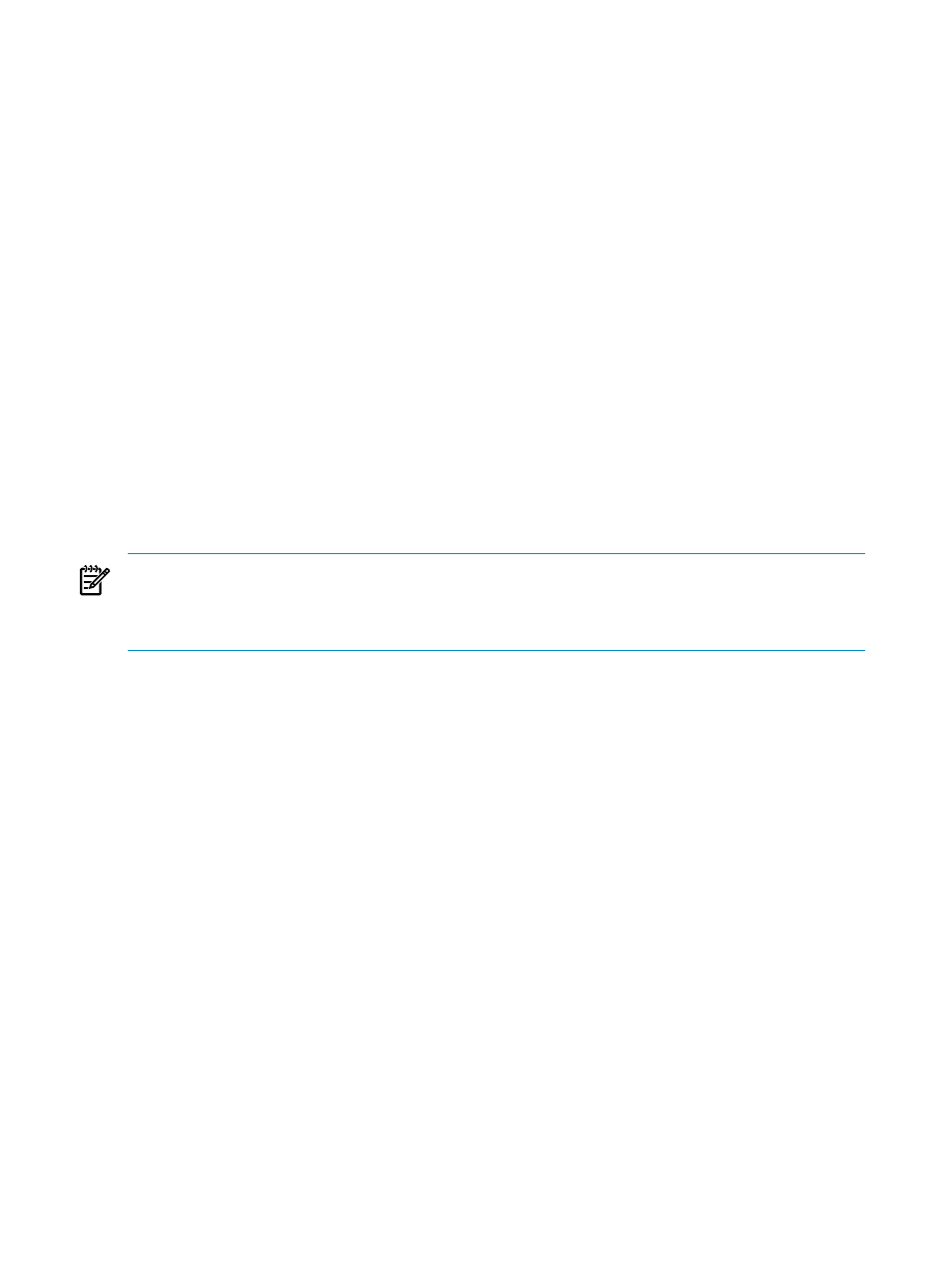
Deleting a Resource View
1.
In the Multi-Resource Actions dialog box, click Configure….
2.
In the Multi-Resource Configuration dialog box, select the name of the resource view you want
to delete from the drop-down menu.
3.
Click Delete.
Viewing Action Details
The Action Detail box provides a description of a selected action, the resource acted upon, and
the action status. The detail also includes the cause, effect, and repair action for any failed action.
To reach this dialog box:
Do one of:
•
In the Action Status list of Action dialog box, select the desired action and click Details.
•
In the Action Status list of Multi-Resources Action dialog box, select the desired action and
click Details.
•
In the Action Status list of the Action Status Summary dialog box, select the desired action
and click Details.
Performing Firmware Updates
To update down-rev firmware for a specific resource, use one of the actions available for that
resource.
NOTE:
NonStop NS-series processor firmware is updated through a guided procedure rather
than the Multi-Resource Actions dialog box. Launch the guided procedure by performing the
Firmware Update action on the individual Processor Complex object. (This action cannot be
performed from the Multi-Resource Actions dialog box.) Follow the procedure and online help.
Performing a Firmware Update
1.
Select Display > Multi-Resource Actions.
2.
From the Resource Type drop-down list, select the type of resource on which to perform the
firmware update. All resources of the selected type appear in the available resources list.
3.
From the Action drop-down menu, select the action to perform. A second resources list is
displayed below the first:
•
You can resize the panes by using the divider line above the add and remove buttons.
•
You can sort either resources list by clicking the bottom line of the column heading.
4.
To further refine the resources on which to perform the firmware update, select a parameter
from the Filter by drop-down list. Only resources in the available resources list with the specified
characteristic are displayed.
Some actions, such as SP Firmware Updates should not be performed on all SPs simultaneously.
For these potentially disruptive actions, the Filter by menu forces you to choose between X-fabric
or Y-fabric SPs.
The Compare State - Down-rev parameter is shown only if any down-rev firmware actually
exists.
78
Performing Actions
