Maple Systems MAPware-7000 User Manual
Page 89
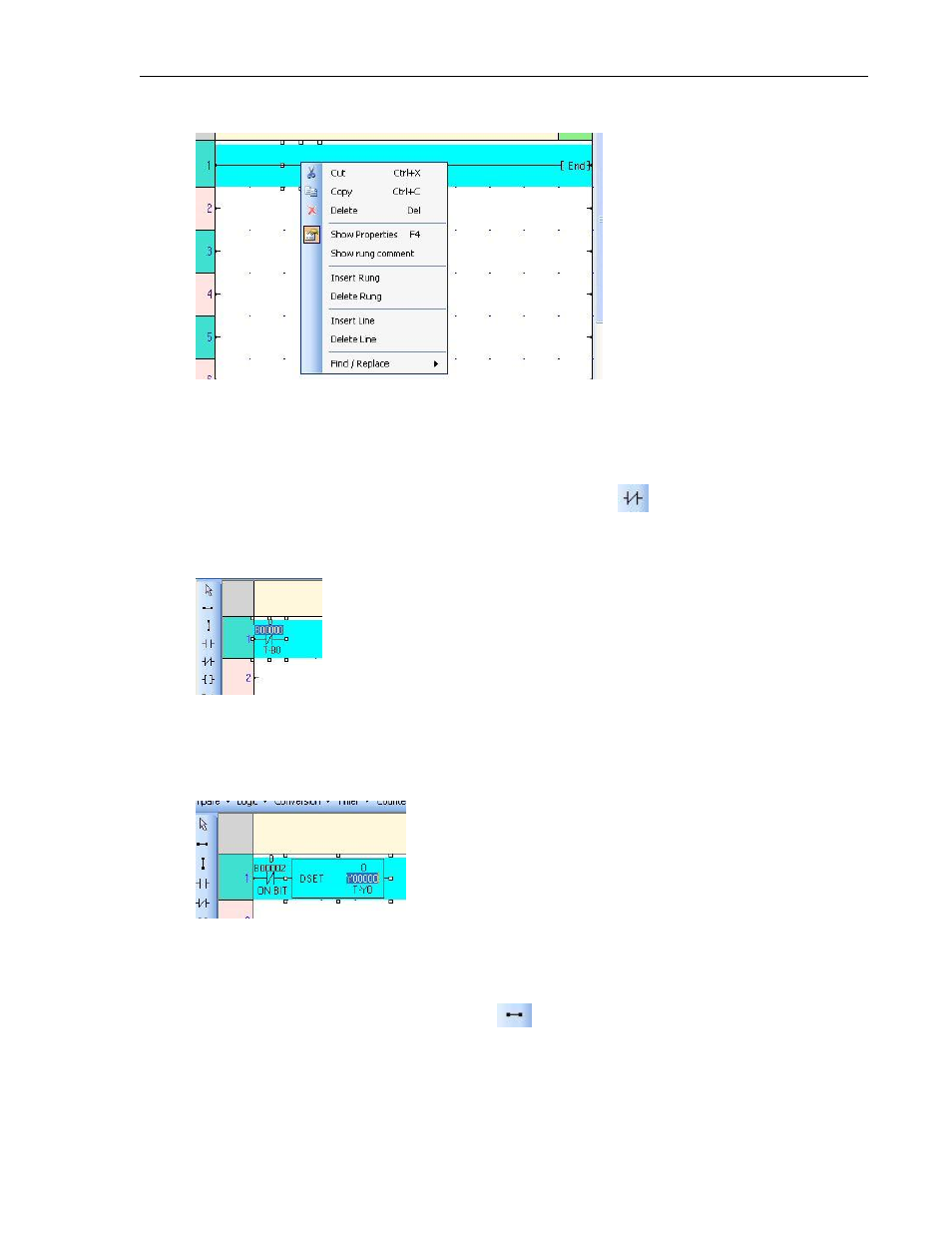
MAPware-7000 Programming Manual
89
1010-1040, Rev. 02
then right-click to display a popup dialog box:
Click Insert Rung. Now do it again. Now that we have two rungs, let us add some
instructions to them.
Rung#1: We want to create an ‘always on’ bit that is used in the second rung. Recall
that we have already allocated an internal bit for this use in our tag database. To begin
editing Rung#1, click anywhere on the rung to highlight it for editing.
First, we wish to add a simple contact that is normally closed
. This is found in the
Quick Entry toolbar (notice that the toolbar has changed now that we doing ladder logic
programming). Click on this contact, then click on the first column of Rung#1 to place
the contact on the rung:
In the Instruction Properties box (off to the right), click on the Name field and use the
pull-down box to select the ON BIT tag. Notice that the Tag Address automatically
changes to B00002.
In the Logic Instructions toolbar, click Special Instructions…Data Processing…Device Set.
Place this on the 2
nd
column of Rung#1.
In the Instruction Properties box (off to the right), click on the Name field and use the
pull-down box to select the ON BIT tag, again. Notice that the Tag Address
automatically changes to B00002.
This is all we need for Rung#1 but we do need to connect the instructions to the right
rail. To do this, click on the Horizontal Link
in the Quick Entry toolbar. Move the
mouse cursor to the last column, and then click to connect to the DSET instruction to
the right rung. You should see that the horizontal link fills in all columns between the
