Editing a template screen, Placing objects onto a template screen, Applying a template screen – Maple Systems MAPware-7000 User Manual
Page 101
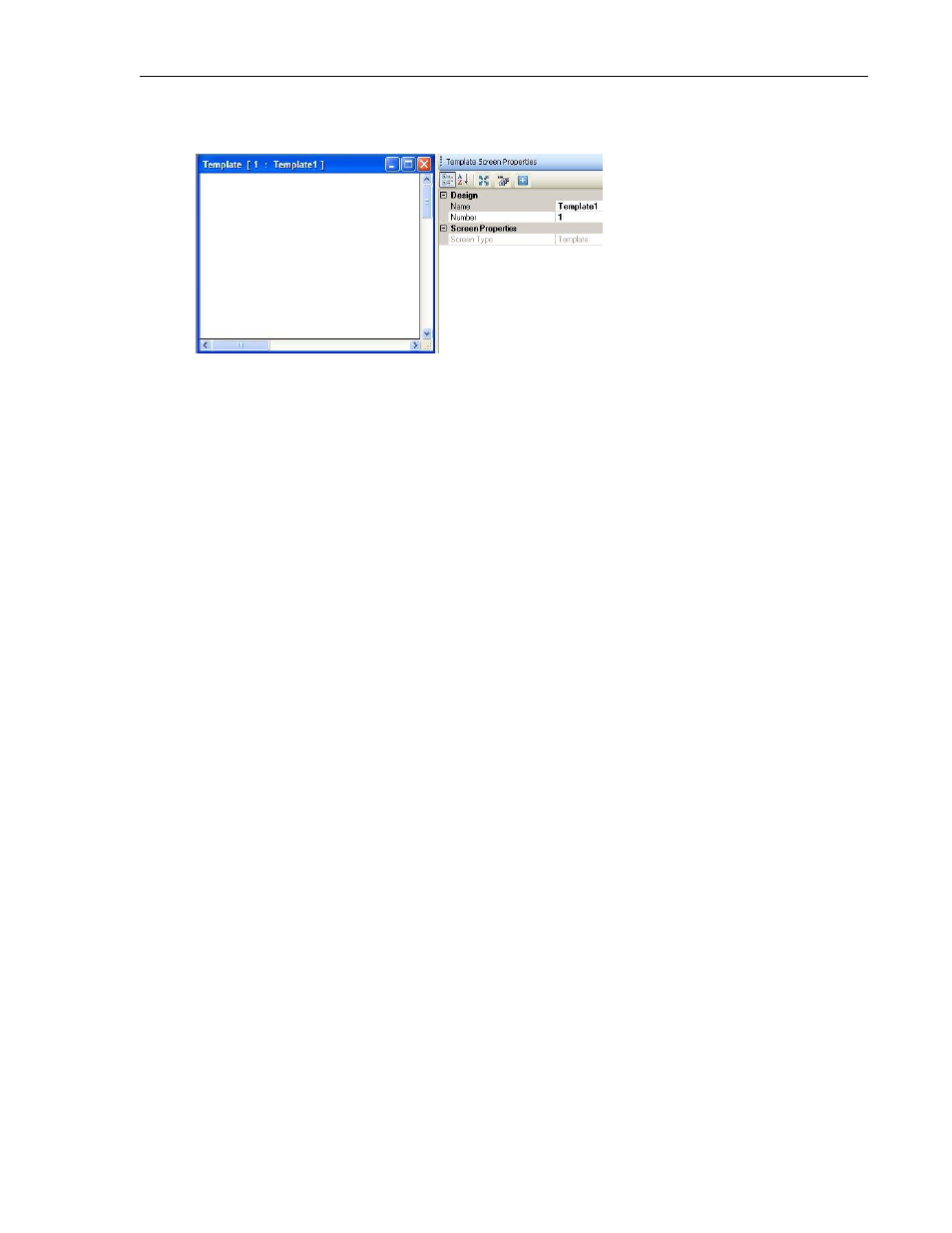
MAPware-7000 Programming Manual
101
1010-1040, Rev. 02
2. The new screen appears in the work area of MAPware-7000 and the Template Screen
Properties box displays:
Editing a template screen
Click anywhere on the screen (but not on any objects that have been placed onto the screen) to
display the Template Screen Properties box on the right side of the screen.
1. Design
a. Name – this is the name assigned to the selected screen. The text entered for
the name appears as the title for the screen in the Projects Information window.
By default, the name is simply Template1, Template2, etc. However, you may
wish to assign a new name that helps define the purpose of the screen, (i.e.
company logo).
b. Number – this is the number assigned to the screen. A number assigns to each
screen when created. By default, the number assigned is the next available
number in sequence (starting with 1), but you can edit this field to assign a new
number. Note: template screens must be in the range of 1-10.
2. Screen Properties
a. Screen Type – identifies what type of screen this is (i.e. base, popup, or
template).
Placing Objects onto a Template Screen
Any of the objects described in Chapter 5 – Data Objects can be placed onto a template screen.
Applying a template screen
After you have created your template screens, you must then assign the templates to the base
screens. Then when a base screen displays on the HMC7000 display, the assigned template
screens show as well.
