Multi-task multi-state button – Maple Systems MAPware-7000 User Manual
Page 175
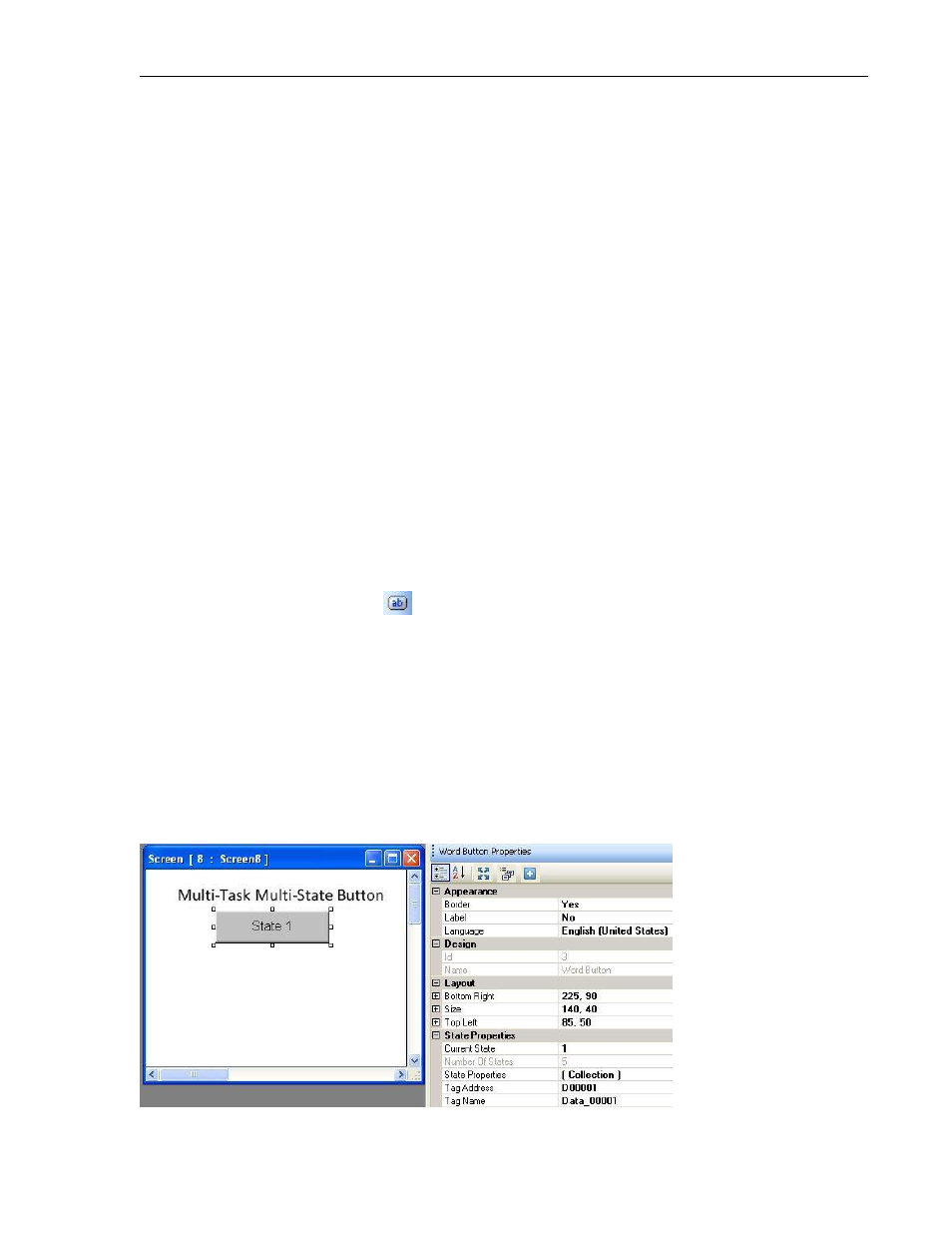
MAPware-7000 Programming Manual
175
1010-1040, Rev. 02
Pressed Tasks – these tasks continuously execute as long as the
touchscreen button is pressed and held down by the operator.
Released Tasks – these tasks execute after the operator releases the
touched button object.
o Select from the pull-down list box under Select Task and click on the task you
wish to perform (see Chapter 6 – Task Management for a detailed description of
what each task does).
o If there are any additional parameters required for the task selected, enter the
appropriate information.
o Click the Add button. This will add the selected task to the Tasks section. Note:
to delete a task listed in the Tasks section, simply highlight the task and click the
Delete button on your computer keyboard. To modify a task listed in the Tasks
section, highlight the task, modify the parameters, and then click the Update
button.
o Click OK.
Design (List S) - identifies object.
Layout (List T) – coordinates (i.e. size and position) for the object.
Resize a Multi-Task Single-State button object
Move the mouse pointer over one of the resize handles. When the pointer changes to a double-
headed arrow, simply click and drag to a new location.
Multi-Task Multi-State Button
The Multi-Task Multi-State button performs a set of predefined tasks whenever the button is
pressed. The tasks performed depend upon which ‘state’ the button is in when pressed. This
button is very similar in operation to the Multi-Task Single-State button described above except
that instead of a single state that performs a task(s), you have the option of creating multiple
states, each with a unique set of tasks. The button displays with text labels or a graphic image
to represent the states. Whenever the button is pressed, the object performs the programmed
tasks for that state. The HMC7000 continuously monitors a target tag address to determine
which state the button is in.
