Predefined numeric keypads – Maple Systems MAPware-7000 User Manual
Page 167
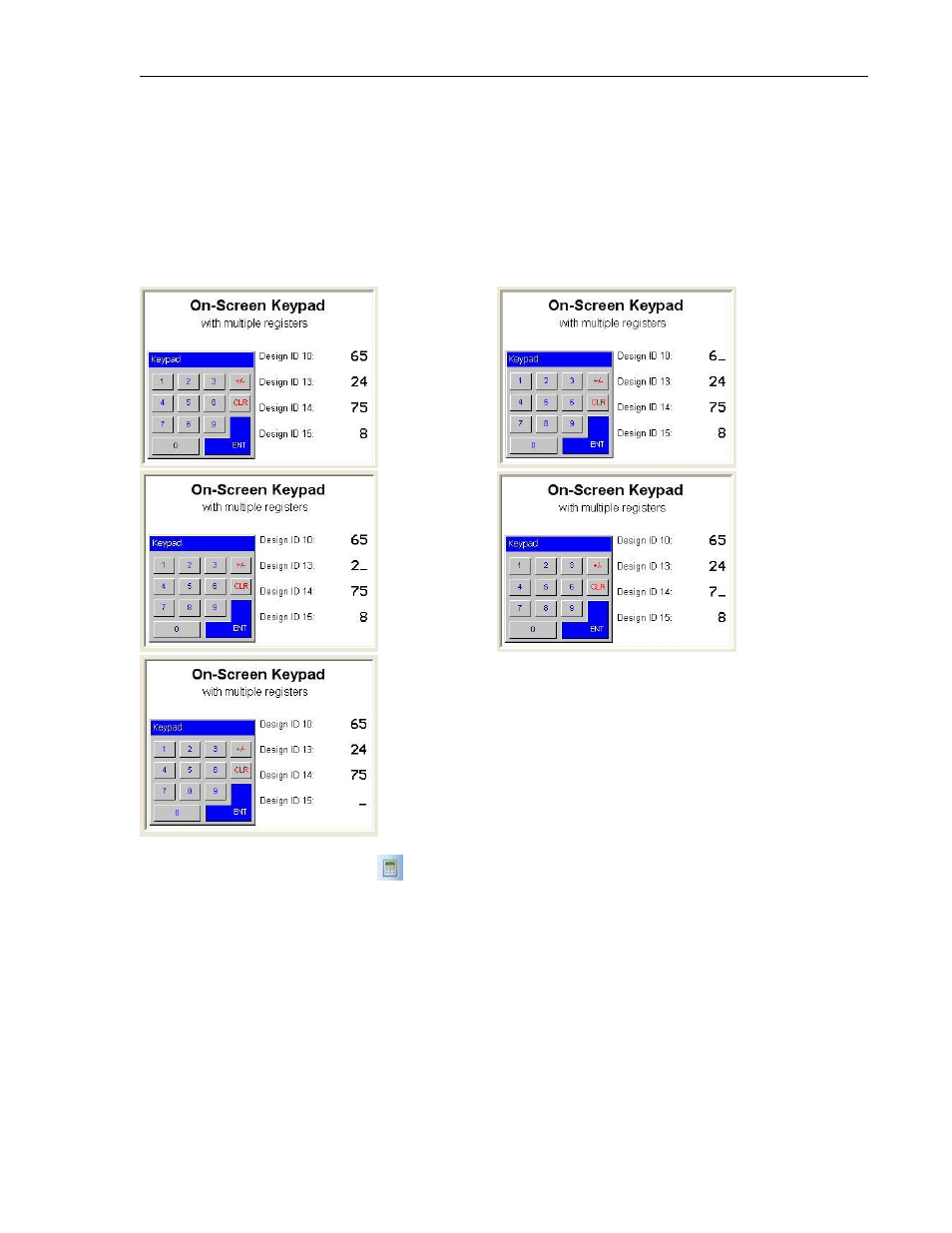
MAPware-7000 Programming Manual
167
1010-1040, Rev. 02
Use the keypad to enter the new number, then press the ENTER button to send the new value
to the target register. If you wish to cancel the entry, you must first click on the Clear (CLR)
button, then press the ENTER button.
If you have multiple Numerical Entry objects on the same screen, and you are using an on-
screen keypad, the keypad will target each object in sequence, starting with the object that has
the lowest Design ID number assigned during project configuration.
Predefined Numeric Keypads
The MAPware-7000 software offers many predefined numeric keypads that popup when using a
Numeric Entry or Bit Entry object or can also display on screen. These keypads offer various
styles to customize for the particular needs of the project.
How to place a Numeric Keypad object on a screen
1. Use one of the following:
a. click Draw…Input Objects…Keypad from the standard menu
b. click Advanced Objects…Keypad from the Draw toolbar
