Monitoring data using the data monitor – Maple Systems MAPware-7000 User Manual
Page 270
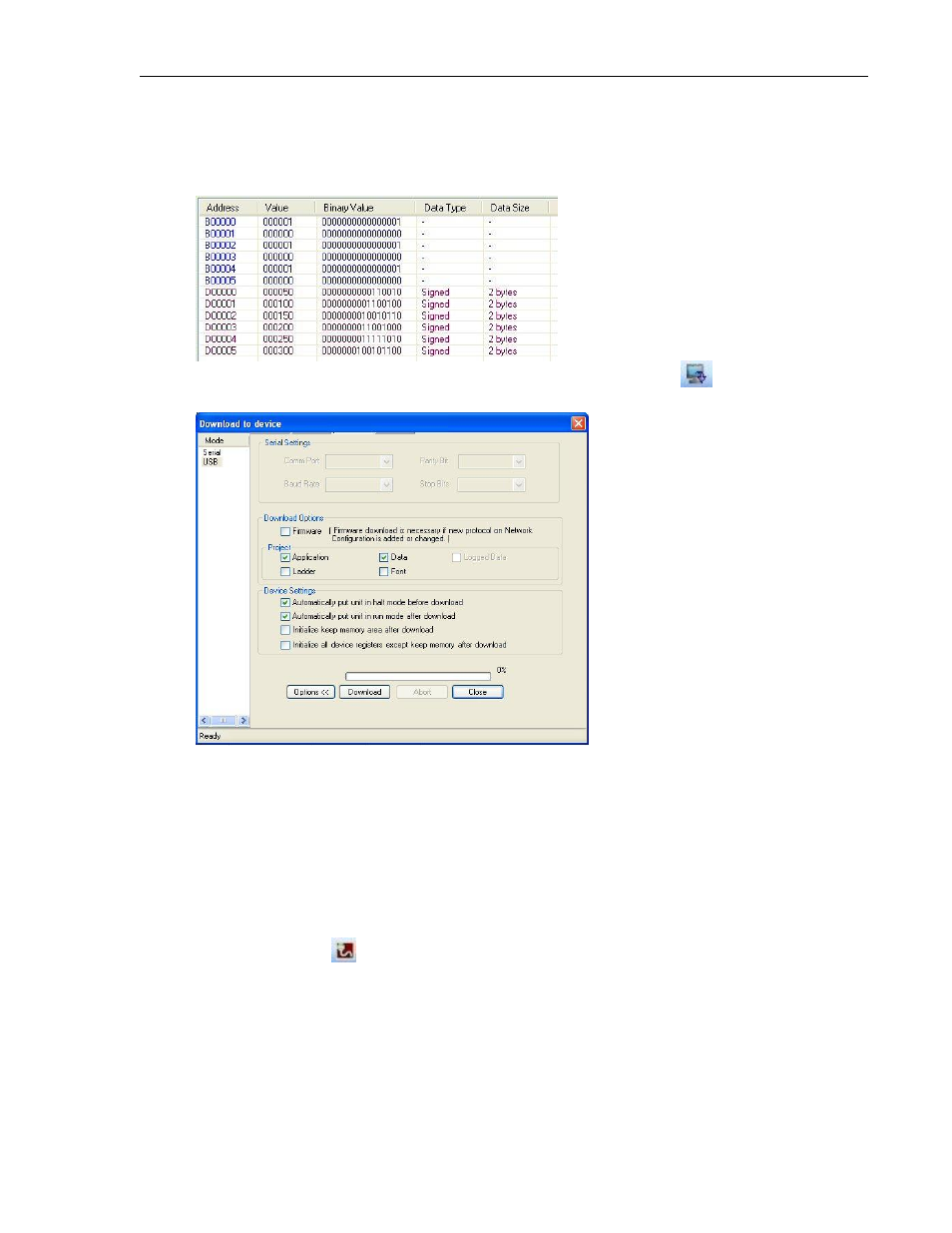
270
MAPware-7000 Programming Manual
1010-1040, Rev. 02
Note that for bit registers (i.e. B memory), although the data is represented under the
Binary Value column with 16 bits, it is really a single bit register. Therefore, when
entering a value, you have two options: 0 or 1. Continue clicking on each register until
you have entered all of your preset values.
Next, save and compile your project, then click on the Download icon
to display the
Download screen:
Under Project, make sure that Data is checked. This will download the preset values in
the Data Monitor window to the HMC7000. Click Download to begin.
Monitoring Data using the Data Monitor
Once you have created your Data Monitor window and downloaded your preset values (this is
an optional step), you are ready to monitor the HMC7000.
Start the MAPware-7000 (it is not necessary to open a project).
Connect your computer to the HMC7000, you wish to monitor.
Click the Go Online
button in the standard toolbar. To go online, MAPware-7000
must first upload the project that is currently in the HMC. Therefore, the software may
display a message asking if you wish to save your currently loaded project. Click ‘Yes’ if
you wish to save any changes made to an opened project before it is closed out.
MAPware-7000 loads the project under the name Upld.mpl.
Presently, MAPware-7000 displays a message stating that it is loading data from the
HMC (this takes a few minutes). When finished, the MAPware-7000 software displays
