Bit-based objects, Display only – Maple Systems MAPware-7000 User Manual
Page 140
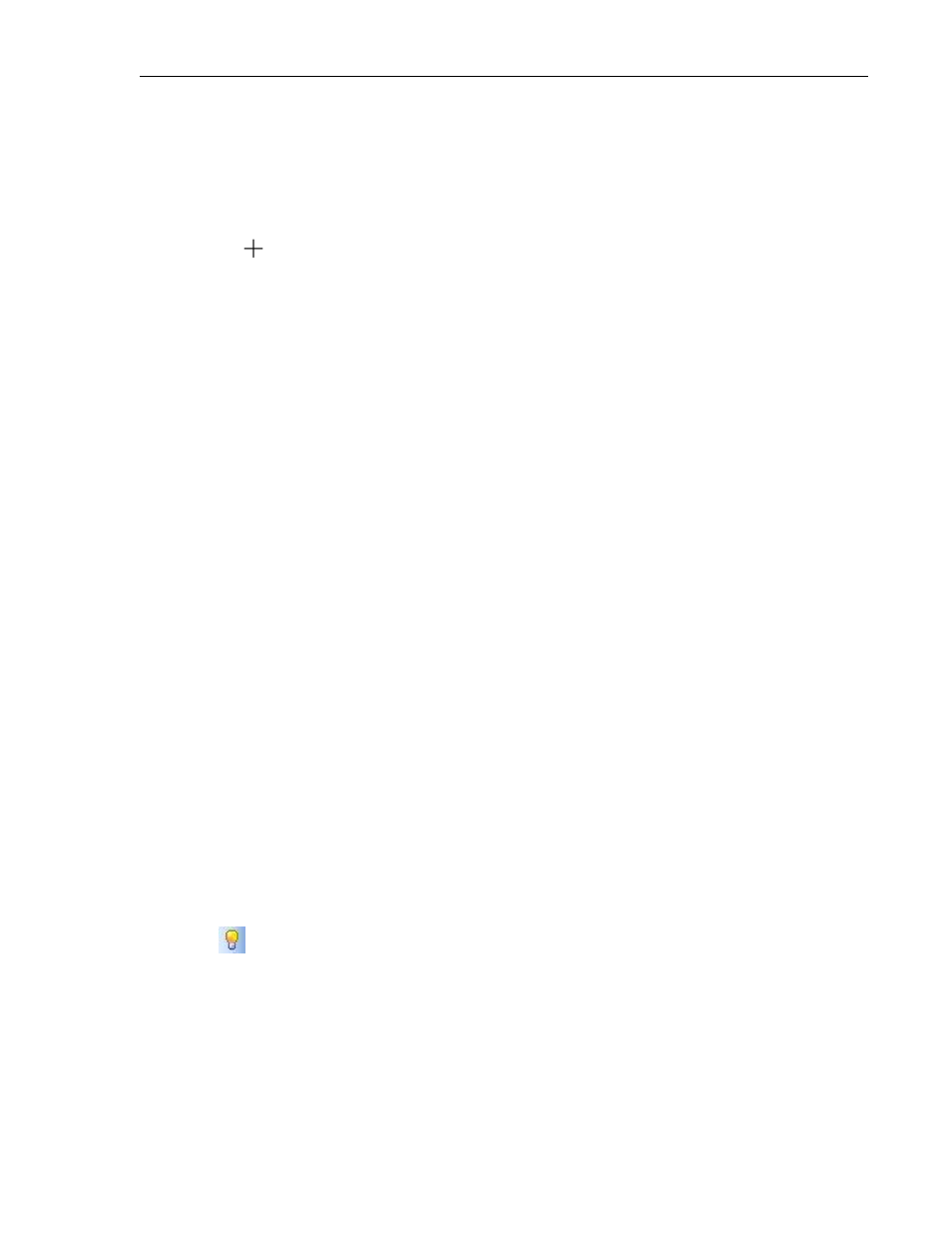
140
MAPware-7000 Programming Manual
1010-1040, Rev. 02
Place Open Popup Screen button on screen
1. Use one of the following:
a. Click Draw…Buttons…Navigation Buttons…Open Popup Screen from the
standard menu
b. Click Quick Buttons…Open Popup Screen from the Draw toolbar
2. Move
cursor to a start point for the button object. Click and hold mouse cursor.
3. Drag mouse cursor to an end point for the button object and release. The button
appears on screen and the Open Popup Screen Properties box displays.
Open Popup Screen Properties Options
Language (List J) - configure a text label for up to 9 languages per object.
Appearance Feedback Tag On/Off (List L) – select the On and/or Off labels.
Button Style (List M) – selects a style or ‘look’ to the button.
Feedback Tag (List N): Enable this feature and select the same tag for both the target
address and the feedback tag address, if you wish to see the button change state (i.e. go
from an ‘off’ or untouched look to an ‘on’ or touched look).
Screen Name: select from the pull-down list box, the popup screen that you wish to
display when the button is pressed.
o Screen Number: this is the number assigned to the selected screen.
Simulation (List Nc) – select ‘On/Off’ to see how button looks in that state (only
available if Feedback Tag is set to ‘Yes’).
Task (List O) - Go to Popup Screen (cannot be modified)
Design (List S) - identifies object.
Layout (List T) – coordinates (i.e. size and position) for the object.
Resize an Open Popup Screen button
Move the mouse pointer over one of the resize handles. When the pointer changes to a double-
headed arrow, simply click and drag to a new location.
Bit-based Objects
The MAPware-7000 software provides many options for displaying and writing to bit/coil
registers. Bit/coil registers are two state registers that are used to represent an ‘On*1+’ and
‘Off*0+’ condition. Bit registers often display lamps or buttons that control a target bit.
Display Only
Bit Lamp
Bit lamps indicate the current state of a bit register using a graphic image (i.e. lamp) or text (i.e.
ON/OFF). When a bit lamp is on a screen that is currently displayed on the HMC, the HMC
continuously polls the target bit register to determine which state image to display.
