Maple Systems MAPware-7000 User Manual
Page 226
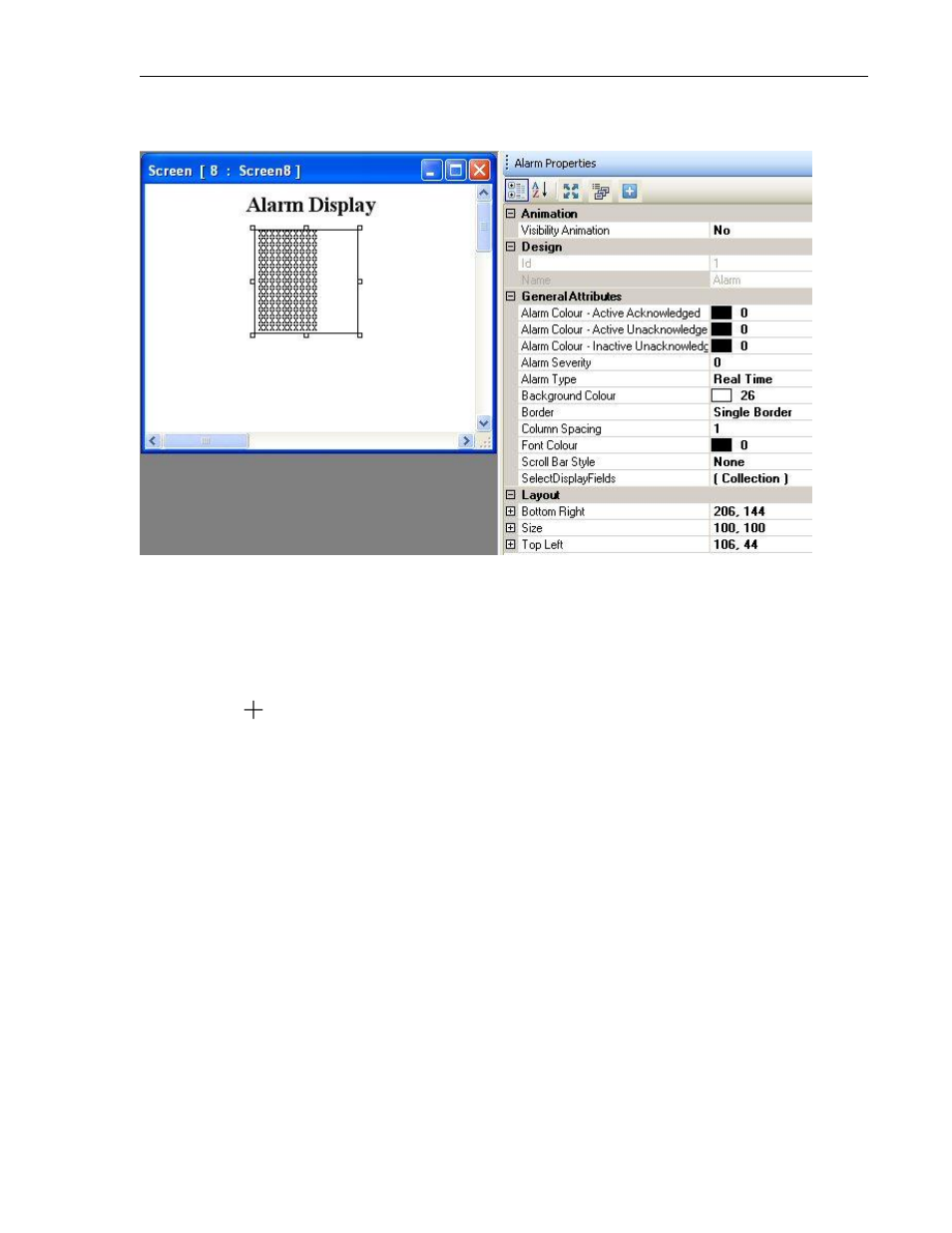
226
MAPware-7000 Programming Manual
1010-1040, Rev. 02
To place an Alarm on a screen:
6. Use one of the following:
a. Click Draw…Display Objects…Alarm from the standard menu
b. Click Advanced Objects…Alarm from the Draw toolbar
c. Click on the Alarm icon in the Objects toolbar.
7. Move
cursor to a start point for the Alarm List object. Click and hold mouse cursor.
8. Drag mouse cursor to an end point for the Alarm object and release. The object appears
on screen and the Alarm Properties box displays.
To configure/edit properties of the object:
Click the object on screen to display the Alarm Properties box on the right side of the screen.
6. Animation (see General Properties section in Chapter 5 – Data Objects)
a. Visibility Animation: (see General Properties in Chapter 5 – Data Objects)
7. Design (see General Properties in Chapter 5 – Data Objects)
8. General Attributes
a. Alarm Color – Active Acknowledged – sets the color that is displayed when the
active alarm is acknowledged by the operator. Note: not available for Historical
Alarm Type.
b. Alarm Color – Active Unacknowledged – sets the color displayed when an alarm
is active but has not been acknowledged yet by the operator. Note: not
available for Historical Alarm Type.
