Maple Systems MAPware-7000 User Manual
Page 162
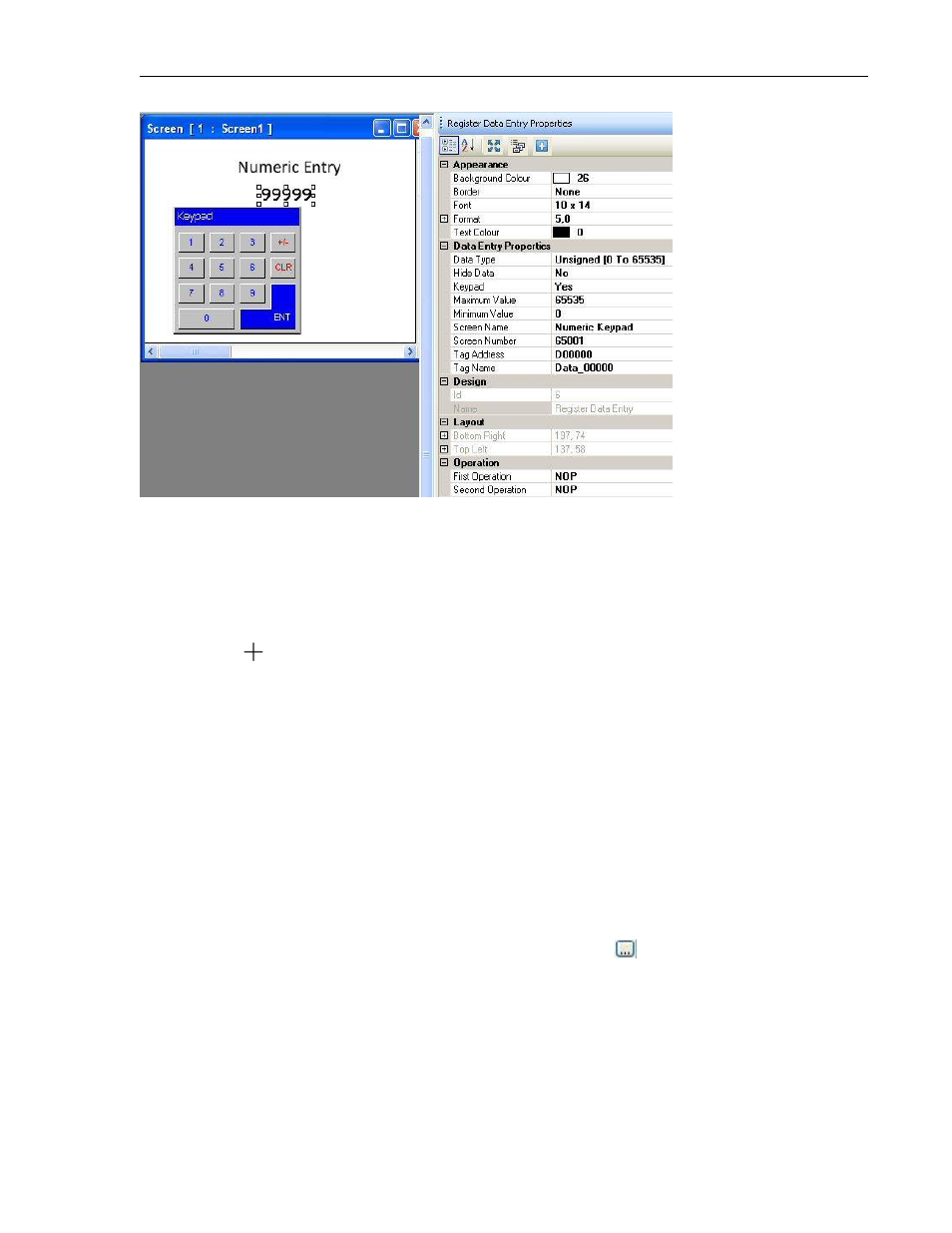
162
MAPware-7000 Programming Manual
1010-1040, Rev. 02
Place a Numeric Entry object on screen
1. Use one of the following:
a. click Draw…Input Objects…Data Entry…Numerical from the standard menu
b. click Edit Data…Numerical from the Draw toolbar
c. click on the Numeric Entry Display icon in the Objects toolbar
2. Move
cursor to a start point for the button object. Click to place the object on
screen.
3. The object appears on screen and the Register Data Entry Properties box displays.
Register Data Entry Properties Options
Background Color (List F) – option to select a color as a ‘backdrop’ to the object.
Border (List G) – add a line around the perimeter of the object.
Font (List I) – select from one of four options- 5x7, 7x14, 10x14, and 20x28 pixels.
Format: select optional decimal point display and total number of digits to show.
o Digits after Decimal Point- used to display the value in the target register with a
decimal point. Maximum of 10 digits.
o Number of Digits- represents the total number of digits before and after the
decimal point (if used). Maximum of 10 digits.
Text Color (List Kb) – Determines the color of the text. Click
to display the color
palette.
Data Entry Properties (List P) – address of target and special features
o Byte Order – determines how HMC interprets the order of data (word order)
when Data Type is ASCII or ASCII Numeric
o Data Type – options are:
