Line object – Maple Systems MAPware-7000 User Manual
Page 127
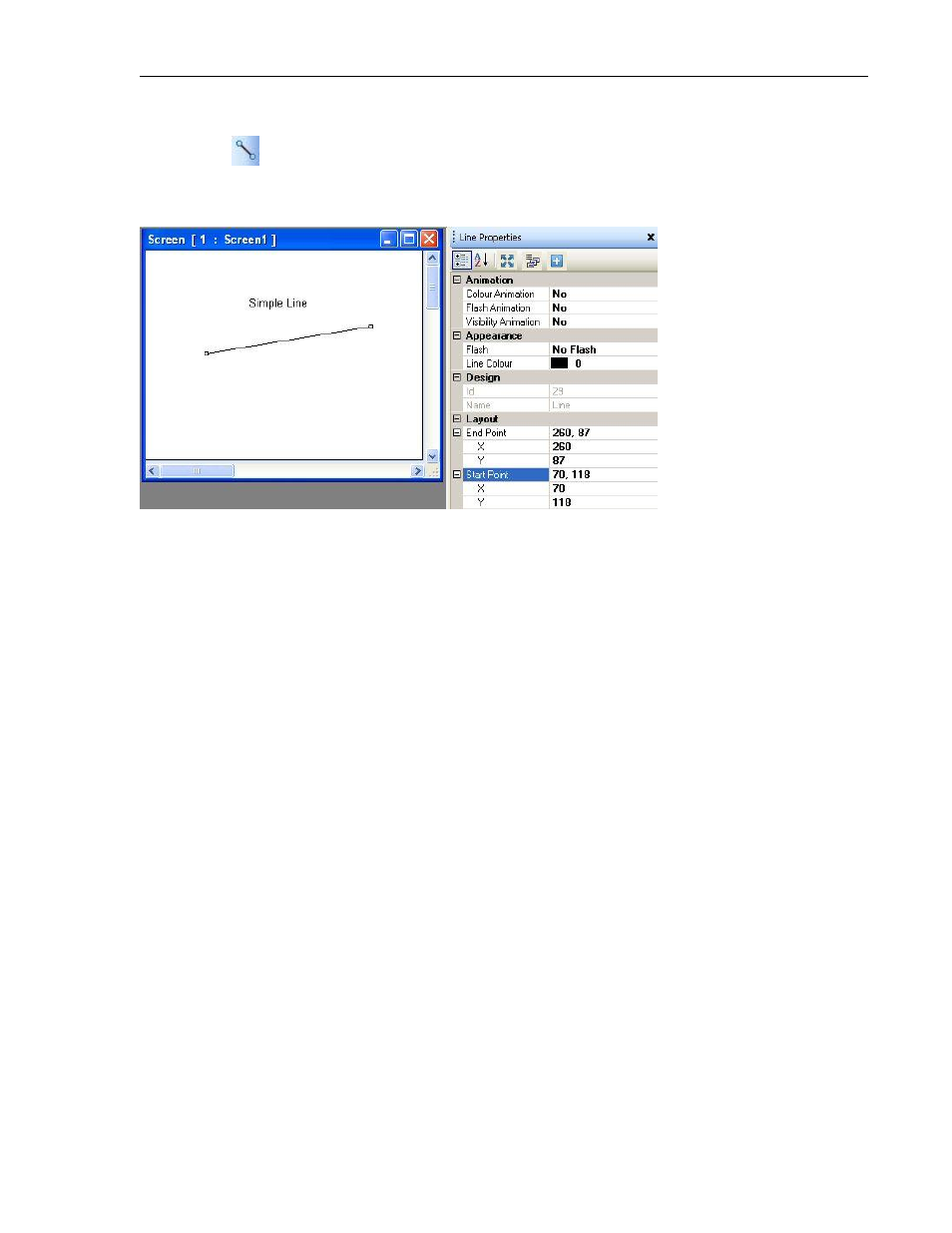
MAPware-7000 Programming Manual
127
1010-1040, Rev. 02
Line Object
Display simple lines on a screen of varying length and color.
Place a line on screen
3. Use one of the following:
a. Click Draw…Graphical Objects…Line from the standard menu
b. Click Drawing Tools…Line from the Draw toolbar
c. Click the Line icon from the Draw toolbar
4. Move cursor to a start point for the line. Click and hold mouse cursor.
5. Drag mouse cursor to an end point for the line and release. The line appears on screen
and the Line Properties box displays.
Line Properties options
Color Animation (see Feature List A) - dynamically change the color of the object.
Flash Animation (List B) - dynamically ‘flash’ object.
Visibility Animation (List C) - make the object disappear or become ‘invisible’.
Flash (List D) – continuously ‘flashes’ the object.
Line Color (List E) – sets color of the perimeter line.
Design (List S) - identifies object.
Layout (List T) – coordinates (i.e. size and position) for the object.
Resize a Line
Move the mouse pointer over one of the resize handles. When the pointer changes to a double-
headed arrow, simply click and drag to a new location.
