Creating a sample ladder diagram – Maple Systems MAPware-7000 User Manual
Page 288
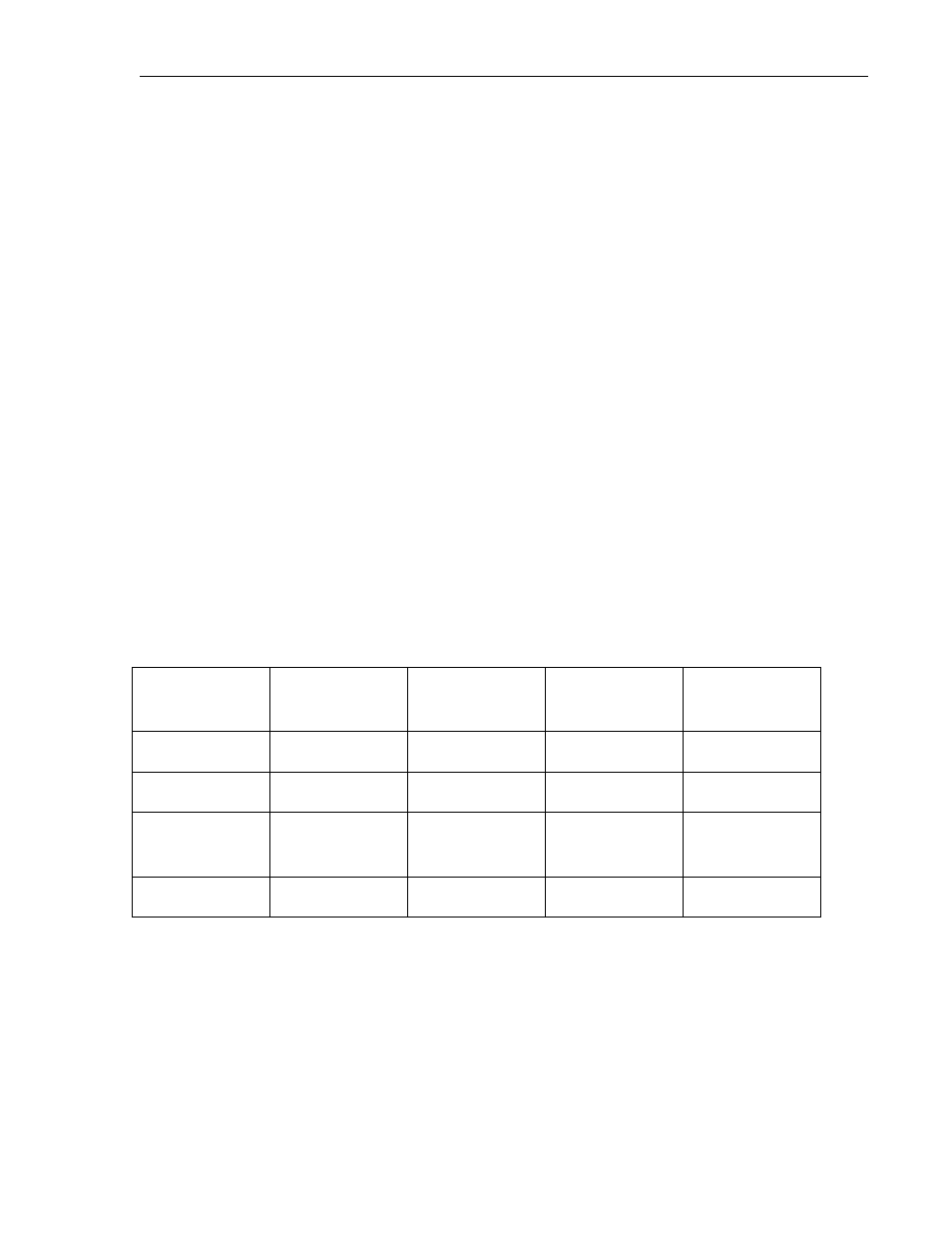
288
MAPware-7000 Programming Manual
1010-1040, Rev. 02
b. Comment Text Background: this determines the background color used for
comments. To select a different color, click on the color to display a pull-down
box. Click the pull-down box and select one of the colors provided.
c. Comment Text Foreground: this determines the foreground color used for
comments. To select a different color, click on the color to display a pull-down
box. Click the pull-down box and select one of the colors provided.
2. Design
a. Block Name: This is the title of the selected logic block. By defaults, names are
Block 1, Block 2, etc. but the name can be edited to provide a clearer description
of the function of the logic block. Note: if multiple blocks are created, the
FlexiPanel will execute them in the order of sequence (Block No.) listed in the
Project Information Window (top-most block executed first).
b. Block Type: Determines what type of logic block (i.e. Main, Power Up,
Subroutine, etc.) is configured.
Creating a sample ladder diagram
The following is an example of how to create a simple logic block. In this example, we will use
the HMC7035A-M and create a logic block in the Main section. This simple ladder logic will
activate a 10ms timer with the press of a button on Screen 1. The timer will count for ten
seconds, after which it will cause an output coil to turn ON. The output coil will be monitored
on Screen 1 using a bit lamp object.
Before creating the ladder logic, we must add the memory areas we intend to use to the tag
database. Create the following tags using the tag database (for information on how to use the
tag database, refer to Chapter 4 – Screens and Tags):
Node Name
Tag Name
Register/Coil
Type
Address
Register or Coil
Operator Panel
Start Timer
Internal Coils (B)
0
Coil
Operator Panel
Timer Set
Internal Coils (B)
1
Coil
Operator Panel
TR_00001
Timer Register
(T)
1
Register
Operator Panel
T_00001
Timer Coils (T.)
1
Coil
1. In the Projects Information window, click on the Logic Blocks…Main…Block1
subdirectory to display Block 1 logic block in the work area:
