Displaying alarms, Using the alarm list object – Maple Systems MAPware-7000 User Manual
Page 225
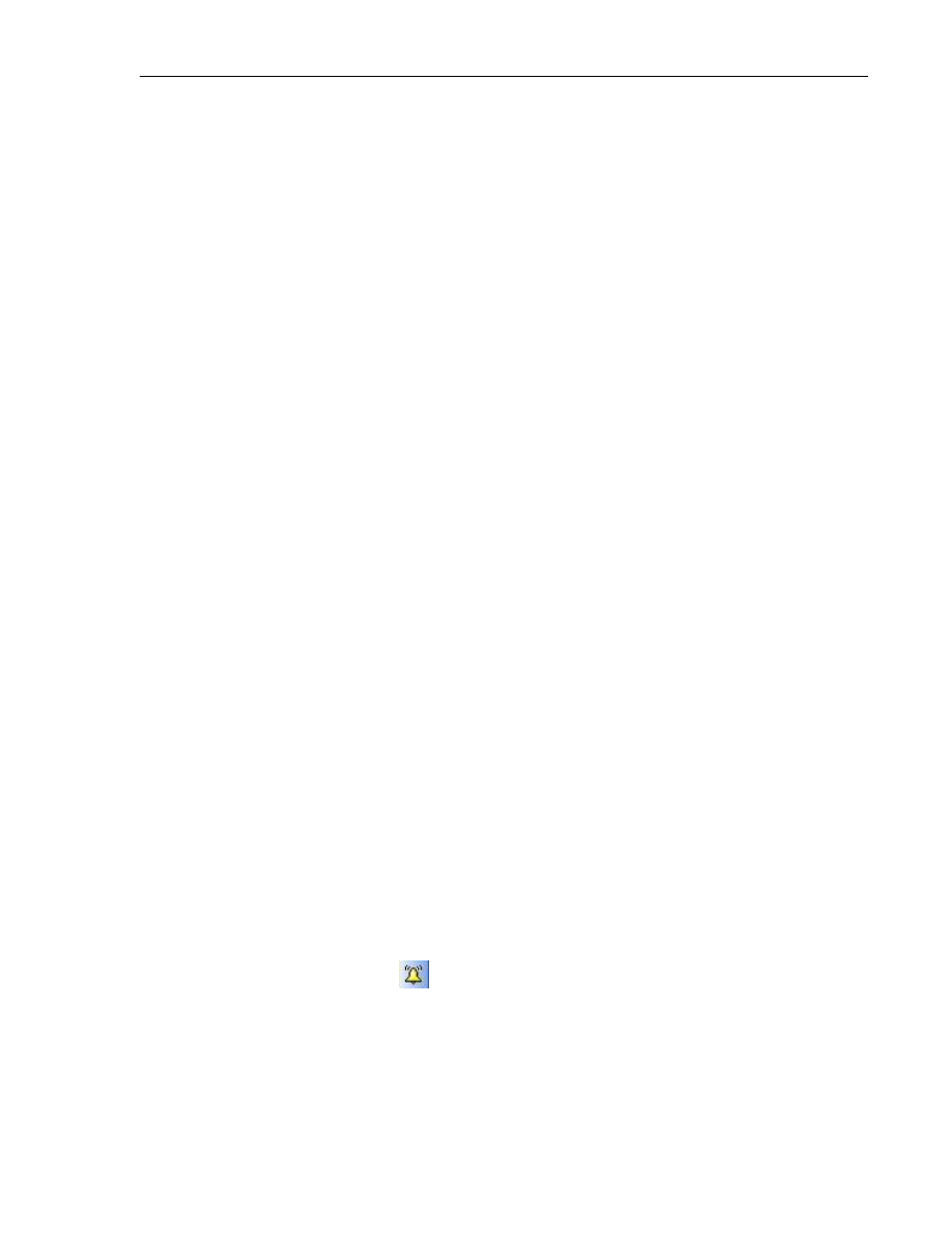
MAPware-7000 Programming Manual
225
1010-1040, Rev. 02
Reset All Alarms: completely clears all of the alarms and returns them back to default. Note:
you must reassign the Alarm Acknowledge coil and the tag registers before you can start
creating alarm messages again.
Export: save the alarm database as a CSV file that can be modified and imported back into the
project.
Import: use this button to import an alarm database CSV file. Before you can import, make sure
the following parameters are met in your project:
The global setting for alarm 16 consecutive/random word registers must match the
alarm type used in the imported CSV file. If not, you will see the message, “Current
project Alarm Type is not the same as in import alarm database”. Click on the Change
Properties button in the alarm database to correct this setting.
The tags used in the imported file must exactly match tags already created in your tag
database.
The imported CSV file should not contain any negative numbers.
Do not change any of the Alarm Numbers assigned in the imported CSV file.
The Number of Languages in the current project should match the import file.
Displaying Alarms
To display any alarm messages, you must place an Alarm List object on a screen. There are two
basic types of Alarm List objects:
Real Time Alarms- use this type when you wish to display actively occurring alarms.
Historical Alarms- use this type to display a history of alarms that have occurred in the
past. Alarms are saved to non-volatile memory so that they can be viewed even after
power has been removed to the HMC for a period of time.
There are many features and options that are available to you when displaying alarms:
The Alarm List object can be any size on screen. Optional scroll bars allow you to display
information that might not completely fit in the alarm display that you have created.
The Alarm Severity feature allows you to display a subset of active alarms so that you
can display alarms in groups of increasing importance.
In addition to displaying alarm text messages, you can also record the time and date
that the alarm took place, when it was acknowledged, and when conditions went back
to normal.
The Real Time Alarms have the option of displaying the alarm messages in color
according to state or condition of the alarm (active, inactive, acknowledged).
Using the Alarm List Object
The Alarm List object is used to display alarm messages that have been configured using the
Alarm database (see Constructing an Alarm Database section earlier in this chapter). Alarm
messages appear in the configured Alarm List object when the bit that they are associated with
is set.
