Maple Systems MAPware-7000 User Manual
Page 250
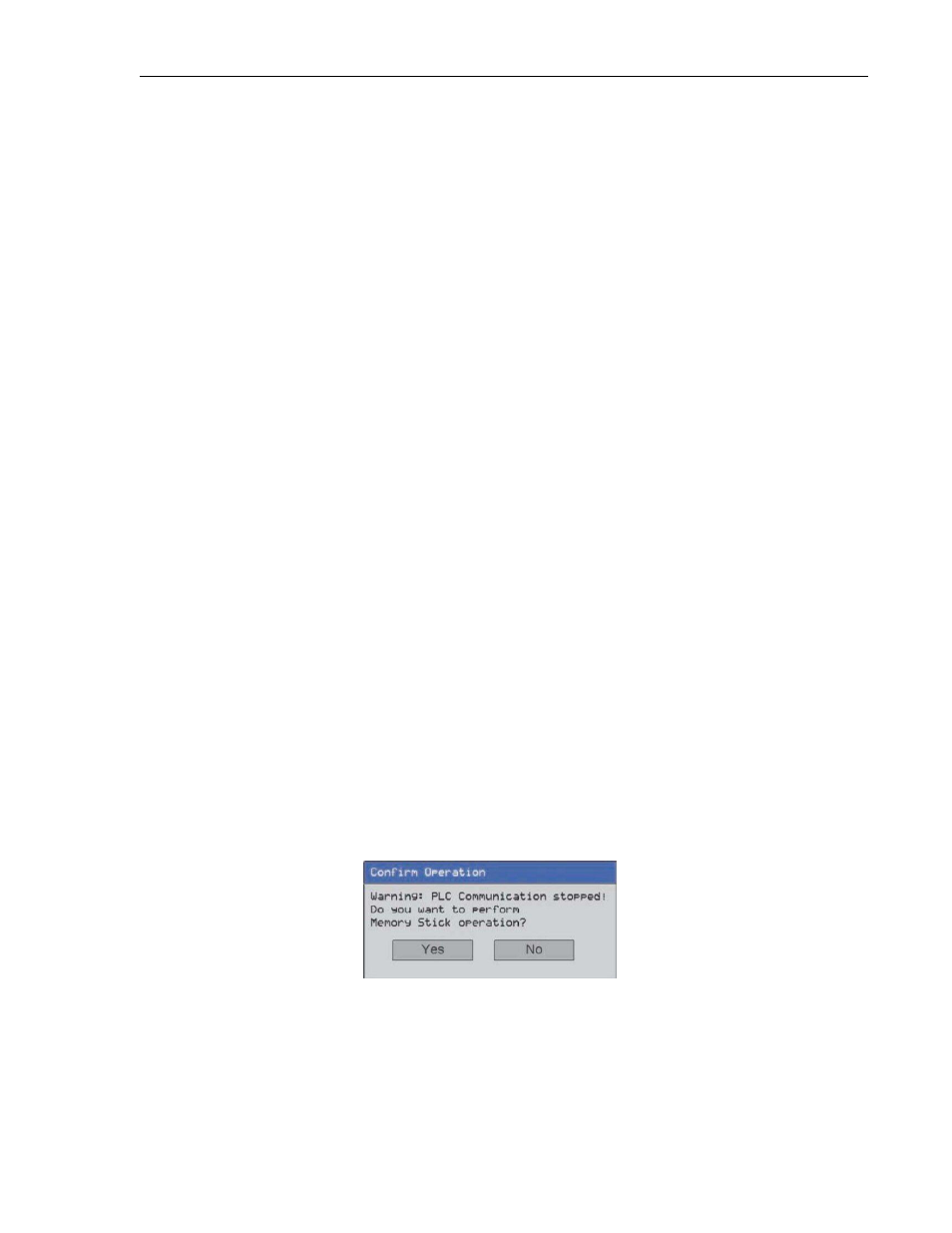
250
MAPware-7000 Programming Manual
1010-1040, Rev. 02
Using the Historical Trend Graph:
Steps to create a Historical Trend Graph are covered in Chapter 5 – Data Objects in the
section on Advanced Objects so they will not be repeated here. However, keep in mind
that the Historical Trend Graph does not show real-time data- only data as recorded in
the Data Logger.
Use a global or screen-dependent function key or Multi-Task Bit/Word button
configured as Key’s Specific Task- Refresh All Trends to ‘refresh’ or update the Historical
Trend Graph after it is initially displayed on the HMC screen.
Uploading to a Flash Drive:
A standard USB Flash Drive can be connected to the USB Host port on the HMC7000.
o Make sure that the USB Flash Drive has been formatted as FAT or FAT32.
o Although most USB Flash Drives should be acceptable, we have tested 1GB to
8GB memory from the following manufacturers:
Transcend
SanDisk
Kingston
PNY
Sony
o Make sure you make a backup of all critical data on the USB Flash Drive before
attempting to use it on the HMC7000
o Note: whenever you start the download process to the USB Flash Drive, the
HMC7000 will temporarily not respond to touchscreen key presses until it has
completed the download process. Screen data updates will also be affected.
This is normal but we do recommend taking your HMC7000 ‘offline’ while
performing this operation. The time required to download varies depending
upon the total size of the Data Log file but please be aware that the download
time may take several minutes to complete.
o Insert the USB Flash drive into the USB Host port of the HMC7000. It makes no
difference if the HMC is powered up when you insert the drive.
Method 1: Configure a quick button (Set Bit) to turn On internal
memory bit S00037 (USB host menu trigger).
When the HMC displays the screen with this button, press it to
see:
Press ‘Yes’ and a number of messages will display as the
HMC7000 attempts to read the USB Flash Drive. Eventually, the
