Real-time alarm display – Maple Systems MAPware-7000 User Manual
Page 228
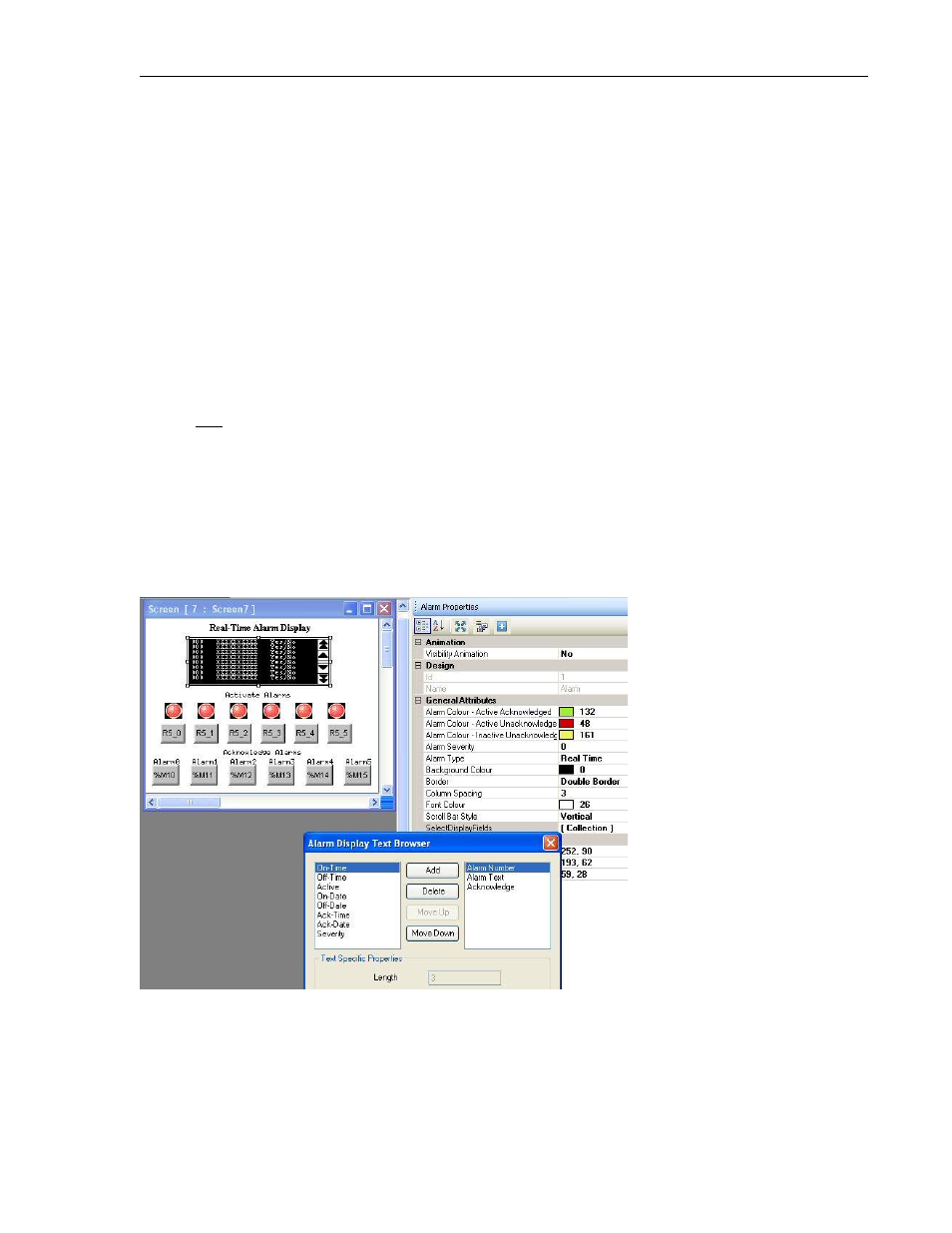
228
MAPware-7000 Programming Manual
1010-1040, Rev. 02
How do I resize an Alarm List object?
You can change the overall height and width of the Alarm List object by holding the mouse
cursor over one of the white demarcation boxes along the perimeter of the object, then hold
down the left mouse button to drag to a new position. You can limit the viewable messages to
one or expand the Alarm List object to cover the entire screen. Note: The font size of each
message is fixed (to 5x7 pixels) and cannot be changed.
Real-Time Alarm Display
The real-time alarm type option in the Alarm List object immediately displays any alarm
message in which the assigned bit has been set (i.e. current alarm). The message remains on
display until:
The operator has acknowledged the alarm by setting the configured acknowledge bit
and
The alarm message is no longer active (the assigned bit is reset)
Note: if the Acknowledge format is set to Selectable and no Acknowledge tag is configured for a
particular alarm message in the Alarms folder, then during operation, the alarm message will
remain on display even when the alarm becomes inactive.
Below is an example of a simple real-time alarm:
Note: the buttons/lamps under ‘Activate Alarms’ are used in this example to activate and
deactivate an alarm by controlling the target alarm bit. The buttons under ‘Acknowledge
Alarms’ are used to acknowledge each alarm by controlling the acknowledgement bit for each
alarm.
