Predefined ascii (alphanumeric) keypads – Maple Systems MAPware-7000 User Manual
Page 170
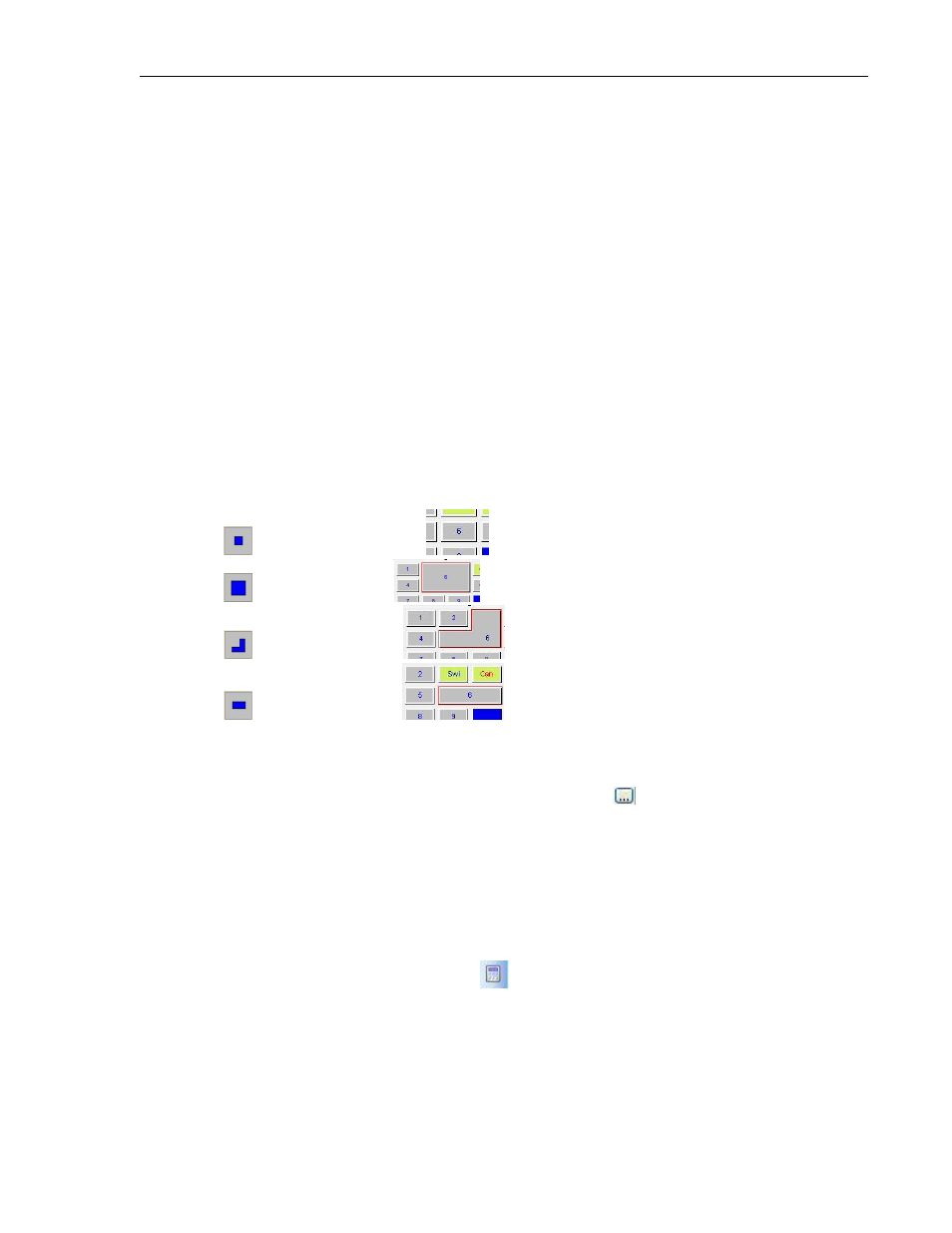
170
MAPware-7000 Programming Manual
1010-1040, Rev. 02
Similarly, if digit 9 is displayed, pressing the Increase Digit by 1 key will change
the digit from 9 to 0.
o Increase Value by 1, Decrease Value by 1 keys – these keys will increment or
decrement the value or number that is currently entered by one.
o Sign Key (+/-) and Sign Key (+/-) and 0 keys – use these keys to change the sign
(positive or negative) of the number entered. The Sign Key with 0 adds a little
twist- if the key is pressed more than once, it will add 0s to the right of the
number entered. Note: for these keys to work, you must use configure the
target Numeric Entry register with Data Type of Signed.
o Clear Data Entry – when pressed, this key clears the entire entry and starts over.
o Cancel Data Entry – this key exits data entry mode without making any changes
to the value of the target register.
o Accept Data Entry – this key writes the entered keypad value to the target
register.
o Switch to Next Data Entry – if you have multiple Numeric/Coil Entry registers on
the screen, this key will move the focus of the keypad between registers.
o Turn Bit On, Turn Bit Off keys – use these keys to set (1) or clear (0) a Bit Data
register.
Style (List M) – select a style or ‘look’ to the button.
1.
Standard Key Sample:
2.
Large Key Sample:
3.
Corner Key Sample:
4.
Double Key Sample:
Text (List K) – the text that appears in the button. The overall size of the keypad and the
font used determines the maximum number of characters.
Text Color (List Kb) – determines the color of the text. Click
to display the color
palette.
How do I resize a Keypad object? Move the mouse pointer over one of the resize handles.
When the pointer changes to a double-headed arrow, simply click and drag to a new location.
Note that if you resize the keypad to a point at which the buttons are too small, then an error
message displays.
Predefined ASCII (alphanumeric) Keypads
The MAPware-7000 software offers two predefined ASCII keypads that popup when using a
Numeric Entry or Bit Entry object or can display on screen. These keypads offer various styles to
customize for the particular needs of the project.
