Moving and resizing screen objects – Maple Systems MAPware-7000 User Manual
Page 57
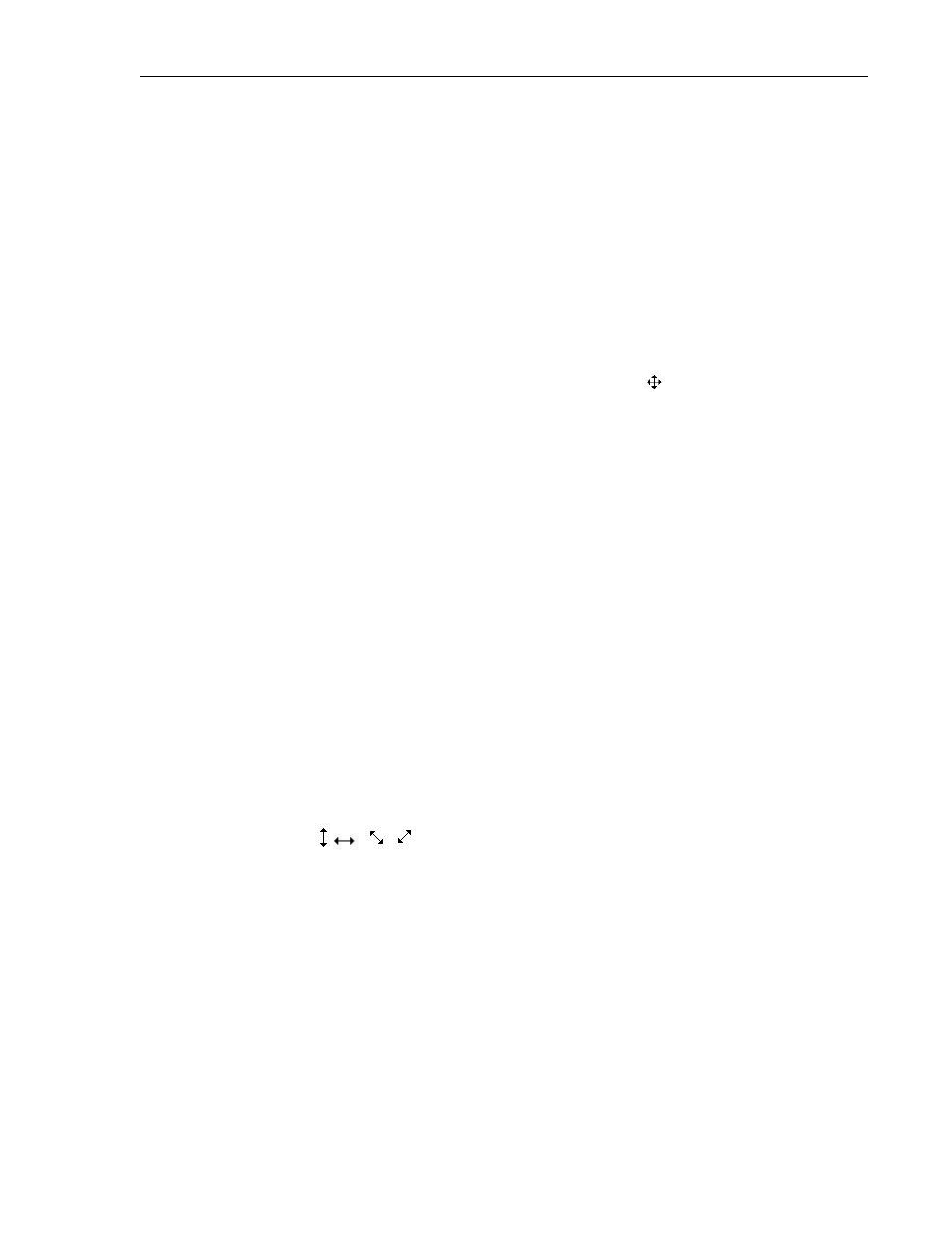
MAPware-7000 Programming Manual
57
1010-1040, Rev. 02
modify an attribute of an object, simply click on the attribute in the Properties Grid box. Then
edit the attribute. The options for changing an attribute depends upon which attribute is
highlighted. Some attributes (i.e. On Text, Off Text, Label, etc.) require that you type in the text
or number. Color attributes (i.e. On Text Color) require that you display a Color Palette dialog
box and simply select the color of interest. Some attributes (i.e. Button Style) use a pull-down
list box from which you make a selection. Other attributes require displaying a popup dialog box
for further edits. See Chapter 5 – Data Objects for a complete listing of attributes available for
each object.
Moving and Resizing Screen Objects
After an object is placed onto a screen, you can easily move the object by clicking and dragging
the object. Note that the mouse cursor changes to the crosshair symbol
. You can also move
an object by highlighting the object (click on it), then use your keyboard arrow keys. This
method will move the object one pixel at a time.
To move more than one object at the same time:
Highlight one object.
Hold down the CTRL key on your keyboard, and then click on another object(s).
Objects are moved using the two methods described above.
Two or more objects can be highlighted by clicking the left mouse button and dragging the
mouse so that the dotted box that appears completely encloses the objects that you wish to
highlight. Note: after performing this operation, if there is a highlighted object that you do not
wish to be part of the selected group, simply hold down the CTRL key and click on that item
(deselect it).
Most objects can be resized. The easiest method for resizing an object on a screen is to:
Click on the object to highlight it.
A series of small white boxes (called boundary delimiters) appear on the perimeter of
the object. Move the mouse cursor over any of these white boxes until you see the
cursor change to
.
Click and drag the boundary delimiter to a new position- the object will resize.
