Download/uploading projects, Uploading a project – Maple Systems MAPware-7000 User Manual
Page 68
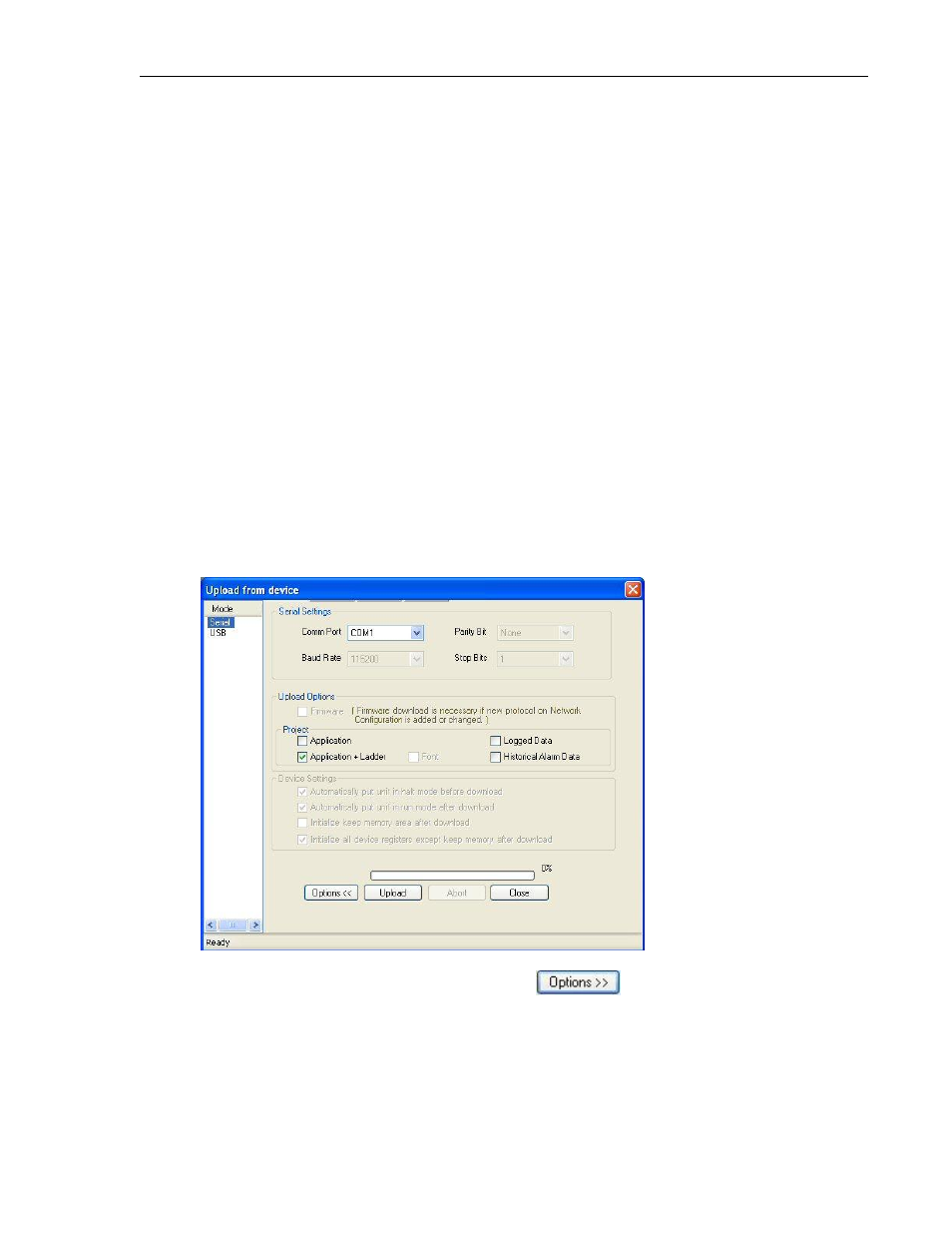
68
MAPware-7000 Programming Manual
1010-1040, Rev. 02
You can now open the MAPware-7000 configuration software and upload/download projects to
the HMC7000 products using a USB connection.
Download/Uploading Projects
Chapter 3 – A Quick Start gives you a step-by-step introduction into creating and downloading a
new project. This section guides you through the specific steps and options of
uploading/downloading a project into your HMC7000 unit.
There are two methods to transfer projects:
Using MAPware-7000 provides the option of uploading/downloading a project- the
method that we discuss in this section.
If a computer with MAPware-7000 is not readily available, you can also transfer a file
using the USB Host port with a Flash drive connected to the HMC7000. For more
information on how to do this, see The HMC7000 Series Installation Guide.
Uploading a project
1. Start the MAPware-7000 configuration software. It is not necessary to open a project.
2. Connect to the HMC7000 using either a USB or RS232 serial download cable.
3. Apply power to the unit.
4. Click Project...Transfer…Upload from the standard menu.
5. Under Mode, select Serial or USB connection.
6. Under Upload Options (click the Options button
if you do not see this
section), select what data you wish to upload:
a. Application – uploads application only (this is the project that you would create
using MAPware-7000)
b. Application + Ladder – uploads the application and the ladder logic. The ladder
logic is any ladder instructions created using the Logic Blocks.
