Rectangle object – Maple Systems MAPware-7000 User Manual
Page 128
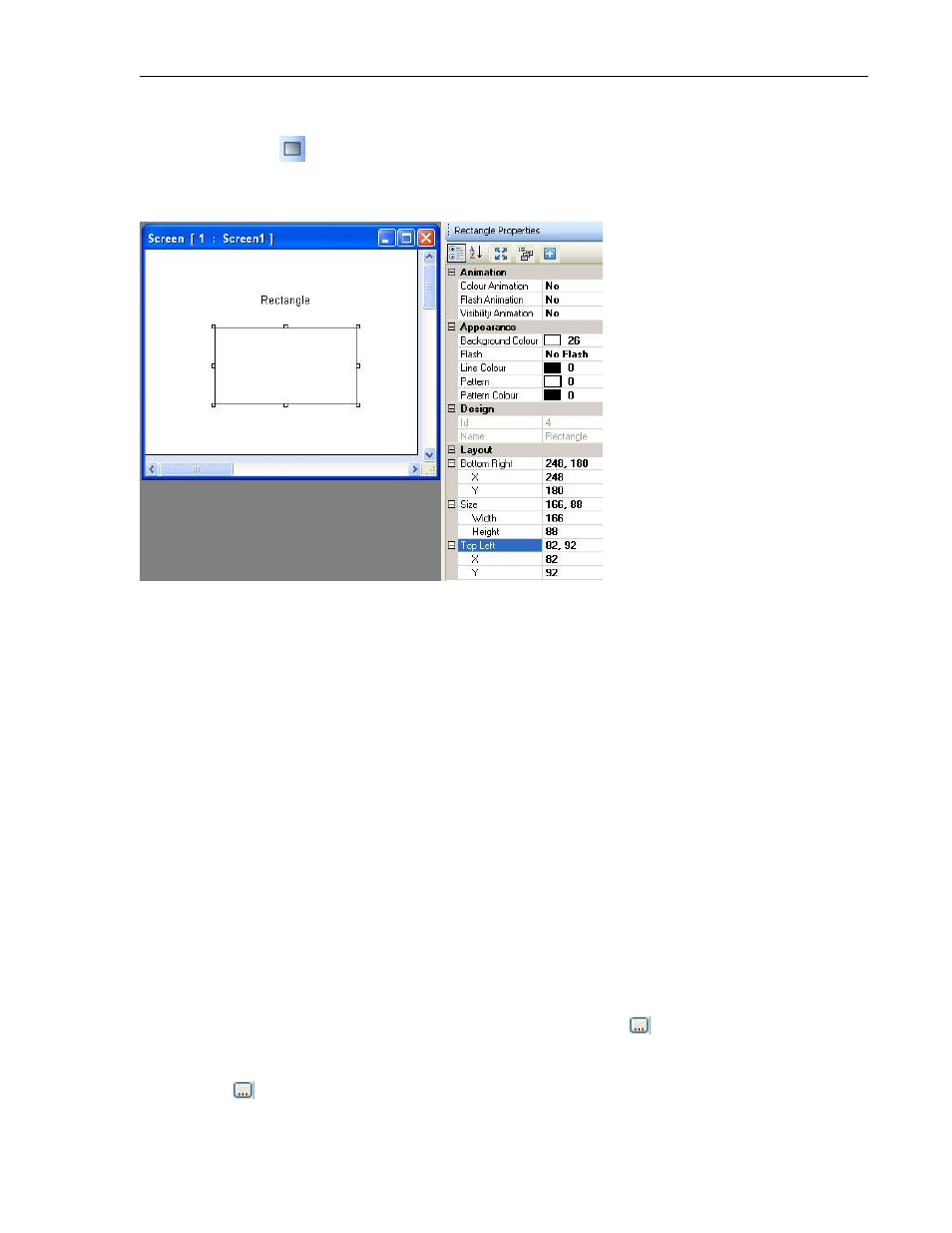
128
MAPware-7000 Programming Manual
1010-1040, Rev. 02
Rectangle Object
Use to display a rectangle or square on a screen of varying size and color.
Place a rectangle on screen
1. Use one of the following:
a. Click Draw…Graphical Objects…Rectangle from the standard menu
b. Click Drawing Tools…Rectangle from the Objects toolbar
c. Click the Rectangle icon from the Draw toolbar
2. Move cursor to a starting corner endpoint for the rectangle. Click and hold mouse
cursor.
3. Drag mouse cursor diagonally to the opposite endpoint for the rectangle and release.
The rectangle appears on screen and the Rectangle Properties toolbox displays.
Rectangle Properties Options
Color Animation (see Feature List A) - dynamically change the color of the object.
Flash Animation (List B) - dynamically ‘flash’ object.
Visibility Animation (List C) - make the object disappear or become ‘invisible’.
Background Color (List F) – option to select a color as a ‘backdrop’ to the object.
Flash (List D) – continuously ‘flashes’ the object.
Line Color (List E) – sets color of the perimeter line.
Pattern: this is an option to use two colors for the background. The pattern determines
how the two colors display. Eight patterns are available. Click
to display the pattern
options.
Pattern Color: Select the second background color when using the pattern option above.
Click
to display the color palette.
