Maple Systems MAPware-7000 User Manual
Page 182
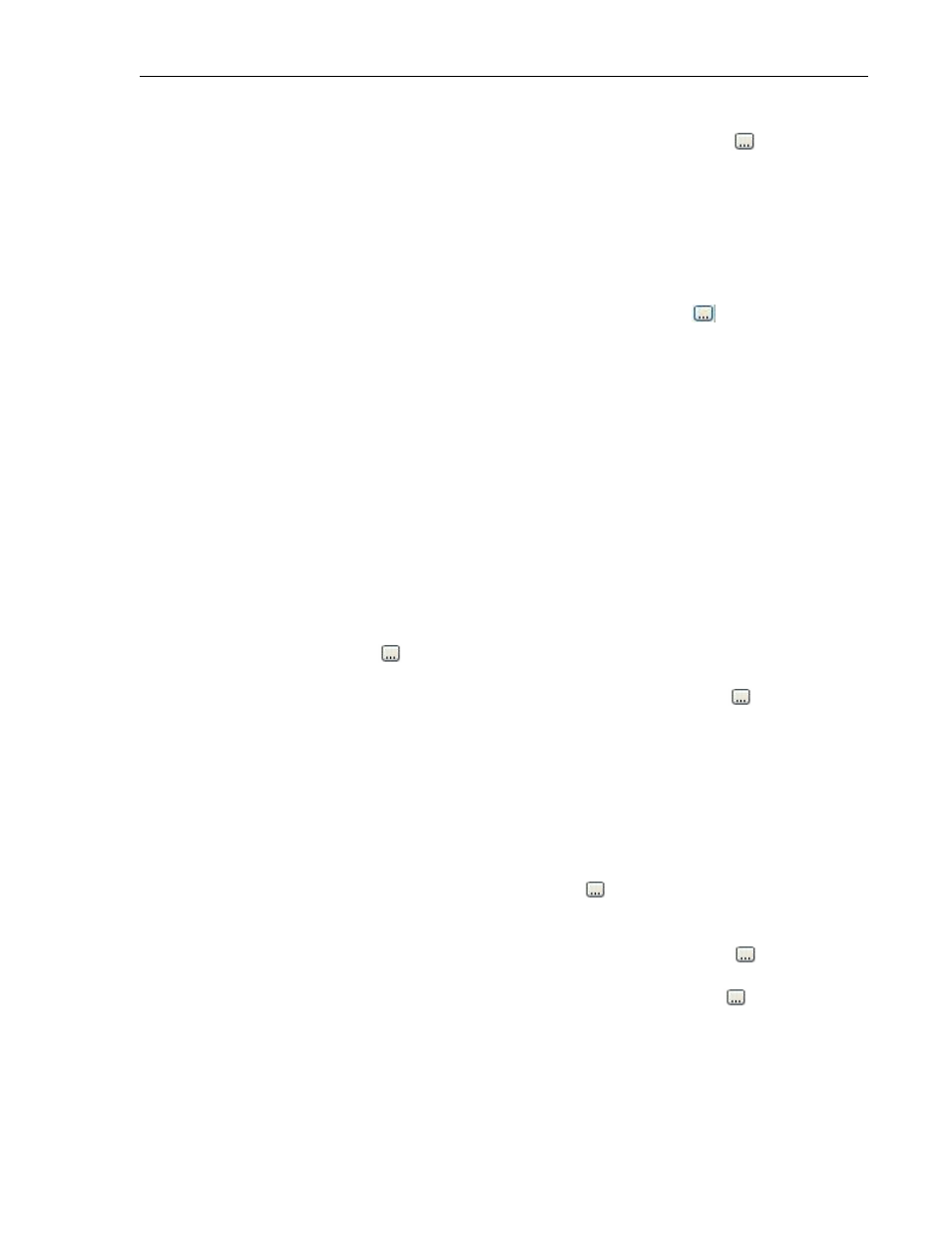
182
MAPware-7000 Programming Manual
1010-1040, Rev. 02
o Label Text – enter the text to appear in the label
o Label Text Color – determines the text color of the label. Click on the
button
to display the color palette and select a color
Language (List J) – highlight the language that must be selected to display the entered
text.
Style – determines in which direction the graph moves as it tracks the target values.
Options are Left to Right, Right to Left, Bottom to Top, and Top to Bottom.
Axis Attributes section – select the options that affect how the Y (vertical) axis displays
Axis – option to enable/disable the display of a Y-axis
Axis Color – Select the color used for the Y-axis and number titles. Click
to display
the color palette.
Display Division Properties – configure the major/minor division scale points of the axis.
o Major Division – these are the number of major ‘ticks’. Note: does not include
the baseline (0 axis), minimum value must be 1.
o Minor Division – these are the number of minor ‘ticks’ per major division.
Note: if minor divisions are not required, select 1
Display Divisions – option to display the major/minor division scales
Display Range – option to display a number scale along the Y-axis
Display Range –
o Maximum – sets the maximum value that appears at the top of the scale
Note: the range allowed depends upon the Data Type selected in the
Appearance section (for negative numbers, you must select Signed or Float)
o Minimum – sets the minimum value that appears at the bottom of the scale
Label – option to display a heading at the top of the Y-axis
o Label Background Color – determines the fill or background color of the Y-axis
label. Click on the
button to display the color palette and select a color.
o Label Text – enter the text to appear in the Y-axis label
o Label Text Color - determines the text color of the label. Click on the
button
to display the color palette and select a color.
Bar Attributes – select number of bars, colors, etc.
Number of Bars – range is 1 to 4 bars. Each bar will correspond to a particular tag
register as determined by the Tag Address field below.
Bar Selected – select the bar you wish to modify/edit using the pull-down box
Bar Value – this is the height of the selected bar with respect to the other bars in the bar
graph (i.e. 100 = 100%, 50 = 50%, etc.). This value shows only when displaying the graph
in MAPware-7000; it has no affect during runtime.
Fill Color – the fill color of the selected bar. Click on the
button to display the color
palette and select a color.
Label – option to display a text label underneath the selected bar
Label Text Color – the text color of the label for the selected bar. Click on the
button
to display the color palette and select a color.
Line Color – the color of the line that encloses the selected bar. Click on the
button
to display the color palette and select a color.
Maximum Value – the maximum value read from the target register that indicates the
selected bar is completely full
Minimum Value –the minimum value that indicates the selected bar is empty
