Maple Systems MAPware-7000 User Manual
Page 223
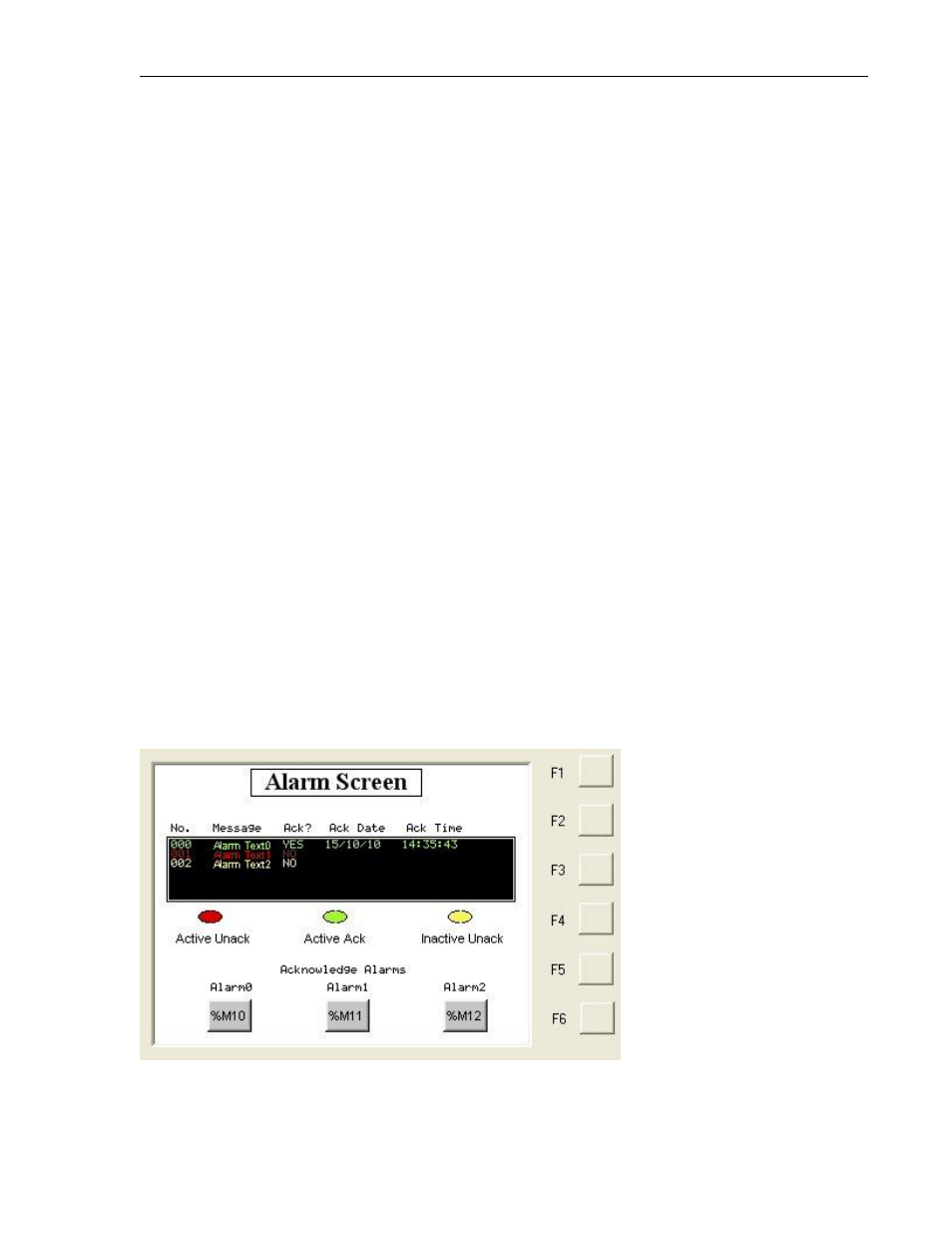
MAPware-7000 Programming Manual
223
1010-1040, Rev. 02
language (see Multi-Language Feature in Chapter 5 Data Objects), click the Language pull-down
box to configure a unique alarm message per language selected.
Step 3: Alarm Notification
Check the Print box to send a copy of the alarm text message to a connected serial printer when
an alarm activates.
Step 4: Alarm Severity
Alarms display in the Alarm List object according to the severity level assigned to each alarm.
This is a useful feature if you wish to prioritize alarms. For example, if an Alarm List object is set
to Severity Level 2, then it will only display active alarms whose severity level is 2, 3, 4, on up to
and including 9. Any alarm that is configured with a Severity level of 0 or 1 will not be displayed.
With this feature, you could set up an Alarm List object that only shows alarms of the ‘highest’
priority. To do this, you might set the severity level to 9, then it would only show alarms with a
Severity Level of 9. Assign a severity level to each alarm (default is 0).
Step 5: Acknowledge
This option is available if the global setting (see last section) for Auto Acknowledge has been set
to Selectable. Then configure each alarm with a unique bit/coil tag address used to
acknowledge the alarm. When the acknowledge bit is set (for example by using an Advanced Bit
Button object) by the plant floor operator, the Alarm List object indicates that the alarm is
acknowledged. This is accomplished by changing the color of the alarm text message, recording
the Date/Time of acknowledgement on screen, and/or simply using ‘Yes/No’ text in the Alarm
List object (see Alarm List object for more information):
