Deleting a tag, Editing a tag – Maple Systems MAPware-7000 User Manual
Page 110
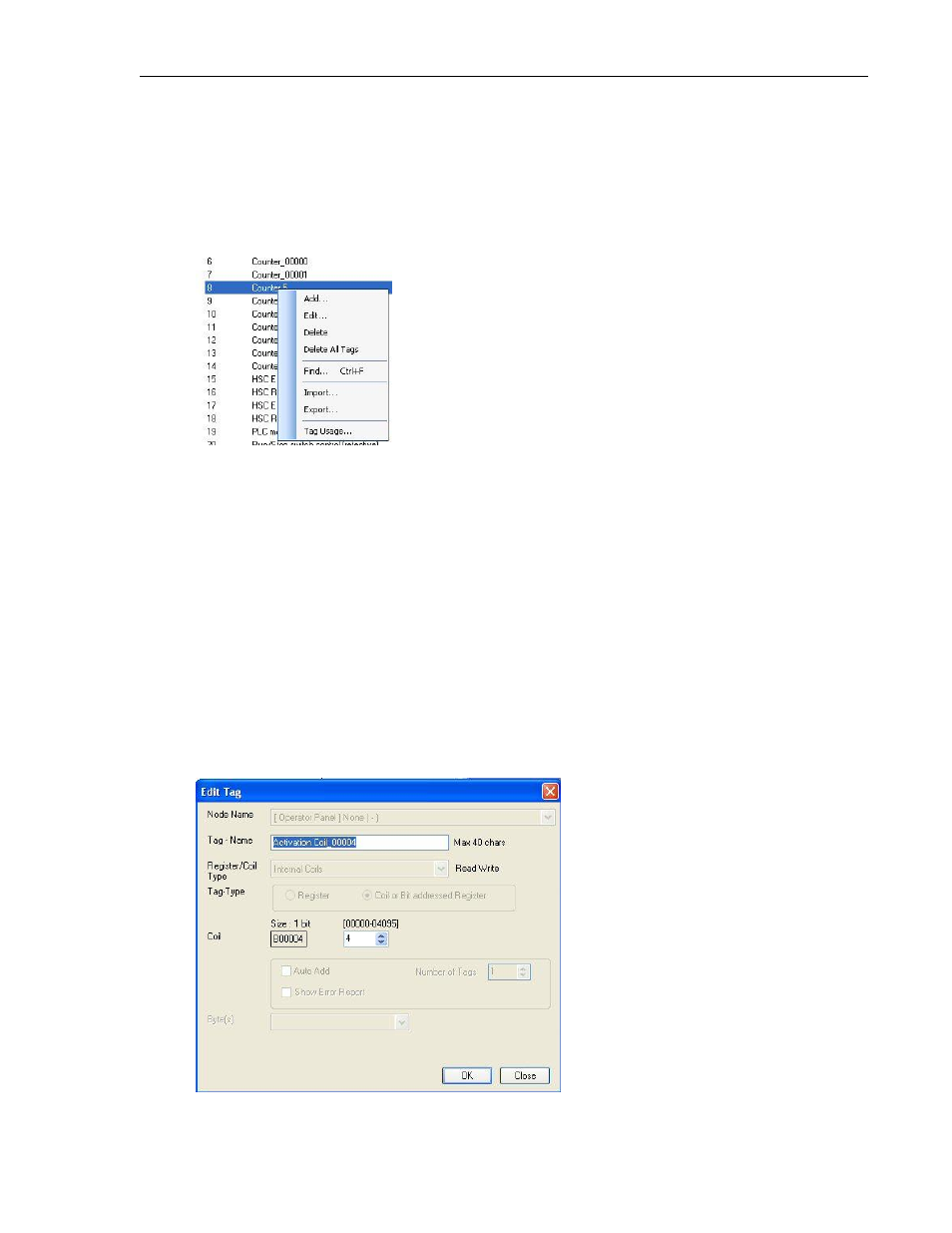
110
MAPware-7000 Programming Manual
1010-1040, Rev. 02
Deleting a Tag
To delete a tag that is in the tag database, simply:
1. Open the tag database.
2. Highlight (click) the tag.
3. Click the Delete button (in the Tag Information window) or right-click to display a popup
dialog box:
4. A popup dialog box appears asking if you are sure that you want to delete the tag. Click
Yes. Note: all tags defined as Default Tags are system tags and cannot be deleted.
You can also delete multiple tags simultaneously by highlighting one tag in the tag database, and
then hold down the CTRL (or SHIFT) key and clicking on other tags.
You also have the option of deleting all user-defined tags in the tag database by clicking Delete
All Tags.
Editing a Tag
To edit a tag:
1. Open the tag database.
2. Highlight the tag.
3. Click the Edit button (in the Tag Information window) or right-click to display a popup
dialog box, and then click Edit:
