Maple Systems MAPware-7000 User Manual
Page 70
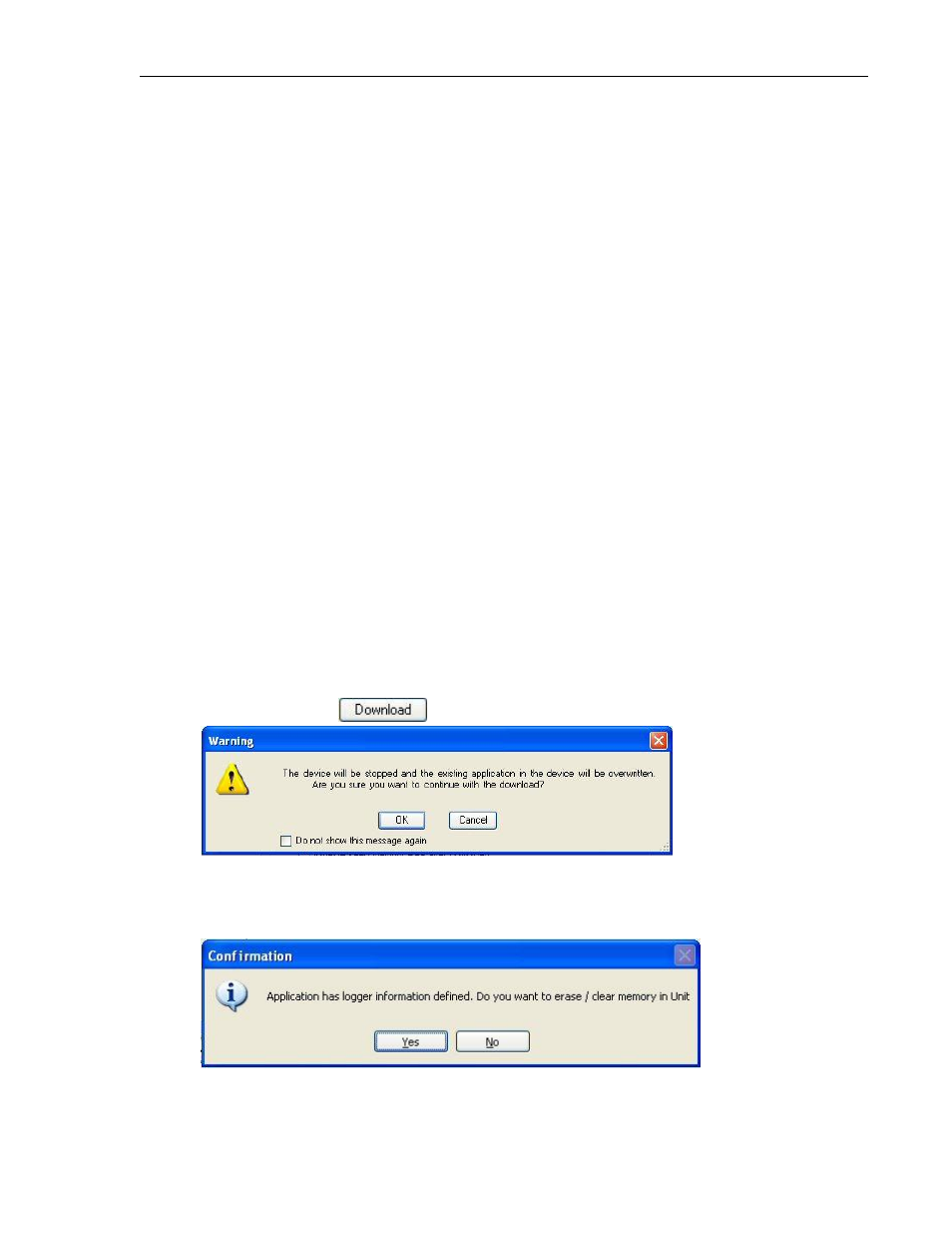
70
MAPware-7000 Programming Manual
1010-1040, Rev. 02
iv. a project in which you have made any changes to the PLC
communications drivers assigned to the Com ports on the HMC7000
check this option. For subsequent downloads of the same project to a unit, it
is not necessary to continue to download the firmware.
b. Application – downloads application only (this is the project that you create
using MAPware-7000)
c. Ladder – downloads the ladder logic. The ladder logic is any ladder instructions
created using the Logic Blocks.
d. Data – this option allows you to download preset values into the internal
memory of the HMC7000. This is created using the Data Monitor feature in
offline mode (see Chapter 10 – Miscellaneous Features).
e. Fonts – check this box if the default fonts used in the software have been
modified.
f. Logged Data – only available when uploading a project from the HMC7000.
7. Device Settings:
a. Automatically put unit in halt mode before download – check this option to
stop operation of the project in the HMC7000 while downloading a new
project.
b. Automatically put unit in run mode after download – checking this option
enables MAPware-7000 to command the HMC7000 to begin running the
project after the download is finished.
c. Initialize keep memory area before download – If you are using the Keep
Memory area (see Chapter 10 – Miscellaneous Features), checking this option
will initialize all keep memory to 0.
d. Initialize all device registers except keep memory after download – this option
will initialize all internal memory of the HMC7000 (except for the keep memory
area as outlined in Chapter 10) to zero.
8. Click the Download
button:
Note: If you check the ‘Do not show…’ option then the next time you download, this
dialog box will not be shown.
Click OK.
9. The following might appear:
This means you have used the Data Logger feature in your project, so MAPware-7000 is
