Multi-language feature, How to configure languages – Maple Systems MAPware-7000 User Manual
Page 196
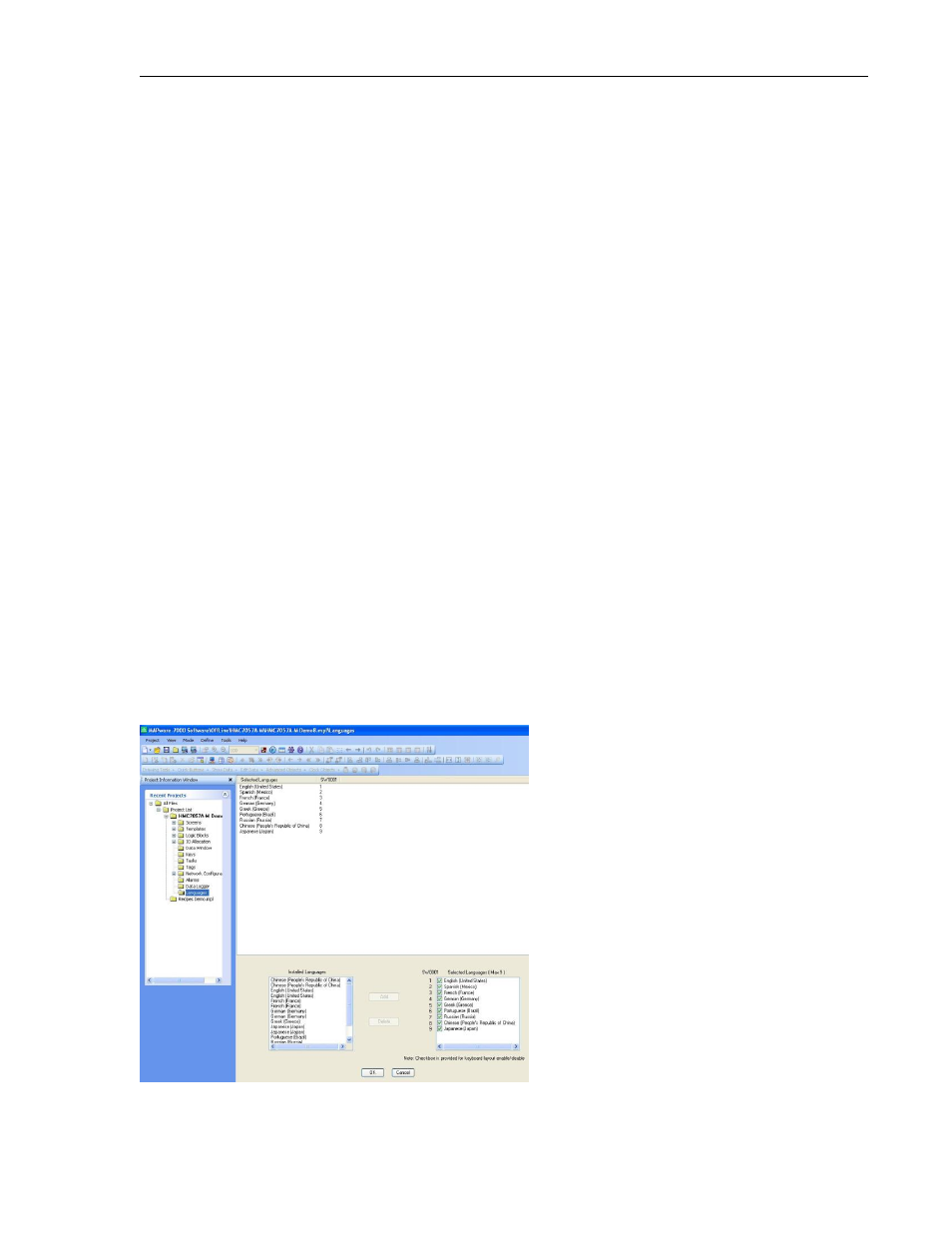
196
MAPware-7000 Programming Manual
1010-1040, Rev. 02
to. Note: if the value in No of Tags is greater than 1, you must make sure that there are
an equivalent number of consecutive tag registers available for the upload.
Tag A (HMC-D) Address – this is the address of the target register(s).
Tag B (PLC) – name assigned in the tag database to the source register. This is the
address of the source register(s) in the PLC that the recipe preset values are uploaded
from. Note: if the value in No of Tags is greater than 1, you must make sure that there
are an equivalent number of consecutive tag registers available for the upload.
Tag B (PLC) Address – this is the address of the source register(s).
Resize an Upload Recipe button object
Move the mouse pointer over one of the resize handles. When the pointer changes to a double-
headed arrow, simply click and drag to a new location.
Multi-Language Feature
The multi-language feature enables the programmer to configure his project for use in many
countries around the world that may use a different language. You can configure each object or
text box with multiple labels, each designed for a unique language. During operation of the
HMC7000, display a screen that allows the operator to select which language he prefers to use.
Once selected, all of the objects and text boxes immediately depict the appropriate label. Up to
nine separate languages are available per project.
How to Configure Languages
To use the multi-language feature in MAPware-7000, you must first configure which languages
are available for your project. To do this, open your project and click on the Languages folder
located in the Project Information window (or click Define…Languages from the Standard
menu):
