Importing/exporting data, To export, To import – Maple Systems MAPware-7000 User Manual
Page 269: Using data monitor to download preset values
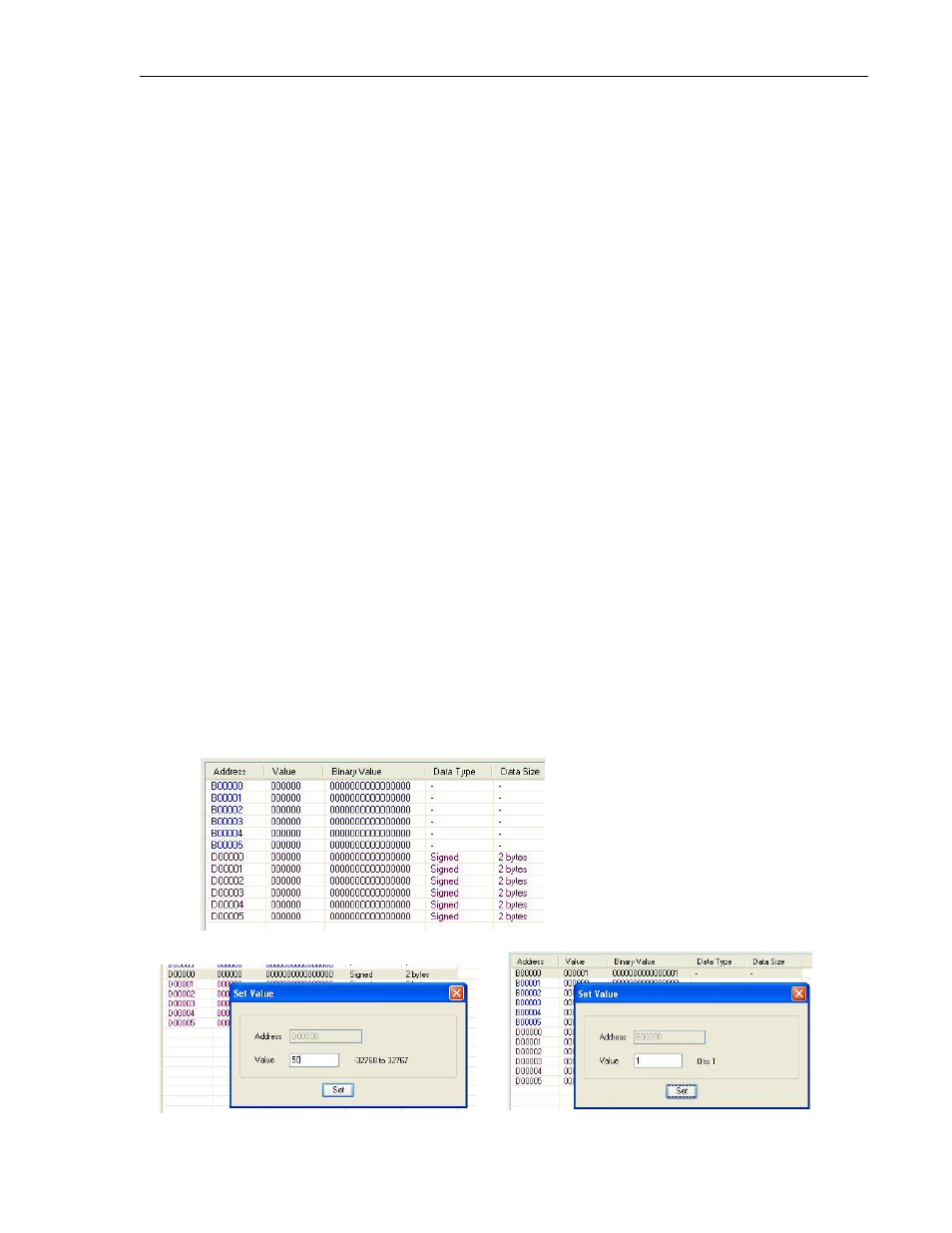
MAPware-7000 Programming Manual
269
1010-1040, Rev. 02
See ‘Creating a Block’ for info on what each field does.
Importing/Exporting Data
The Data Monitor table can export as a CSV (comma-separated value) file to be used by another
project or edited outside of the MAPware-7000 software. Then import the file into an existing
project.
To export:
Click on Export Data from the popup dialog box
In the Save As box, enter the name you wish to give to the CSV file. Then click OK.
To import:
Right click anywhere in the Data Monitor window to display the popup dialog box
Click on Import Data
In the Open box, locate the CSV file that you wish to import, and then click to highlight
it.
Click OK. A popup dialog box appears asking if you wish to overwrite any of the values
in existing memory registers. When editing the CSV file, you can change the address,
value in each address, data format and/or byte length. By clicking ‘Yes’, changes are
made to memory addresses that already exist. Clicking ‘No’ prevents the imported data
from altering any addresses that already exist in the file- only new addresses are added.
Using Data Monitor to Download Preset Values
After you have created the data registers that you wish to monitor, you may wish to preload
these registers with values. This is easily done by configuring a value for each register, then
downloading the values into the HMC7000 unit.
Open the project you wish to download to the HMC7000.
Configure the registers in the Data Monitor window (see steps in the first section of this
chapter). Below is an example:
Double-click on each register to set a value:
