Maple Systems MAPware-7000 User Manual
Page 141
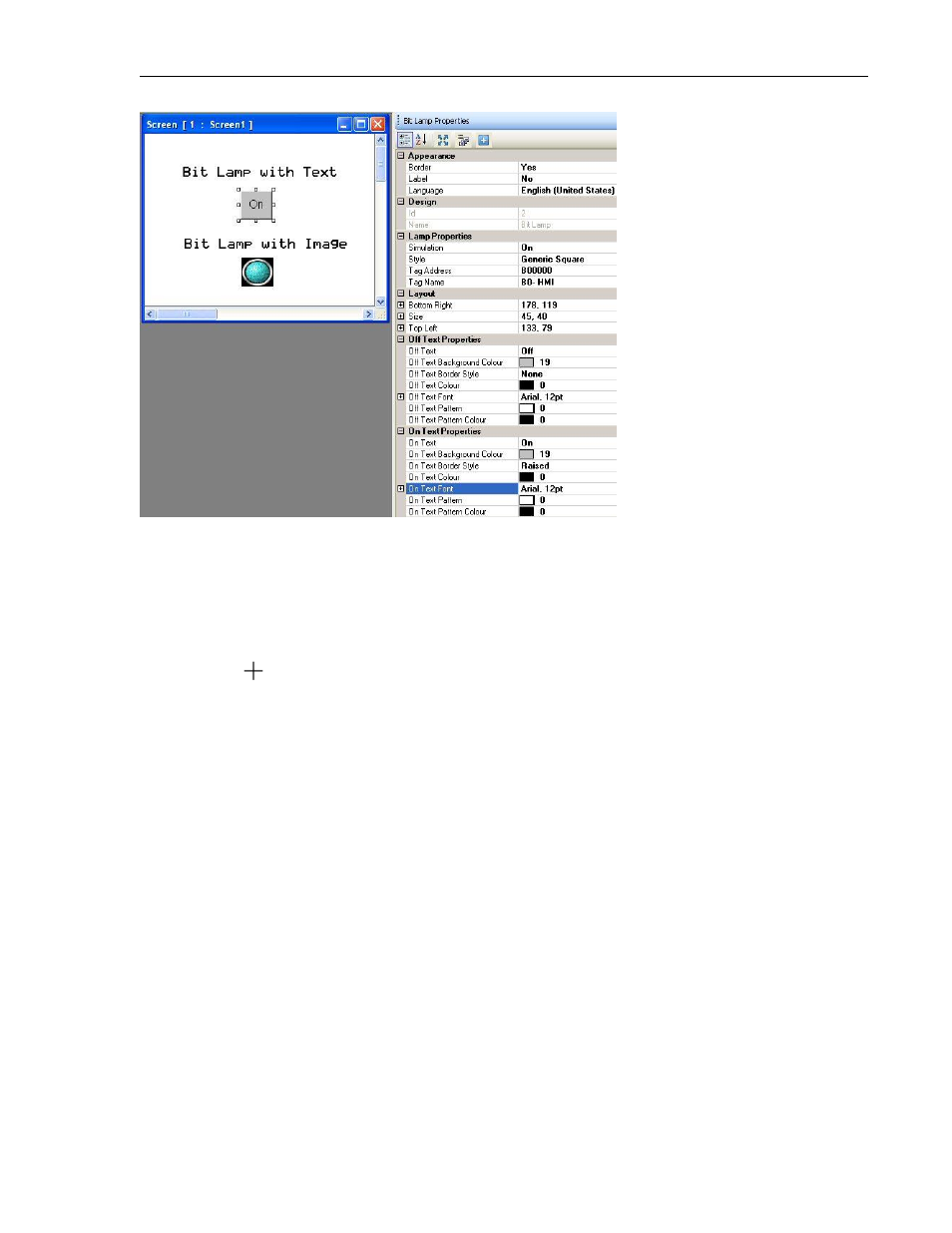
MAPware-7000 Programming Manual
141
1010-1040, Rev. 02
Place a Bit Lamp object on screen
1. Use one of the following:
a. Click Draw…Display Objects…Bit Lamp from the standard menu
b. Click Advanced Objects…Bit Lamp from the Draw toolbar
c. Click on the Bit Lamp Display icon in the Objects toolbar.
2. Move
cursor to a start point for the object. Click and hold mouse cursor.
3. Drag mouse cursor to an end point for the object and release. The object appears on
screen and the Bit Lamp Properties box displays.
Bit Lamp Properties Options
Border (List G) - add a line around the perimeter of the object.
Label (List H) – option to have a label appear on the top/bottom of the object.
Language (List J) - configure displayed text for up to 9 languages per object.
Design (List S) - identifies object.
Lamp Properties – selects the ‘style’ and target address.
Simulation (List Nc) – select ‘On/Off’ to see how button looks in that state (only
available if Feedback Tag is set to ‘Yes’).
Style (List M) – select a style or ‘look’ to the button.
Tag Address (List Qa) – this is the address of the target bit/coil that is monitored.
Tag Name (List Qb) – name assigned in the tag database to the target bit/coil.
Layout (List T) – coordinates (i.e. size and position) for the object.
On/Off Text Properties (List L) – select the On and Off labels that appear when using the
Generic Square, Circle, or Rounded Rectangle button style.
