Other alarm controls, Predefined alarm tags – Maple Systems MAPware-7000 User Manual
Page 236
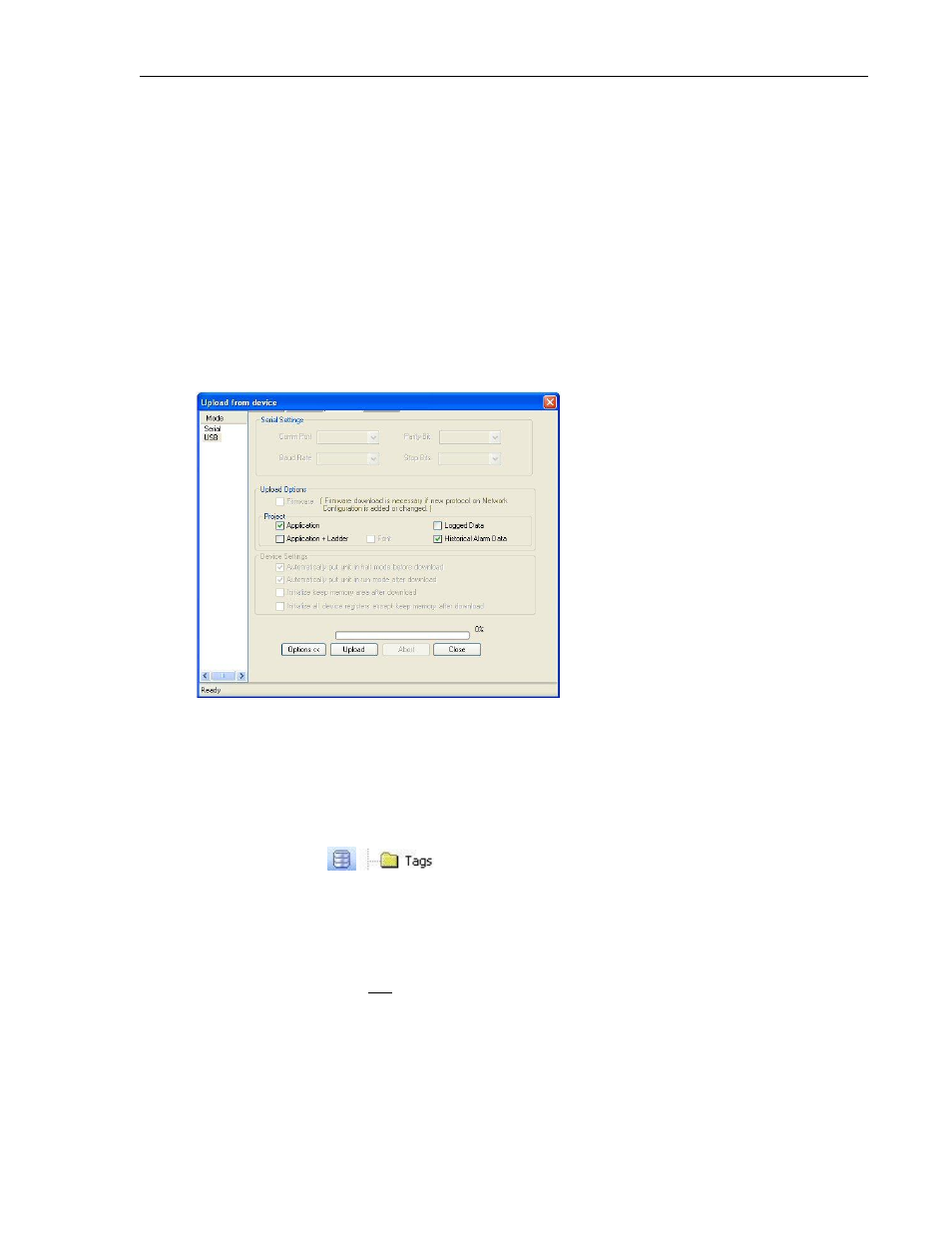
236
MAPware-7000 Programming Manual
1010-1040, Rev. 02
Memory. Otherwise, the memory is cleared based upon the global setting (see Constructing an
Alarm Database at the beginning of this chapter) in the Project Configuration dialog box (in the
Alarms folder, click Change Properties).
How to upload historical alarms
In addition to viewing historical alarms using the Historical Alarm object above, you can also
upload the alarms to the MAPware-7000 software. This allows you to export the alarms to a
CSV file and to see how much memory has been used.
Connect the HMC7000 unit to your computer.
Close any open projects in MAPware-7000.
Click Project…Transfer…Upload to display the Upload/Download dialog box:
Select Application and/or Ladder. Also select Historical Alarm Data. Click Upload.
After the upload has finished, a new file (HistAlarmData.bin) is created and placed in the
MAPware-7000 directory (default location is C:\Program Files\Maple
Systems\MAPware7000). To create a CSV file, click Tools…Display Historical Alarm Data.
A CSV file is automatically created (HistAlarm.csv) and displayed using Microsoft Excel.
Other Alarm Controls
Predefined Alarm Tags
In the tag database, there are several tags (bit and register) that can be used for alarm purposes:
Acknowledge All Alarms (S00014 bit, Read Only): indicates if-
o 0: All alarms are acknowledged
o 1: All alarms are not acknowledged
Note: applies to both Historical and Real Time alarms
Real and Historical Alarm Control (S00035 bit, Read/Write): if bit is set to-
o 0: online operation, all alarms are monitored.
