Creating the print data logger activation keys – Maple Systems MAPware-7000 User Manual
Page 248
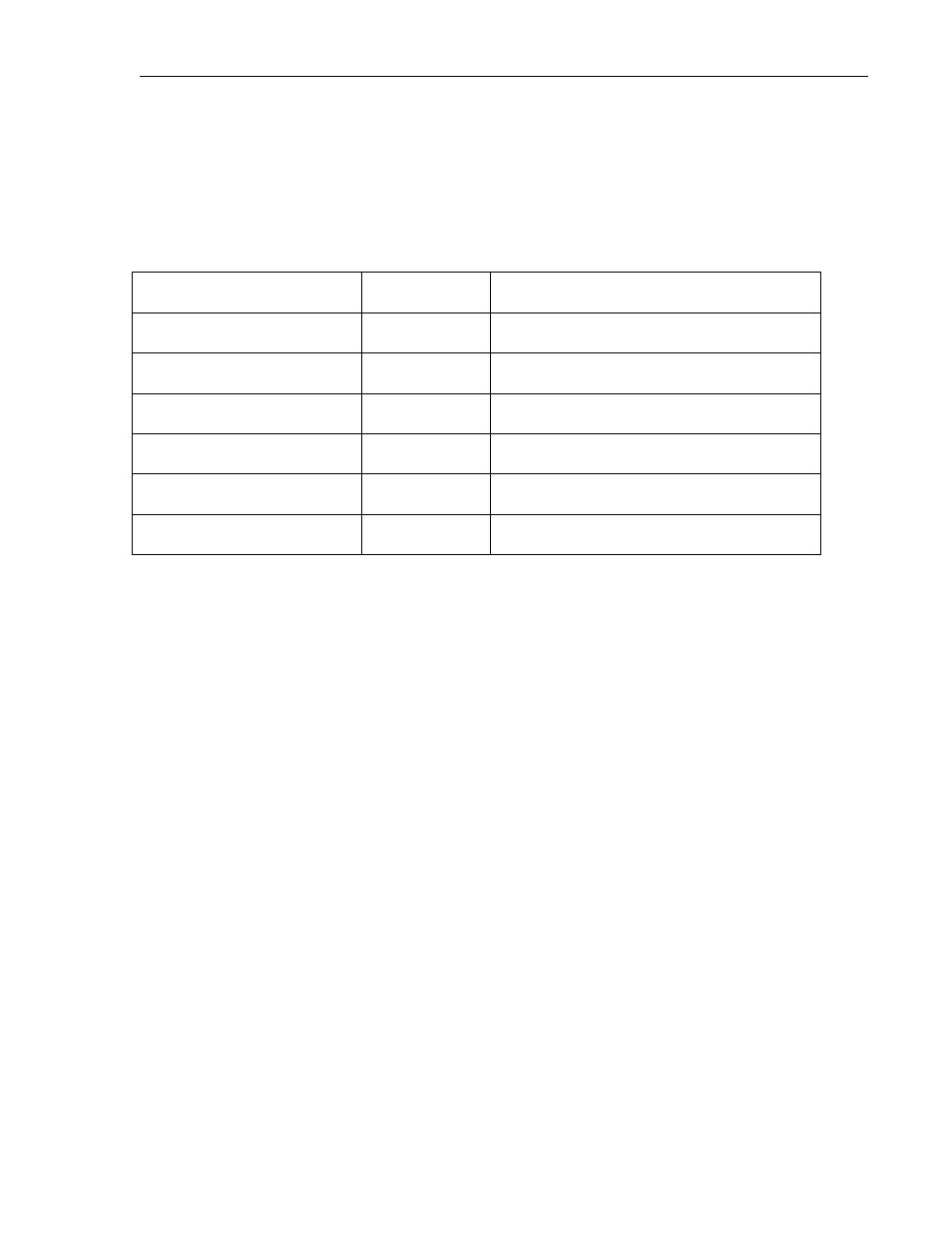
248
MAPware-7000 Programming Manual
1010-1040, Rev. 02
Start/End Entries: these are the tag registers that the HMC reads to determine what the
Start/End Date and Time (if More than 1 Day is selected) periods are. The HMC7000 will read
these registers whenever the operator presses the Key Specific Task- Start Print of Group# with
Port# function key to initiate printing. Both 16-bit and 32-bit tags can be assigned to each
register but only 16-bit is necessary. Data is interpreted by the HMC as unsigned integers with
the following ranges:
Tag
Description
Range
Start/End- DD
Day of month
1-31 (1st day of month =1, …)
Start/End- MM
Month
1-12 (Jan=1, …, Dec=12)
Start/End- YY
Year
0-99 (last two digits of year)
Start/End- hh
Hour
0-23 (24 hour format)
Start/End- mm
Minute
0-59
Start/End- ss
Seconds
0-59
Note: once you have initially configured the Start/End Time Tags for Printing, if you wish to
edit/change these settings at a later time, you must first click on the Group# in the Groups box
on the Group Information tab of the Data Logger, and then you must click the Print Properties
button to review the printout settings. If you do not perform these steps first, then all
selections in the Start/End Time Tags for Printing tab will be greyed out and cannot be edited.
Creating the Print Data Logger activation keys:
After you have configured how you wish the printout to look (see Formatting Data Logger
Printouts) and what portion of the captured data to print (see Configuring Print Time for the
Data Logger), the final step in setting up a serial printer to print Data Logger data is to configure
activation keys. These activation keys are used to start/stop printing. The keys can be function
keys (either global or screen-dependent) or touchscreen buttons (using the Multi-Task Single-
State or Multi-Task Multi-State Button).
To create a Start/Stop Printing Data Logger key:
Go to the configuration menu for a global or screen-dependent function key or the
Multi-Task Button (see Chapter 9 – Using Function Keys or Advanced Objects section of
Chapter 5 – Data Objects for more information):
