Maple Systems MAPware-7000 User Manual
Page 158
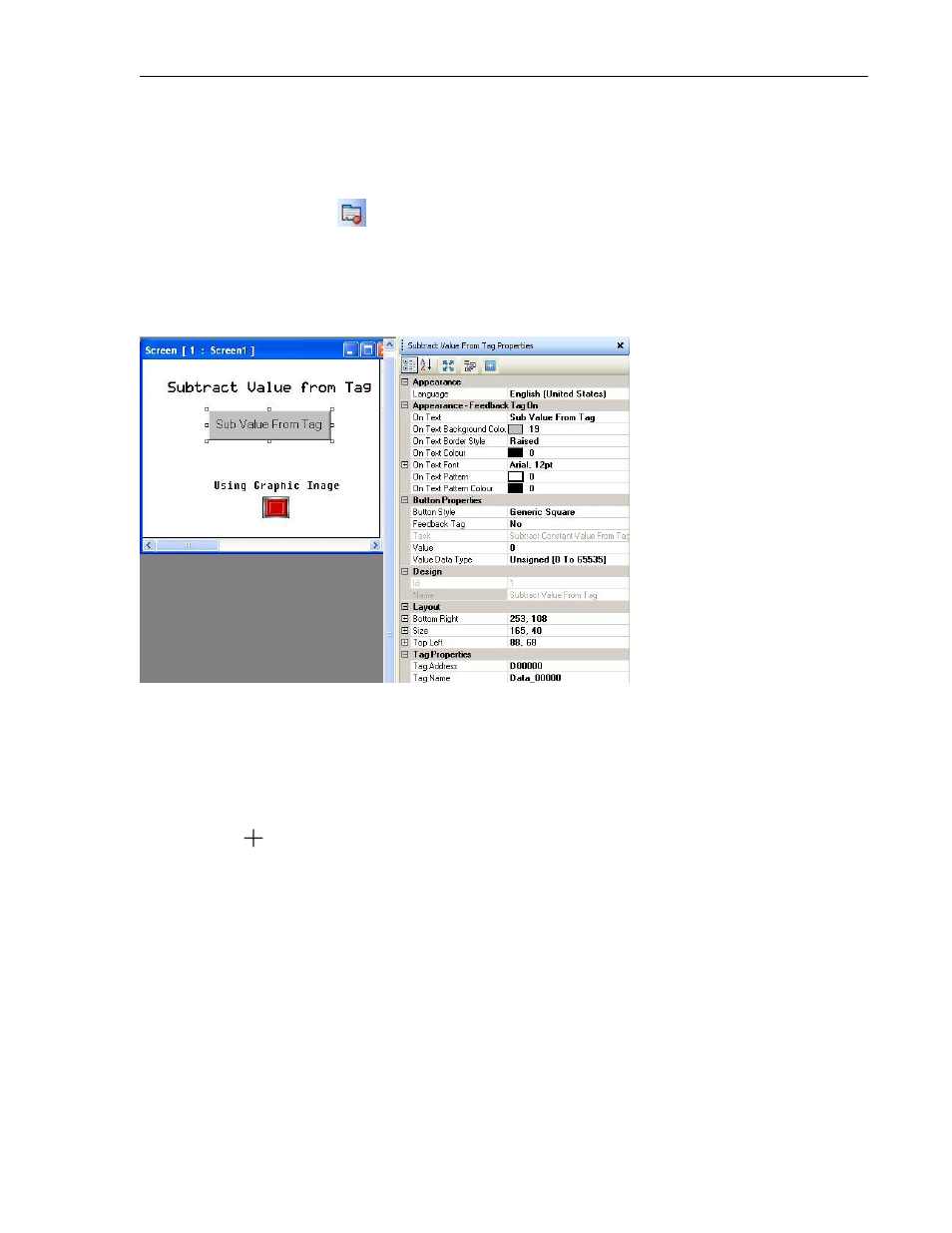
158
MAPware-7000 Programming Manual
1010-1040, Rev. 02
How do I resize an Add Value to Tag button object? Move the mouse pointer over one of the
resize handles. When the pointer changes to a double-headed arrow, simply click and drag to a
new location.
Subtract Value from Tag
The Subtract Value to Tag button subtracts a predefined constant value from the target tag
register each time the button is pressed. The HMC reads the current value in the register and
then subtracts the predefined constant from this value.
How to place a Subtract Value from Tag button object on a screen
1. Use one of the following:
a. click Draw…Buttons…Word Action…Subtract Value from Tag from the standard
menu
b. click Quick Buttons…Subtract Value from Tag from the Draw toolbar
2. Move
cursor to a start point for the button object. Click and hold mouse cursor.
3. Drag mouse cursor to an end point for the button object and release. The button
appears on screen and the Subtract Value from Tag Properties box displays.
Options available using the Subtract Value from Tag Properties dialog box
Language (List J) – highlight the language that must be selected to display the entered
text.
Appearance Feedback Tag On/Off (List L) – select the On and/or Off labels.
Button Style (List M) – selects a style or ‘look’ to the button.
Feedback Tag (List N) – enable this feature and select the same tag for both the target
address and the feedback tag address, if you wish to see the button change state (i.e. go
from an ‘off’ or untouched look to an ‘on’ or touched look).
