Maple Systems MAPware-7000 User Manual
Page 156
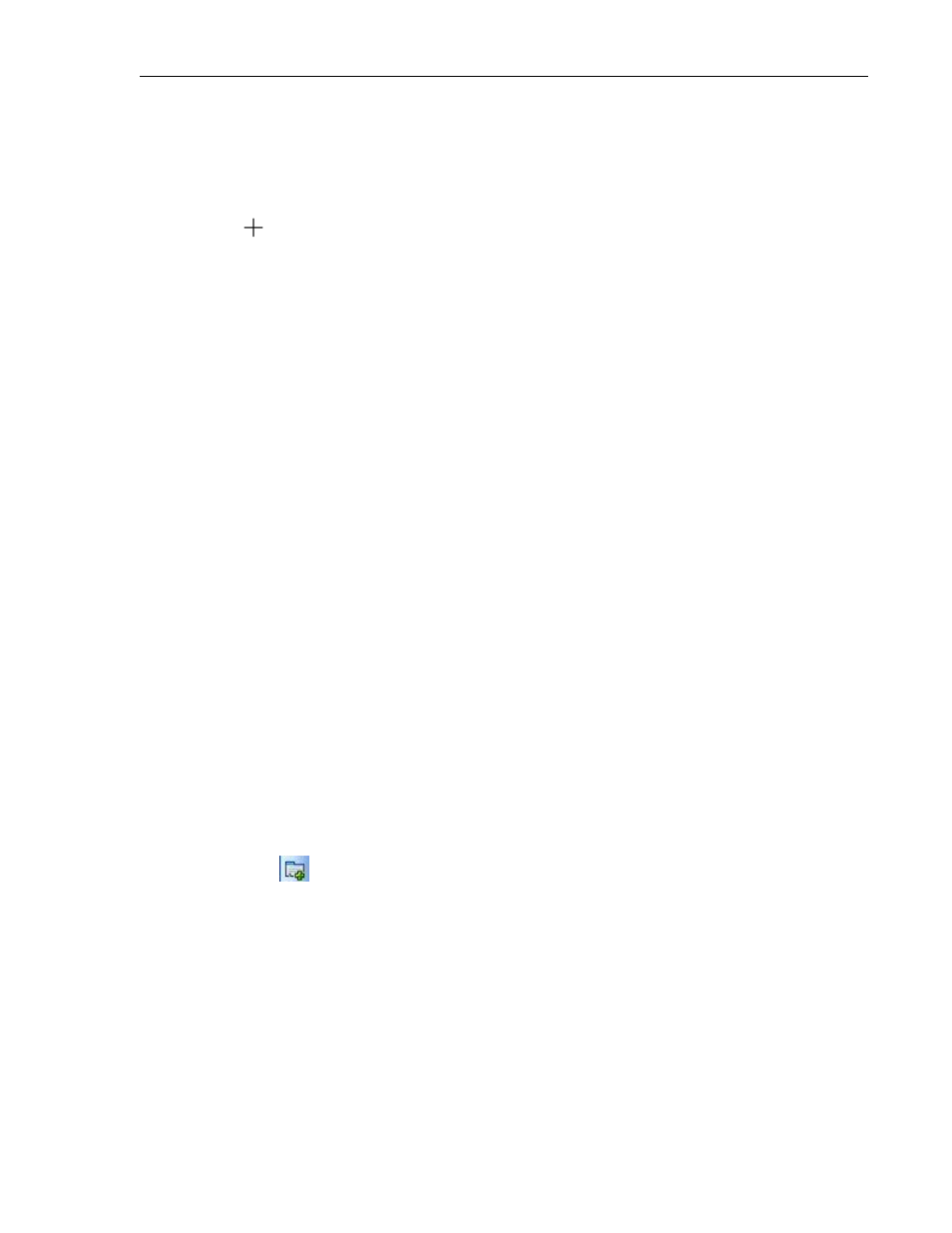
156
MAPware-7000 Programming Manual
1010-1040, Rev. 02
Place a Write Value to Tag button object on screen
1. Use one of the following:
a. click Draw…Buttons…Word Action…Write Value to Tag from the standard menu
b. click Quick Buttons…Write Value to Tag from the Draw toolbar
2. Move
cursor to a start point for the button object. Click and hold mouse cursor.
3. Drag mouse cursor to an end point for the button object and release. The button
appears on screen and the Write Value to Tag Properties box displays.
Write Value to Tag Properties Options
Language (List J) – highlight the language that must be selected to display the entered
text.
Appearance Feedback Tag On/Off (List L) – select the On and/or Off labels.
Button Style (List M) – selects a style or ‘look’ to the button.
Feedback Tag (List N) – enable this feature and select the same tag for both the target
address and the feedback tag address, if you wish to see the button change state (i.e. go
from an ‘off’ or untouched look to an ‘on’ or touched look).
Simulation (List Nc) – select ‘On/Off’ to see how button looks in that state (only
available if Feedback Tag is ‘Yes’).
Task (List O) – write Value to Tag (cannot be modified)
Value (List P) – this is the constant value that is written to the Tag Address.
Value Data Type (List Pa) – select the data format used to write the value to the target
register. Options are unsigned, signed, hexadecimal, BCD, and binary.
Design (List S) – identifies object.
Layout (List T) – coordinates (i.e. size and position) for the object.
Tag Properties (List Q) – address of target to use.
Tag Address (List Qa) – this is the address of the target bit/coil that is toggled.
Tag Name (List Qb) – name assigned in the tag database to the target bit/coil.
Resize a Write Value to Tag button object
Move the mouse pointer over one of the resize handles. When the pointer changes to a double-
headed arrow, simply click and drag to a new location.
Add Value to Tag
The Add Value to Tag button adds a predefined constant value to the target tag register each
time the button is pressed. The HMC reads the current value in the register and then adds to
this value the predefined constant.
