Maple Systems MAPware-7000 User Manual
Page 198
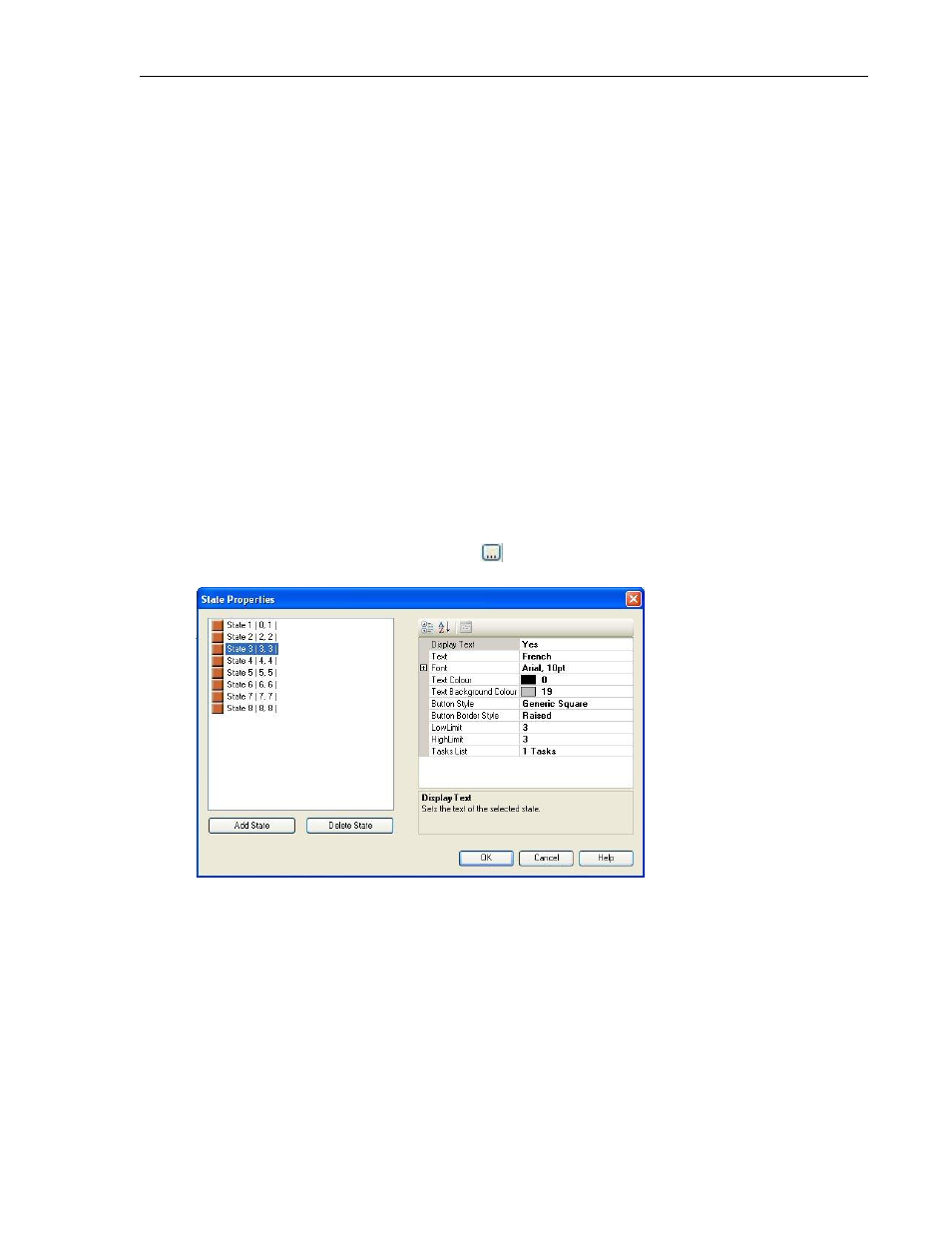
198
MAPware-7000 Programming Manual
1010-1040, Rev. 02
How to display each language label during runtime (using Write Value to Tag button)
1. Configure the languages you wish to use in the Languages folder.
2. Configure the objects that you wish to display the various language labels.
3. Create a screen that changes the language.
4. Add a Write Value to Tag button on the screen.
5. Select Tag Address SW0001 as the target.
6. Enter the value as 1 to 9, depending upon the language you wish to display (see
Languages folder for listing).
7. Option: create On Text label that identifies which language displays if button is pressed.
Note: Remember to copy this label for each Language state so that it displays no matter
which language is currently active.
8. Repeat steps 4-6 for each language that you wish to display.
How to display each language label during runtime (using Word button)
1. Configure the languages you wish to use in the Languages folder.
2. Configure the objects that you wish to display the various language labels.
3. Create a screen that changes the language.
4. Add a Word button on the screen and go to the Word Button Properties dialog box.
5. Select Tag Address SW0001 as the target.
6. Click on the State Properties (Collection)
button to display the State Properties
dialog box.
7. For each state:
a. Put the name of the language that is represented for that state (ex. State 3
language is French)
b. Set the Low Limit and High Limit to equal the State number.
