12 invert data, 13 text overlays, Invert data -39 – Bio-Rad Quantity One 1-D Analysis Software User Manual
Page 90: Text overlays -39
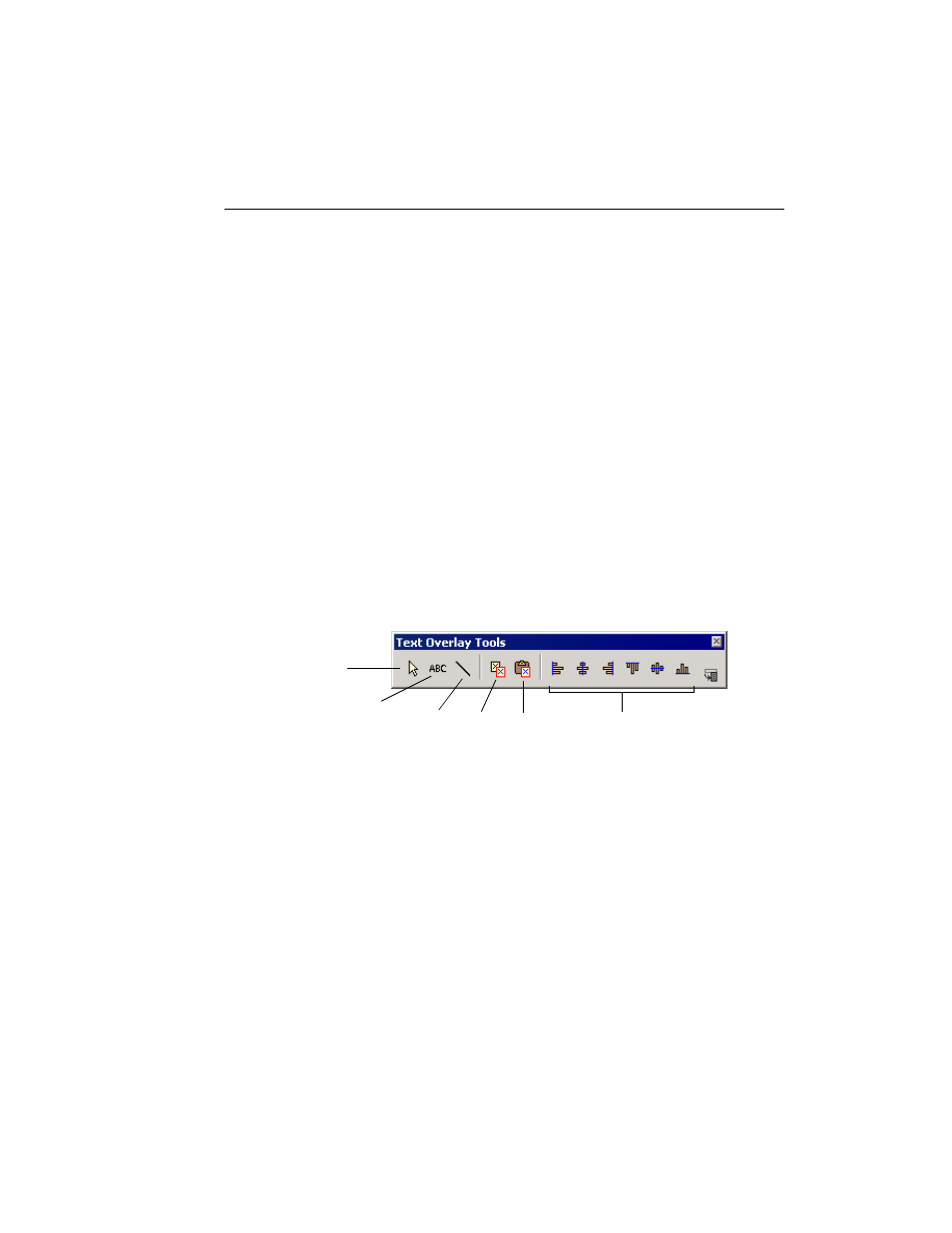
Chapter 3. Viewing and Editing Images
3-39
3.12 Invert Data
The Invert checkbox in the Transform dialog (see “Invert Display” on page 23)
inverts the display of the image. However, in some cases you may need to invert the
actual image data.
If the image has light bands or spots on a dark background (i.e., the signal intensity of
the background is greater than the signal intensity of the sample), you need to invert
the data before analysis.
Select Invert Data from the Image menu or toolbar. This function is reversible. You
may need to use the Transform controls to adjust the appearance of the inverted
image.
3.13 Text Overlays
To create and display textual notes directly on the image, select Text Overlay Tools
from the Edit menu or main toolbar. This will open the Text Overlay Tools toolbar.
Fig. 3-24. Text Overlay Tools toolbar.
Creating a Text Overlay
To create a text overlay, click on the Text Tool, then click on the image at the spot
where you want the text to appear. This opens the Text Overlay Properties dialog.
Select tool
Text tool
Line tool
Alignment tools
Copy
Paste
