9 resizing and reorienting images, Resizing and reorienting images -23 – Bio-Rad Quantity One 1-D Analysis Software User Manual
Page 74
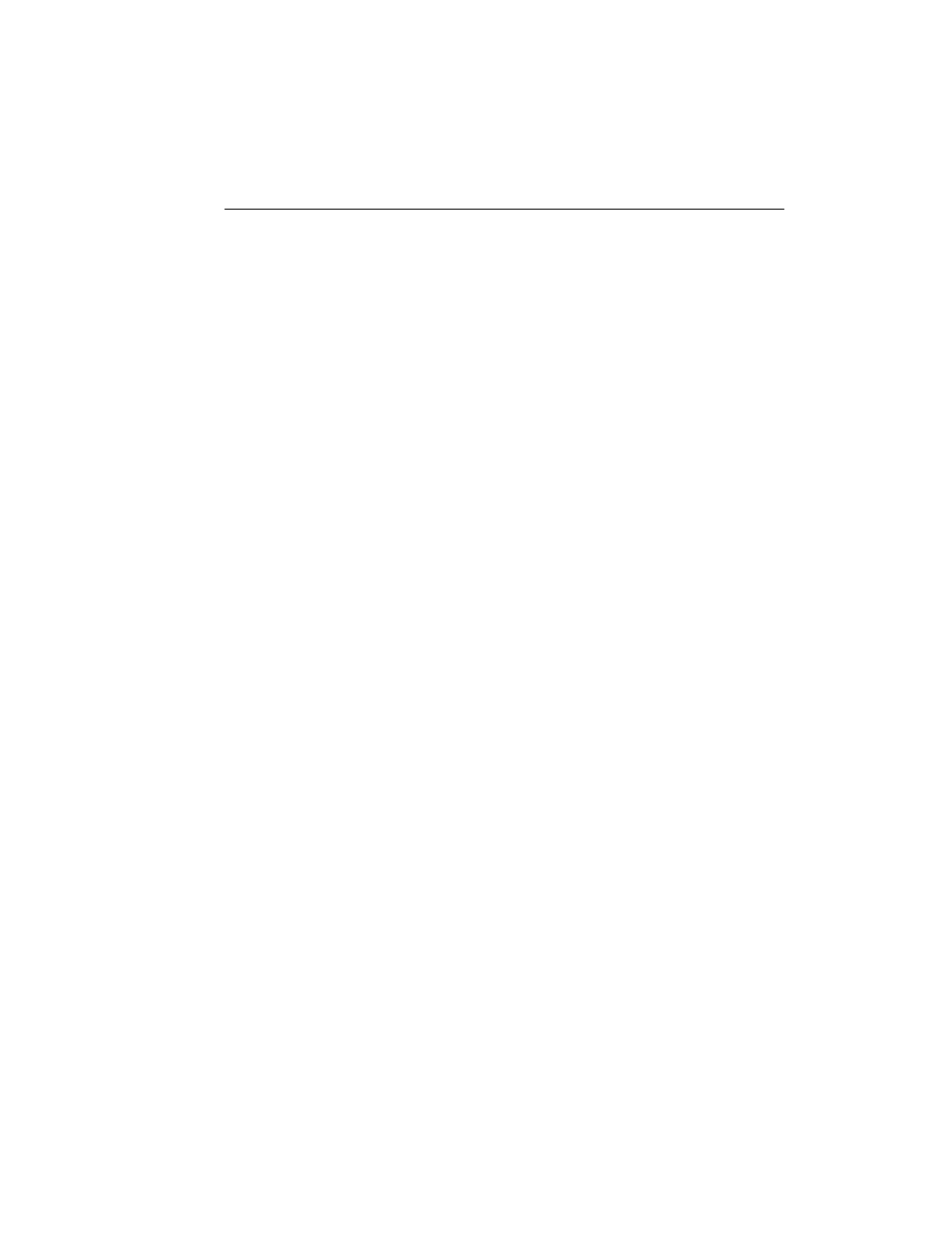
Chapter 3. Viewing and Editing Images
3-23
Image Color
Click on this button to open a list of colormaps, which you can define using the
Colors command on the Edit menu (see section 3.7, Colors). Select a colormap from
the list to change the image in both the Transform window and the image window.
Invert Display
Select the Invert Display checkbox to change light bands on a dark background to
dark bands on a light background, and visa versa. The image data will not change—
only the display.
Highlight Saturated Pixels
Select the Highlight Saturated Pixels checkbox to highlight areas of saturation in the
image in red.
Always Auto-Scale
Select this checkbox to automatically Auto-Scale every new image that you open.
The software will examine the data range in every image and optimize it accordingly.
This setting disables the other image-optimization controls in the Transform dialog.
Reset
To return to an unmodified view of the image, click on Reset.
3.9
Resizing and Reorienting Images
The Image menu and toolbar contain commands for changing the size and orientation
of images.
