Bio-Rad Quantity One 1-D Analysis Software User Manual
Page 102
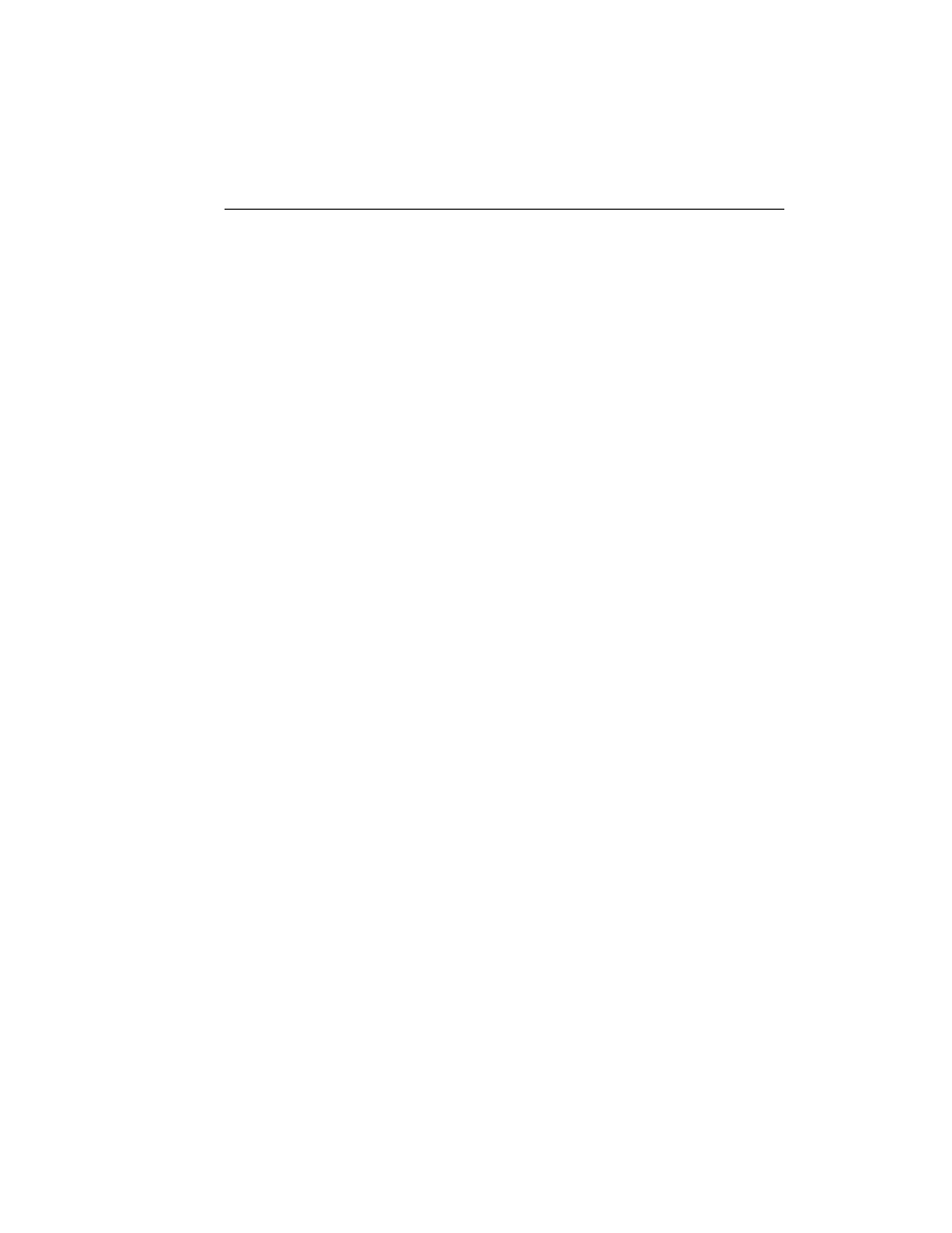
Chapter 4. Lanes
4-5
Adjusting the Entire Frame
The following commands are located on the Lane > Edit Frame submenu:
•
To stretch the frame in one direction (e.g., to encompass additional bands at the
top or bottom of the image), select Stretch Frame from the submenu or Lane
toolbar and drag an anchor point in or out. The opposite anchor point will remain
fixed while the frame expands or contracts.
•
To move the entire frame to a new position, select Move Frame from the
submenu and drag an anchor point. The entire frame will move.
•
To rotate the frame, select Rotate Frame from the submenu and drag an anchor
point. The entire frame will rotate.
•
To resize the entire frame, select Resize Frame from the submenu and drag an
anchor point in or out. The frame will expand or contract from the center.
Adding and Adjusting Frame Anchors
To adjust a corner anchor point, select Add/Adjust Anchors from the Edit Frame
submenu or toolbar and drag the anchor. This will move the anchor point and attached
frame lines.
If the gel lanes are not straight, you can create additional anchor points along the
frame to change the shape of individual lines.
Still using Add/Adjust Anchors, click anywhere on the frame lines. This creates
interior anchor points both where you clicked and on the other side of the frame,
connected by a frame line. Then drag the anchor points to bend the frame.
Add and adjust as many anchor points as you need to bend the lane lines to follow the
lanes in the gel.
