B registering by fax or e-mail, C entering a password – Bio-Rad Quantity One 1-D Analysis Software User Manual
Page 24
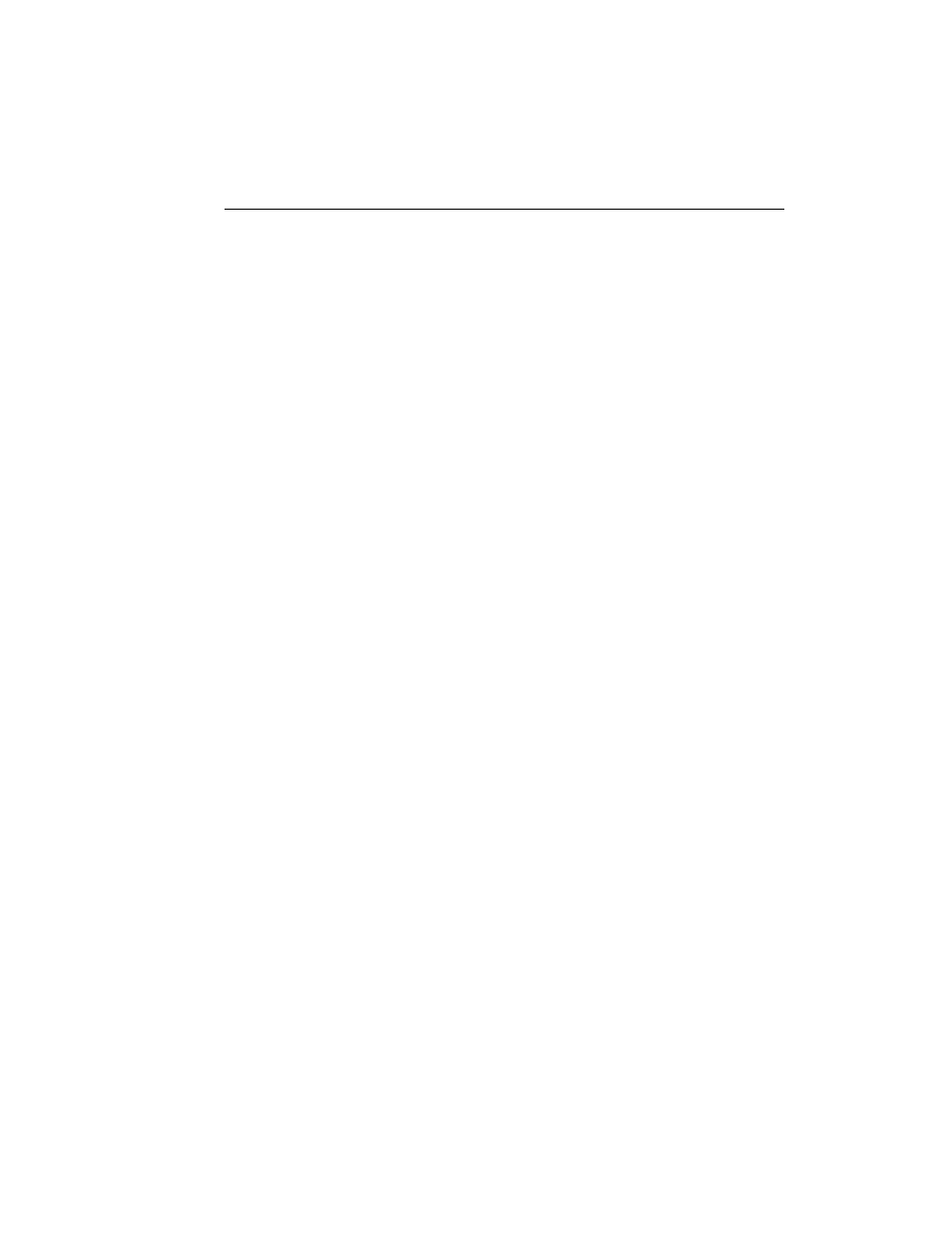
Chapter 1. Introduction
1-13
Your information will be submitted, and a temporary password will be generated
automatically and sent back to your computer. Simply continue to run the application
as before.
Bio-Rad will confirm your purchase information and generate a permanent license.
After 2–3 days, click on Check License in the Software License screen again to
update to a permanent password. (The Software License screen will not appear
automatically after the temporary password has been generated; the software will
simply open normally. Go to the Help menu and select Register to open the Software
License screen.)
1.9.b Registering by Fax or E-mail
If you do not have Internet access, click on the Print button in the Software License
Registration Form and fax the form to Bio-Rad at the number listed on the form.
Alternatively, you can enter the contents of the form into an e-mail and send it to Bio-
Rad at the address listed in the Registration Form.
Bio-Rad will contact you by fax or e-mail in 2–3 days with a full license.
1.9.c
Entering a Password
If you fax or e-mail your registration information, you will receive a password from
Bio-Rad. You must enter this password manually.
To enter your password, click on Enter Password in the Software License screen. If
you are not currently in the Software License screen, select Register from the Help
menu.
