2 band matching, Band matching -13 – Bio-Rad Quantity One 1-D Analysis Software User Manual
Page 156
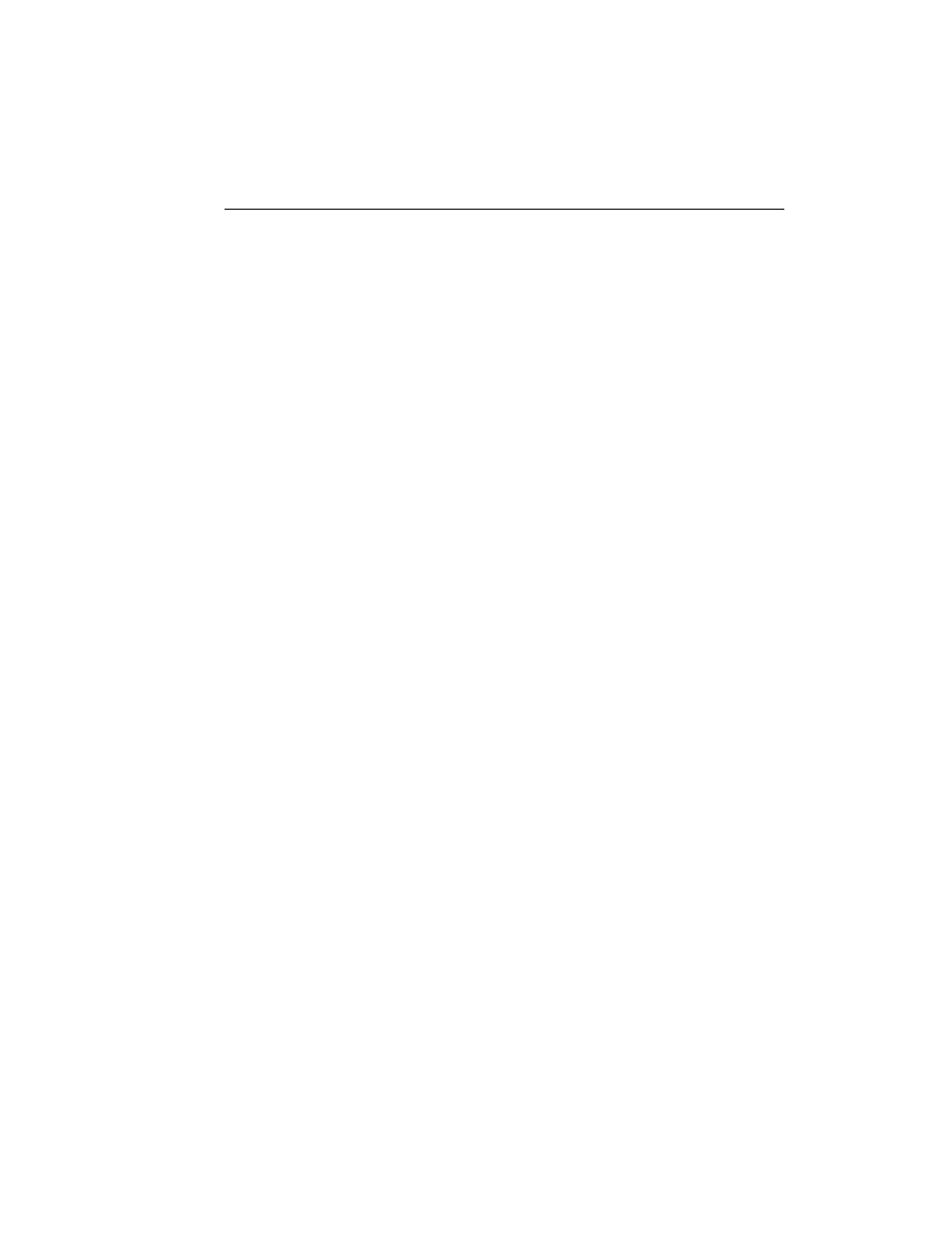
Chapter 6. Standards and Band Matching
6-13
To delete a set of standards you have created, open them, then click on the Delete
button at the bottom of the dialog. A pop-up box will ask you to confirm that you
want to proceed with the deletion before completing the action. This will delete the
standards from both the image and the archive.
To modify a set of standards you have created, open them, make your changes, then
save the image and (if desired) archive the new standards.
Read-Only Standards
You can make archived standards read-only. Read-only standards cannot be deleted
from or modified in the archive using the methods described above; they can still be
deleted from or modified in the image.
To make standards read-only, insert a tilde character (~) in front of the name of the
standards, then click on the Archive button. These standards will always be available
under that name in the list of standards.
All Bio-Rad standards are read-only.
Disabling/Deleting the Archive
To delete the archived standards (including Bio-Rad standards), remove the
oneprefs.dbs database from the fixed.prm folder on your hard drive. Under
Windows, this folder is located in the Bio-Rad/Program Files/The Discovery Series
directory. On the Macintosh, this file is located in The Discovery Series folder in the
Preferences folder in the System Folder.
After you remove this file, a new, empty oneprefs.dbs database will be automatically
created the next time you open an image. You can use this to begin a new archive.
6.2 Band Matching
To compare the similarity of samples in a gel (using the phylogenetic tree, similarity
matrix, etc.), you must match bands across lanes using the commands on the Match
menu and toolbar.
