Bio-Rad Quantity One 1-D Analysis Software User Manual
Page 76
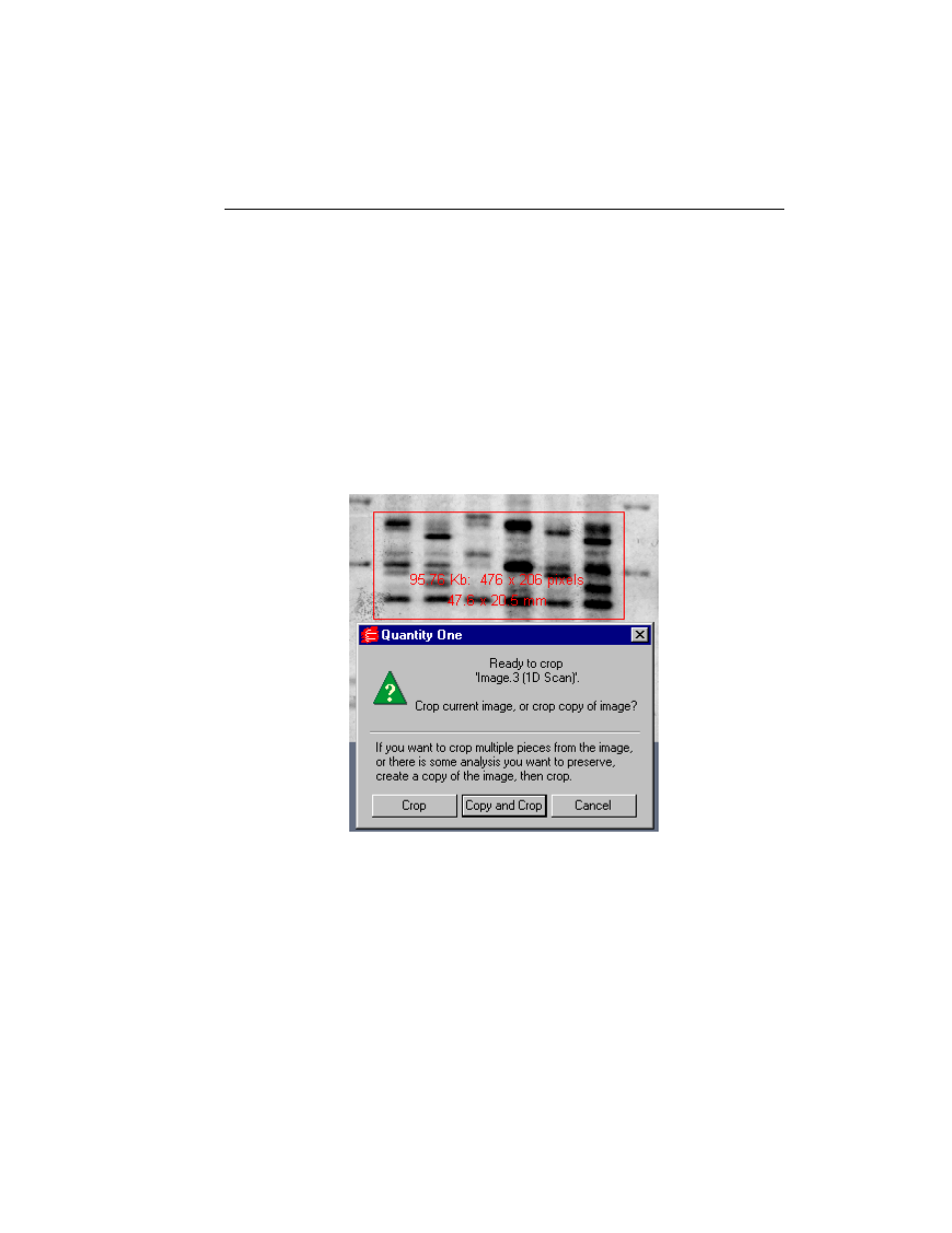
Chapter 3. Viewing and Editing Images
3-25
2.
To resize the box, position the cursor on a box border line or corner. The cursor
will change to a bidirectional arrow. You can then drag the border or corner in or
out, resizing the box.
3.
To redraw the box, position the cursor outside the box. The cursor will change
back to the Crop tool, and you can redraw the box.
After you are satisfied with the size of crop box, position the cursor inside the box
slightly off-center. The cursor will change to a scissors symbol. Then click to perform
the crop.
A pop-up box will prompt you to: (1) crop the original image, (2) crop a copy of the
original image, or (3) cancel the operation.
Fig. 3-17. Crop box and pop-up Crop dialog.
If you click on the Copy and Crop button, you will be prompted to enter the name
and version number of the image copy before cropping.
